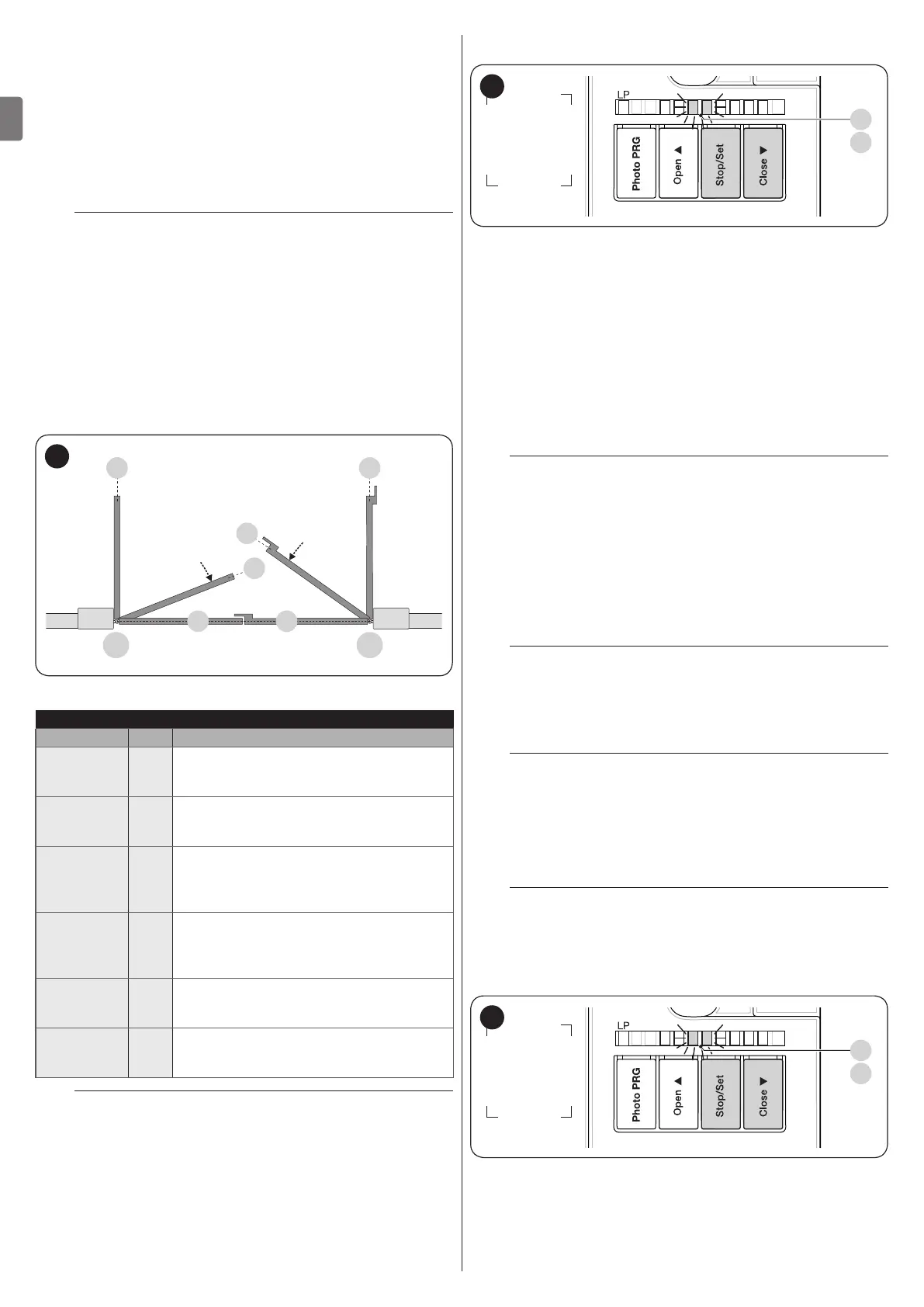12 – ENGLISH
EN
4.8 LEARNING OF THE MECHANICAL STOP
POSITIONS
Once the connected devices have been learned, the mechan-
ical stop positions must be learned (maximum opening and
maximum closing). This procedure can be carried out in three
different ways: automatic, manual and mixed.
In automatic mode, the control unit learns the mechanical stops,
calculates the most appropriate gate leaf offsets and calculates
the slowdown points “A” (“Figure 15“).
a
Before starting the self-learning procedure in auto-
matic mode, verify that the motor force is suited to
the type of motor being used (see paragraph “Level
2 programming (adjustable parameters) - Function
L6“).
In manual mode, the positions (“Figure 15”) are programmed
one-by-one, by moving the leaves to the desired points. The po-
sition to be programmed can be identied when one of the eight
LEDs “L1...L8” ashes (see “Table 4“).
In the mixed mode, it is possible to run the automatic procedure
then, using the manual procedure, modify one or more positions.
1 1
M1 M2
0 0
A
A
15
Table 4
PROGRAMMING POSITIONS
Position LED Description
Position 0
(motor 1)
L1
maximum closing position: when the leaf
relative to motor 1 strikes the closing
mechanical stop
Position 0
(motor 2)
L2
maximum closing position: when the leaf
relative to motor 2 strikes the closing
mechanical stop
Position A
(motor 2)
Slowdown
start
L5
Position after which the motor 2 closing
speed will start decreasing until the leaf
stops in position 0
Position A
(motor 1)
Slowdown
start
L6
Position after which the motor 1 closing
speed will start decreasing until the leaf
stops in position 0
Position 1
(motor 2)
L7
Maximum opening position: when the leaf
relative to motor 2 strikes the opening
mechanical stop
Position 1
(motor 1)
L8
Maximum opening position: when the leaf
relative to motor 1 strikes the opening
mechanical stop
m
The “slowdown” conguration (LEDs “L5” and
“L6”) can be done “manually” after conguring the
closing and opening positions.
4.8.1 Learning in automatic mode
L5 L6 L7 L8L4L3L2L1
L3
L4
16
To effect the automatic learning procedure:
1. simultaneously press and hold the and
g
buttons
h
2. release the buttons when LEDs “L3” and “L4” start ash-
ing quickly (after roughly 3 seconds)
3. check that the automation carries out the following ma-
noeuvre sequences:
a. closing of motor M1 up to the mechanical stop
b. closing of motor M2 up to the mechanical stop
c. opening of motor M2 up to the mechanical stop
d. opening of motor M1 up to the mechanical stop
e. closing of motor M1 up to the mechanical stop
f. closing of motor M2 up to the mechanical stop.
m
If the rst two manoeuvres (a and b) are not “clos-
ing” but “opening” manoeuvres, press the
f
or
h
button to stop the learning phase. At
this point, invert the control wires (external posi-
tions with respect to the terminal) on the motor that
executed the opening manoeuvre and repeat the
self-learning procedure.
4. at the end of the closing manoeuvre (e-f) of the two mo-
tors, LEDs “L3” and “L4” switch off to indicate that the
procedure was carried out correctly.
m
If, during the automatic learning procedure, the
photocells or one of the devices connected to the
“stop” input intervene, the procedure interrupts and
LED L1 starts ashing. In this case, the self-learning
procedure must be repeated from the beginning.
l
The automatic learning procedure can be run again
at any time, even after the installation phase; for ex-
ample, after modifying the position of the mechan-
ical stops.
4.8.2 Learning in manual mode
m
The user has maximum 10 seconds to press the
buttons consecutively during the learning proce-
dure. After this time, the procedure terminates au-
tomatically and memorises the changes made up to
that time.
L5 L6 L7 L8L4L3L2L1
L3
L4
17
To effect the manual learning procedure:
1. simultaneously press and hold the and
g
buttons
h
