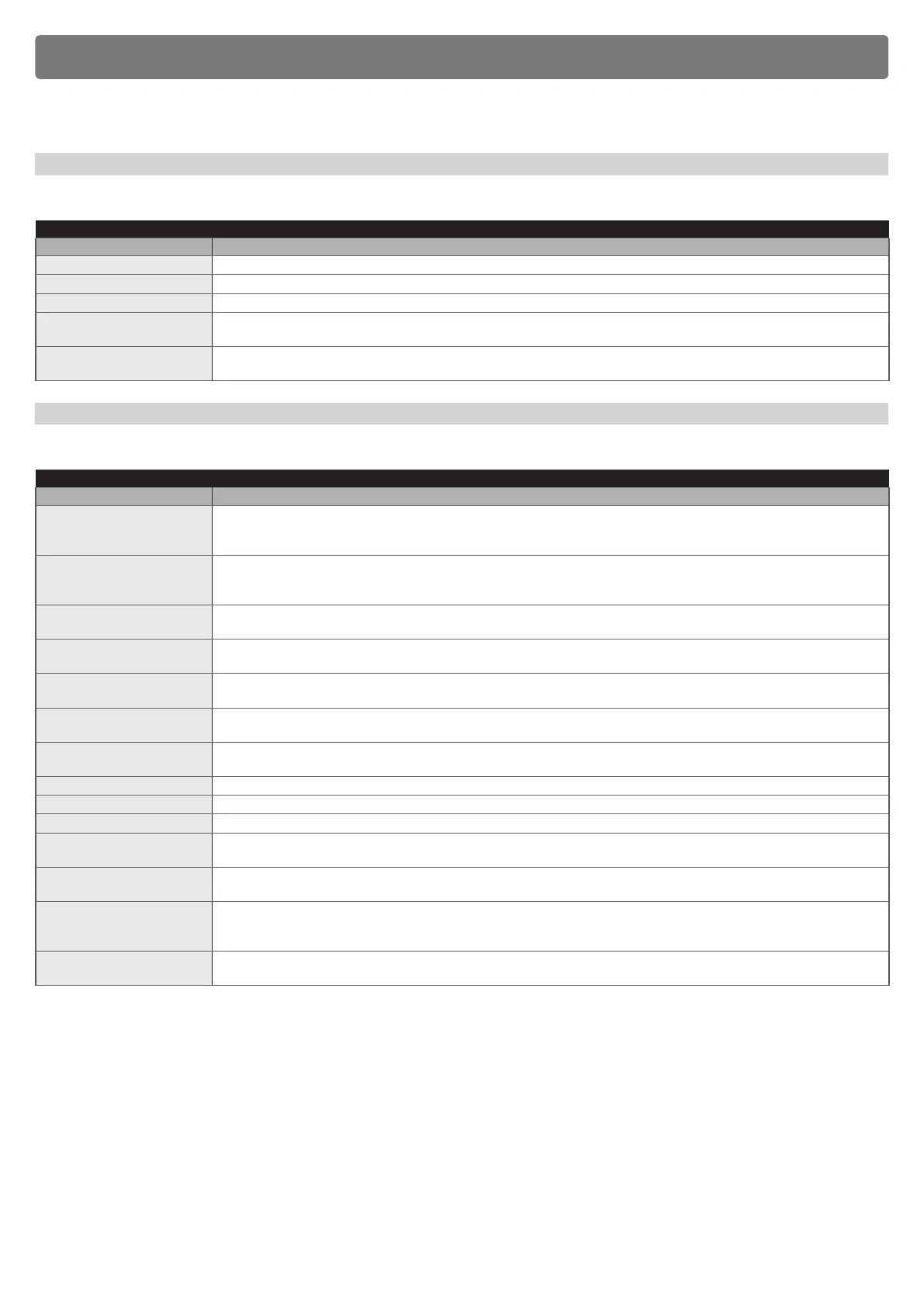ENGLISH – 51
AVAILABLE COMMANDS
12
12 AVAILABLE COMMANDS
The following tables list all the commands available that can be interpreted by the control unit.
These commands are divided into BASIC and EXTENDED commands and can be used from any source (radio remote control, wired inputs on terminal
block, compatible Nice interfaces, etc.)
12.1 BASIC COMMANDS
Commands used in a typical installation
Table 31
DESCRIPTION OF BASIC COMMANDS
Command conguration Description
Open It is the basic command for executing an opening movement.
Close It is the basic command for executing a closing movement.
Stop It is the basic command for interrupting the automation’s movement.
Partial open 1
The control unit causes the application to run the opening manoeuvre until the position is reached as set in the “partial
opening 1” function.
Step-by-Step
The control unit causes the application to run the manoeuvre following that previously executed (or still in progress),
according to the order of manoeuvres given in the command’s programmed sequence.
12.2 EXTENDED COMMANDS
Commands used in case of more complex needs (condominiums, companies, etc.)
Table 32
DESCRIPTION OF EXTENDED COMMANDS
Command conguration Description
High-priority step-by-step
The control unit causes the application to run the manoeuvre following that previously executed (or still in progress), with
respect to the order of manoeuvres given in the programmed sequence.
Important = This command is executed even if the control unit is set with the “lock” command.
Condominium
(condominium Step-by-
Step)
The control unit causes the application to run the “close - stop - open - open” sequence, until the maximum opening
position is reached. The closing command can only be given once the maximum opening position has been reached.
Partial open 2
The control unit causes the application to complete the opening manoeuvre until the position is reached as set in the “partial
opening 2” function.
Partial open 3
The control unit causes the application to complete the opening manoeuvre until the position is reached as set in the “partial
opening 3” function.
Lock
The control unit locks and does not execute any type of command, with the exception of the “High-priority step-by-step”,
“Unlock”, “Unlock and close” and “Unlock and open” commands.
Open and lock
The control unit causes the application to run the opening manoeuvre until the programmed “opening” position is reached
and then locks the automation.
Close and lock
The control unit causes the application to run the closing manoeuvre until the programmed “closing” position is reached and
then locks the automation.
Release The control unit unlocks and restores the normal operating status (all sent commands can be executed).
Unlock and Open Unlocks the automation and triggers an opening manoeuvre.
Unlock and Close Unlocks the automation and triggers a closing manoeuvre.
Courtesy light ON/OFF
This command can be used to invert the on and off statuses of the courtesy light on the control unit.
The courtesy light can remain lit for maximum 240 seconds (4 minutes), after which it will switch off automatically.
Timer courtesy light
This command can be used to activate the courtesy light on the control unit on a timer-controlled basis.
The switch-on time can be personalised up to maximum 240 seconds (4 minutes).
Automatic opening active
This command can be used to activate the function of the BlueBus control photocells and of the inputs congured in
“Condominium open” mode. For example: when the control photocells are engaged, the control unit triggers the automation
to execute an opening manoeuvre.
Deactivate automatic
opening
This command enables deactivation of the “automatic opening active” mode described above.