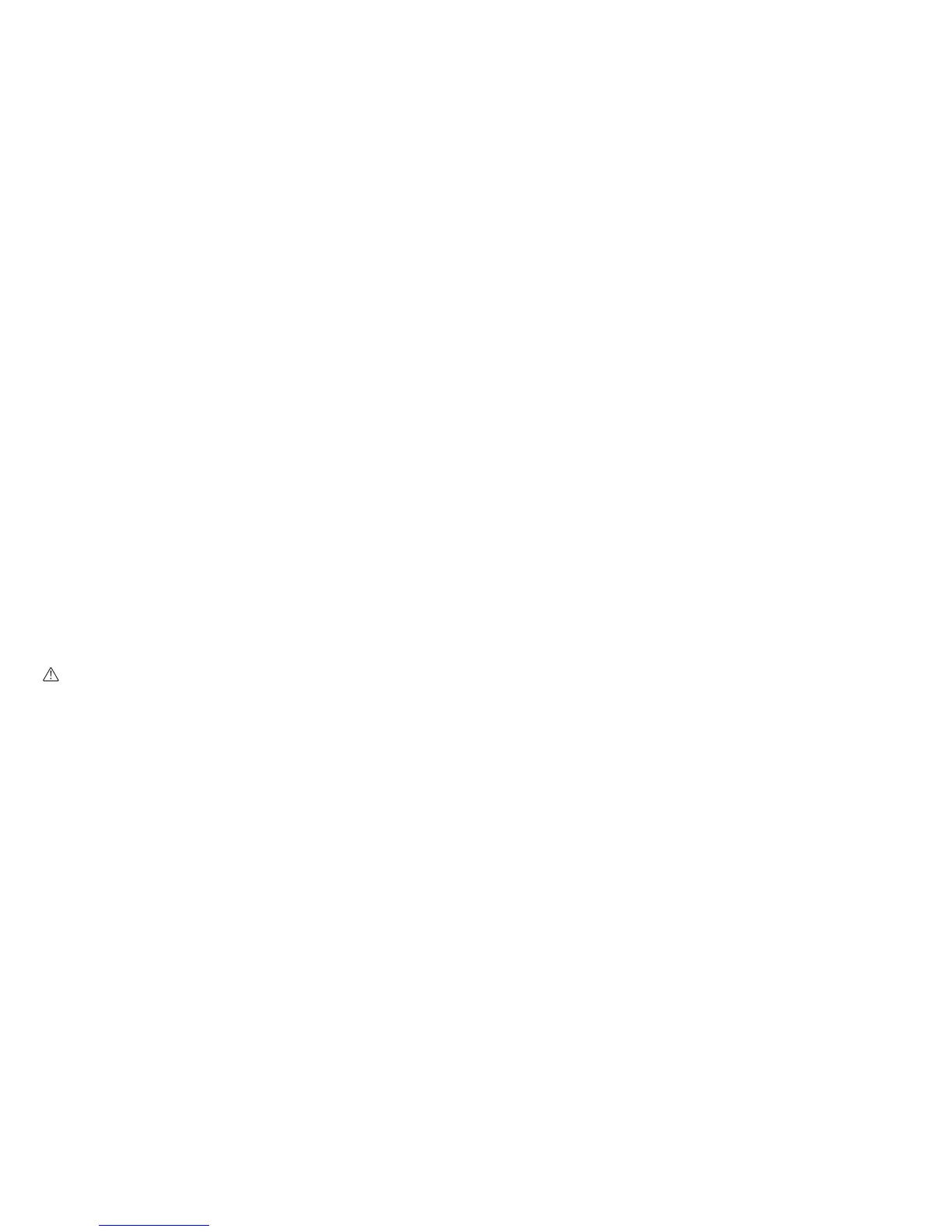44
Remote Control (R/C) Mode
Minimum Requirements
• Apple iOS device (iPhone 4s, iPad 3, iPod Touch 5) with Bluetooth 4.0
• Android device (Android 4.3 or newer) with Bluetooth 4.0
To connect to your Ninebot PTR:
1. Install the Ninedroid App and turn on Bluetooth.
2. Use the remote keyfob to turn ON your PTR, then press and hold the Speed Limit button to enable Bluetooth. The Bluetooth
icon will appear and start blinking.
3. Open the Ninedroid App on your iOS or Android device, and click the Bluetooth icon near the center of the screen. Click the
"9" icon to connect to your PTR. The Bluetooth icon on the PTR will stop blinking and remain on.
4. Remove the PTR operation bar. Using the remote keyfob, press and hold the Info button to enter R/C Mode.
5. Select "Remote Control" in the Ninedroid App. Drag the "9" icon to drive your PTR.
WARNING
Do not use R/C mode in crowded areas or where there is a potential risk of endangering people or property if operated in an unsafe
manner. Do not install the Operation Bar or place any weight on the PTR when the PTR is in R/C mode. The PTR may accelerate forward
and cannot be stopped using the Ninedroid App. Do not stand on the PTR when it is in R/C mode. Doing so risks serious personal injury
or damage to the PTR.
NOTICE
In R/C mode the default maximum speed is 5 km/h (3.1 mph), but you can change the max speed in the Ninedroid App. The PTR
Bluetooth has a range of 10–15 meters (33–49 ft). If the keyfob is outside Bluetooth range, the PTR will stop moving in R/C mode.