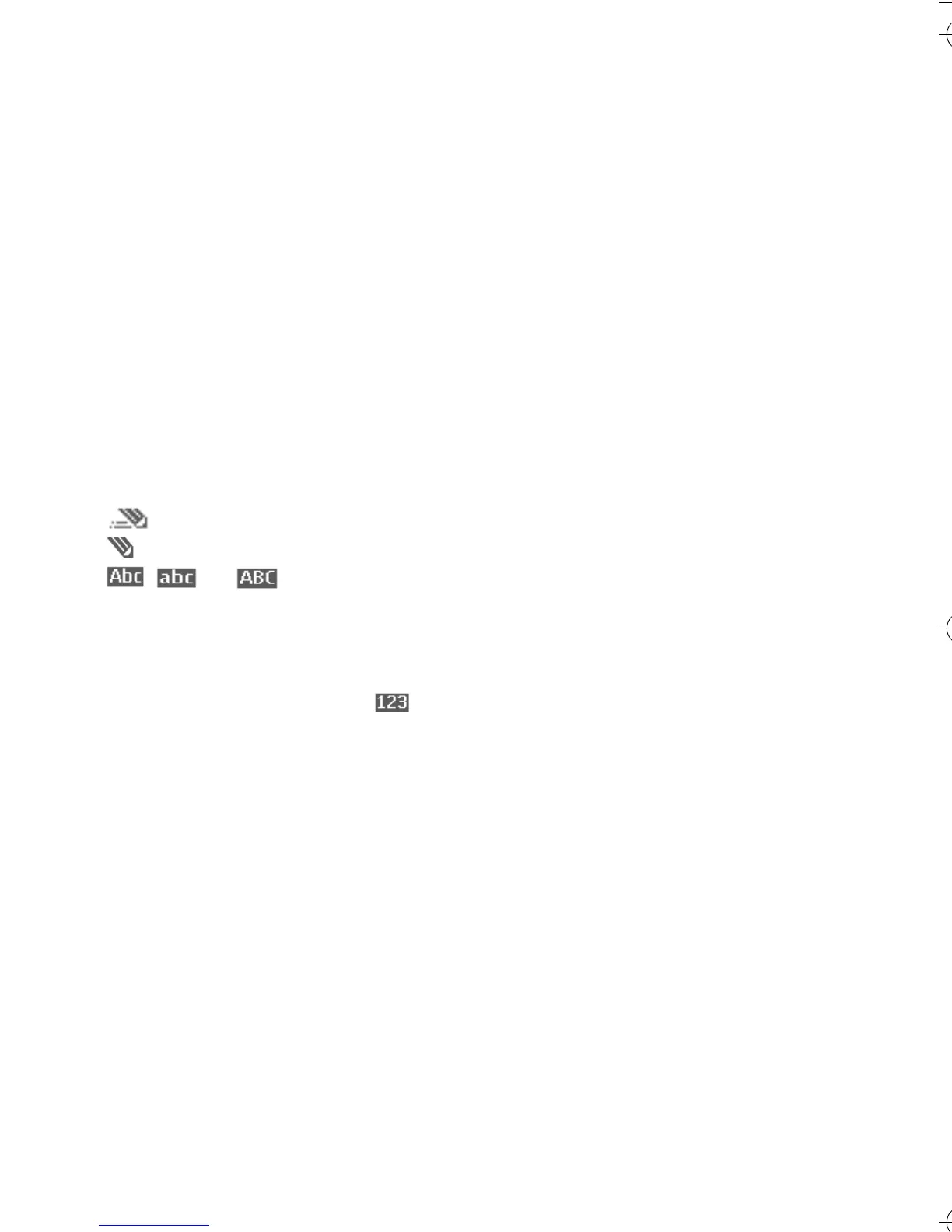Write text
10
4. Write text
You can enter text (for example,
when writing messages) using
traditional or predictive text input.
When using traditional text input,
press a number key, 1 to 9,
repeatedly until the desired
character appears. In predictive text
input you can enter a letter with a
single keypress.
When you are writing text,
predictive text input is indicated by
and traditional text input by
at the top left of the display.
, , or appear next to
the text input indicator, indicating
the character case.
To change the character case and
the text input mode, press #.
indicates number mode. To change
from the letter to number mode,
press and hold #, and select Number
mode.
■ Settings
To set the writing language, select
Options > Writing language.
Predictive text input is only available
for the languages listed.
Select Options > Dictionary on to
set the predictive text input or
Dictionary off to set traditional text
input.
■ Predictive text input
Predictive text input is based on a
built-in dictionary to which you can
also add new words.
1. Start writing a word using the 2
to 9 keys. Press each key only
once for a single letter. The word
changes after each keypress.
2. When you have finished writing
the word and it is correct, to
confirm it, press 0 to add a space,
or press any of the navigation
keys. Press a navigation key to
move the cursor.
If the word is not correct, press *
repeatedly, or select Options >
Matches. When the word that
you want appears, confirm it.
If ? is displayed after the word,
the word you intended to write is
not in the dictionary. To add the
word to the dictionary, select
Spell. Enter the word (traditional
text input is used), and select
Save.
3. Start writing the next word.
Write compound words
Enter the first part of the word, and
press the navigation key right to
9247786_6103_2_en_hk.fm Page 10 Friday, February 24, 2006 4:41 PM
