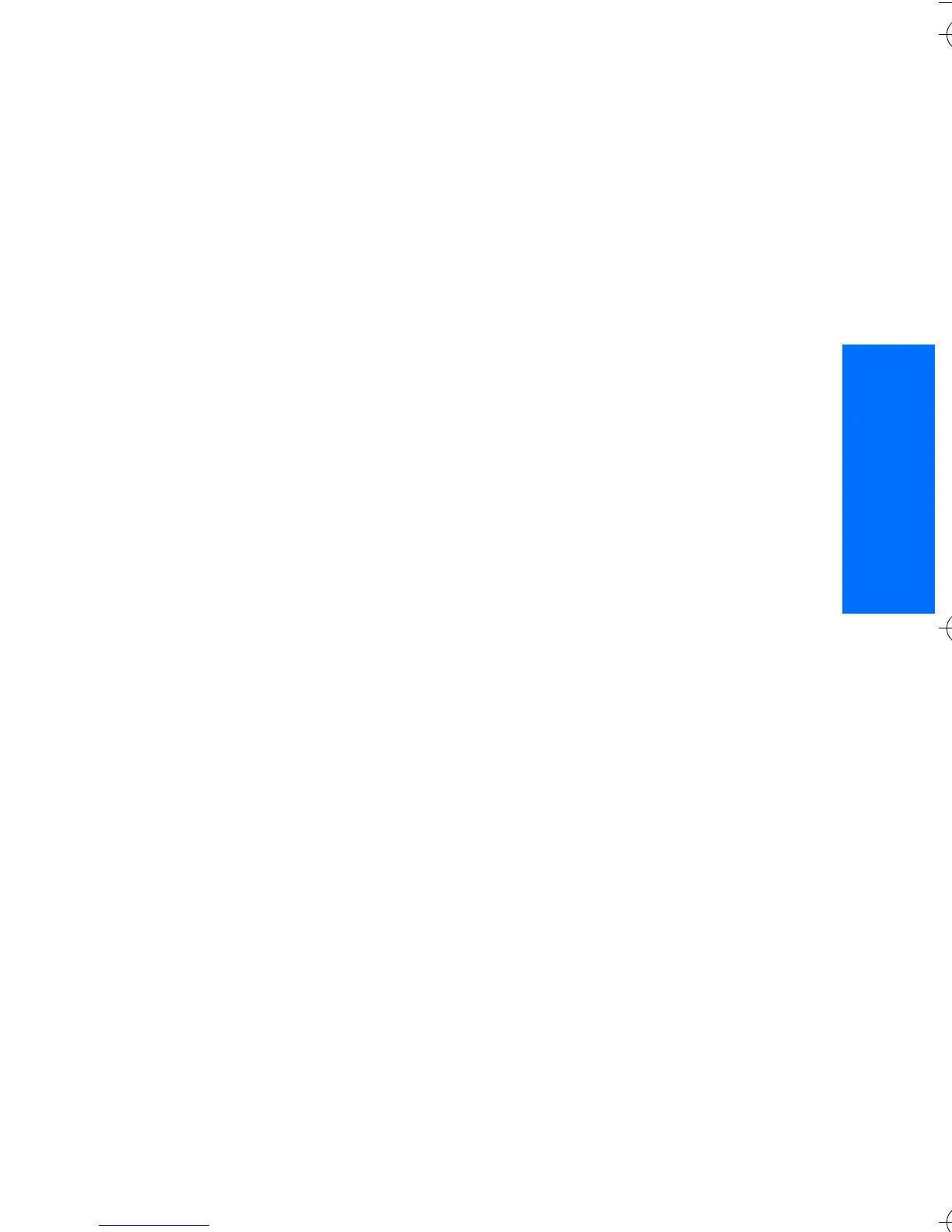Push to talk
59
English
■ Callback requests
If you make a one-to-one call and do
not get a response, you can send a
request for the person to call you
back.
When someone sends you a callback
request, Callback request received is
displayed in the standby mode.
When you receive a callback request
from someone who is not in your
contacts list, you can save the name
to your Contacts.
Send a callback request
You can send a callback request in
the following ways:
• To send a callback request from
the contacts list in the Push to
talk menu, select Contacts list.
Scroll to a contact, and select
Options > Send callback.
• To send a callback request from
Contacts, search for the desired
contact, select Options >
Contact details, scroll to the PTT
address, and select Options >
Send callback.
• To send a callback request from
the group list in the PTT menu,
select Group list, and scroll to the
desired group. Select Options >
Active members, scroll to the
desired contact, and select
Options > Send callback.
• To send a callback request from
the callback request list in the
Push to talk menu, select
Callback inbox. Scroll to a
contact, and select Options >
Send callback.
Respond to a callback
request
1. To open the Callback inbox, select
View. The list of nicknames of the
persons who have sent you
callback requests is shown.
2. To make a one-to-one call, press
the PTT key.
3. To send a call request back to the
sender, select Options > Send
callback.
To delete the request, select
Delete.
Save the callback request
sender
1. To open the Callback inbox, select
View. The list of nicknames of the
persons who have sent you
callback requests is shown.
2. To view the sender's PTT address,
select Options > View PTT
address.
To save a new contact or to add
the PTT address to a contact,
select Options > Save as or Add
to contact.
9247786_6103_2_en_hk.fm Page 59 Friday, February 24, 2006 4:41 PM
