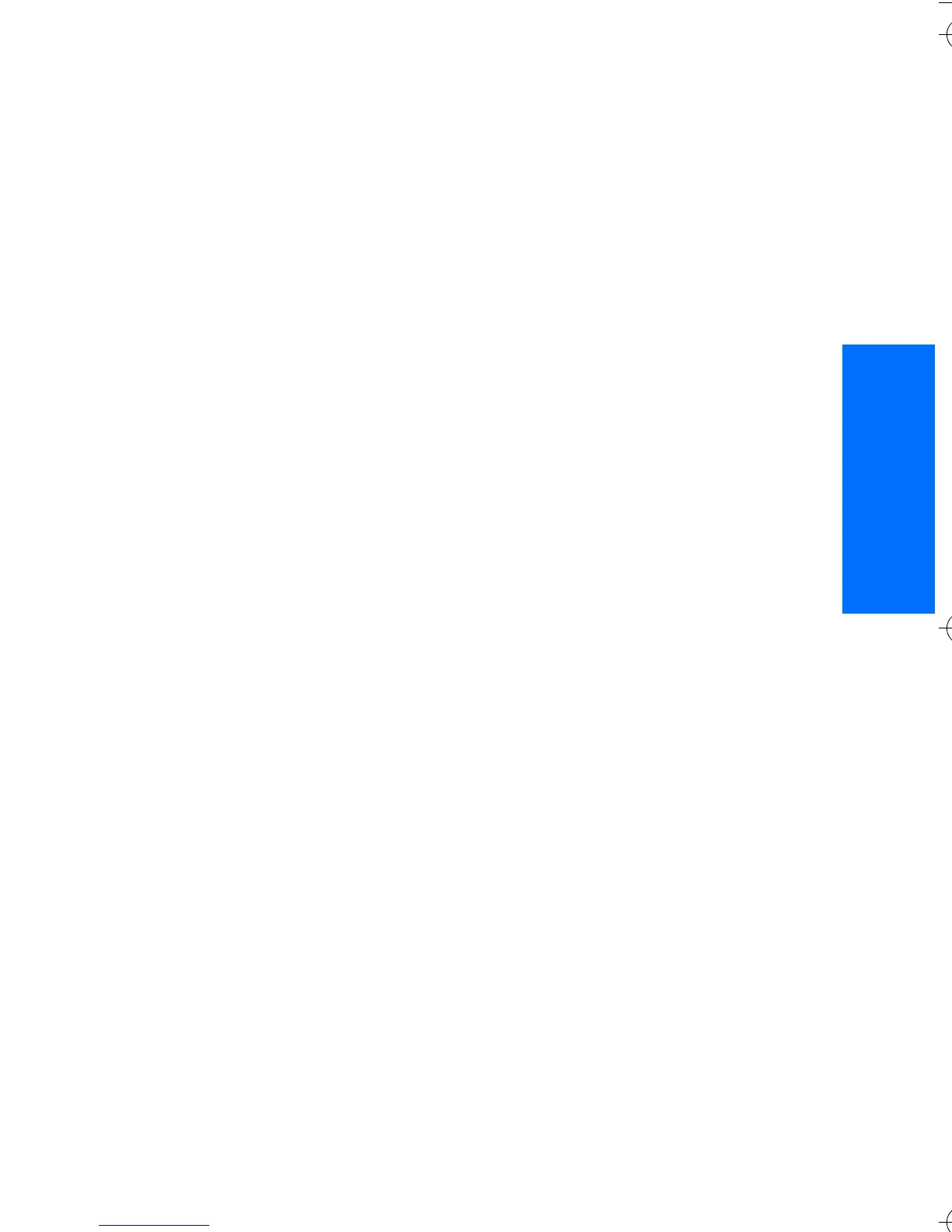Organiser
51
English
Bluetooth technology, or IR. If the
note is too long to send as a text
message, the phone asks you to
delete the appropriate number of
characters from your note.
■ Synchronization
Synchronization allows you to save
your calendar and Contacts data on
a remote Internet server (network
service) or on a compatible PC. If you
want to save data on the remote
Internet server, to synchronize your
phone, start the synchronization
from your phone. To synchronize the
data in the phone contacts, calendar,
and notes to correspond with the
data of your compatible PC, start the
synchronization from the PC. The
contact data in your SIM card is not
synchronized.
Answering an incoming call during
synchronization ends the
synchronization, and you must
restart it.
Synchronize from your
phone
Before synchronizing from your
phone, you must do the following:
• Subscribe to a synchronization
service. For details, contact your
service provider.
• Retrieve the synchronization
settings from your service
provider. See "Synchronization
settings" p. 51.
To start the synchronization from
your phone, do the following:
1. Select the configuration settings
you need for the synchronization.
See "Synchronization settings"
p. 51.
2. Select Menu > Organiser >
Sync > Server sync > Data to be
synchronised. Mark the data to
be synchronized.
3. Select Menu > Organiser >
Sync > Server sync >
Synchronise. The marked data of
the active set is synchronized
after confirmation.
Synchronizing for the first time or
after an interrupted synchronization
may take up to 30 minutes to
complete, if the contacts or calendar
are full.
Synchronization settings
You may receive the configuration
settings required for synchronization
as a configuration message from the
network operator or service provider.
To manage the configuration
settings, see "Configuration" p. 42.
1. Select Menu > Organiser >
Sync > Server sync > Sync
9247786_6103_2_en_hk.fm Page 51 Friday, February 24, 2006 4:41 PM
