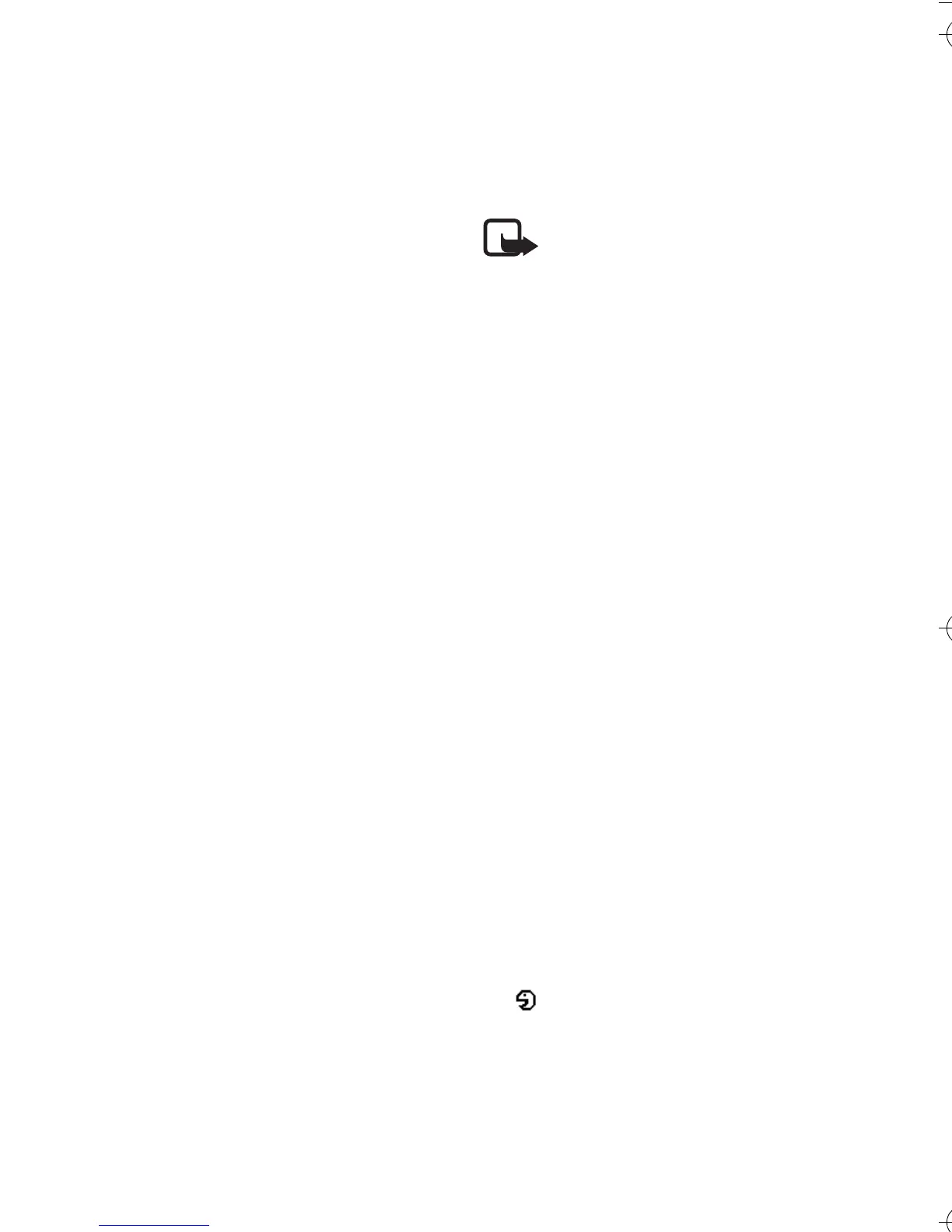Contacts
32
Memory in use — to select SIM card
or phone memory for your contacts
Contacts view — to select how the
names and numbers in contacts are
displayed
Memory status — to view the free
and used memory capacity
■ Groups
Select Menu > Contacts > Groups to
arrange the names and phone
numbers saved in the memory into
caller groups with different ringing
tones and group images.
■ Voice dialing
You can make a phone call by saying
a voice tag that has been added to a
phone number. Any spoken words,
such as a name, can be a voice tag.
The number of voice tags you can
create is limited.
Before using voice tags, note that:
• Voice tags are not
language-dependent. They are
dependent on the speaker's voice.
• You must say the name exactly as
you said it when you recorded it.
• Voice tags are sensitive to
background noise. Record voice
tags and use them in a quiet
environment.
• Very short names are not
accepted. Use long names and
avoid similar names for different
numbers.
Note: Using voice tags may
be difficult in a noisy
environment or during an
emergency, so you should
not rely solely upon voice
dialling in all circumstances.
Add and manage voice tags
Save or copy the contacts to the
phone memory for which you want
to add a voice tag. You can also add
voice tags to the names in the SIM
card, but if you replace your SIM
card with a new one, you must first
delete the old voice tags before you
can add new ones.
1. Search for the contact to which
you want to add a voice tag.
2. Select Details, scroll to the
desired phone number, and select
Options > Add voice tag.
3. Select Start, and say clearly the
words you want to record as a
voice tag. After recording, the
phone plays the recorded tag.
appears behind the phone
number with a voice tag in
Contacts.
To check the voice tags, select
Menu > Contacts > Voice tags.
9247786_6103_2_en_hk.fm Page 32 Friday, February 24, 2006 4:41 PM