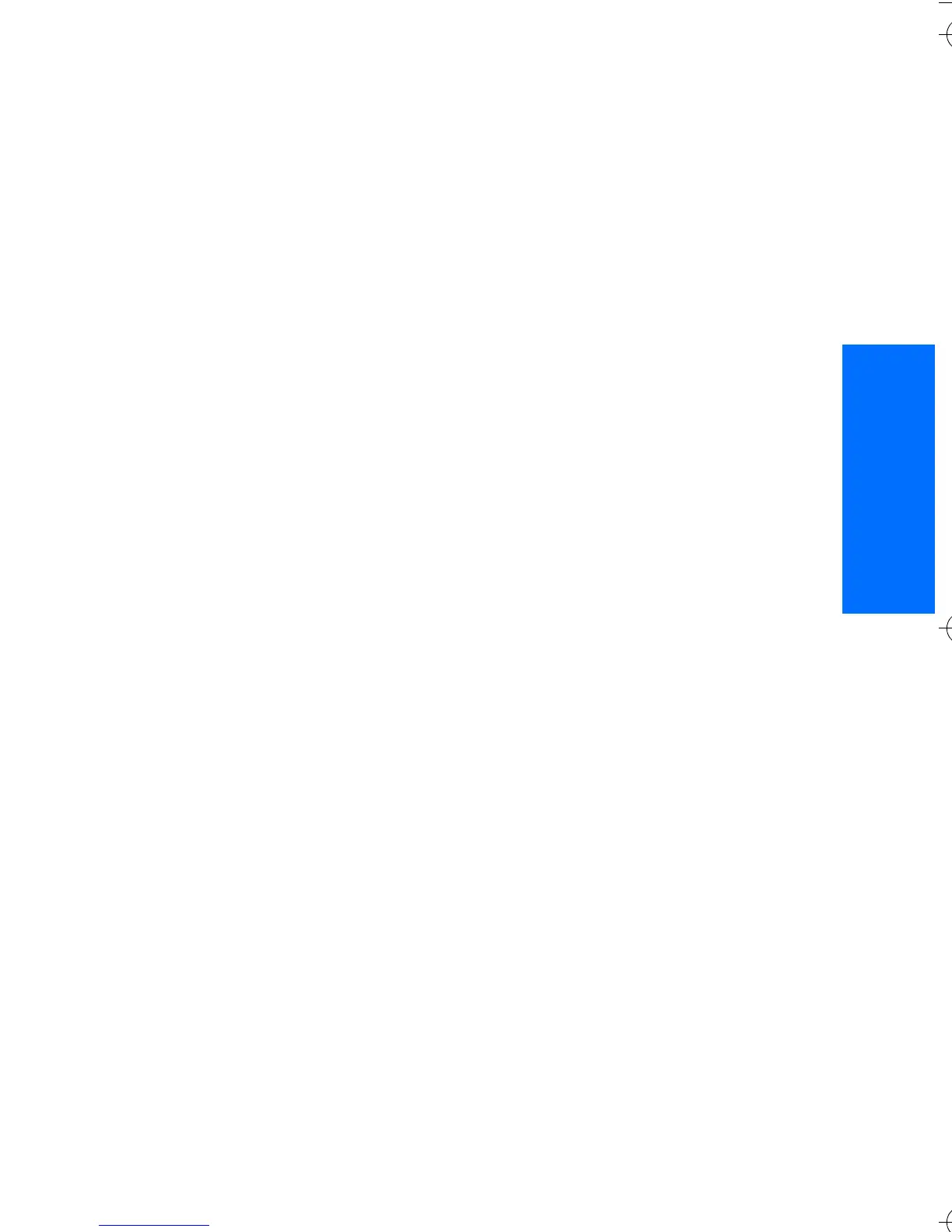Web
65
English
Web > Settings > Appearance
settings and from the following
options:
Text wrapping > On — to set the text
to continue on the next line on the
display. If you select Off, the text is
abbreviated.
Font size > Extra small, Small, or
Medium — to set the font size
Show images > No — to hide
pictures on the page. This can speed
up the browsing of pages that
contain a lot of pictures.
Alerts > Alert for unsecure
connection > Yes — to set the phone
to alert when an encrypted
connection changes to unencrypted
during browsing.
Alerts > Alert for unsecure items >
Yes — to set the phone to alert when
an encrypted page contains an
unsecure item. These alerts do not
guarantee a secure connection. For
more information, see "Browser
security" p. 68.
Character encoding > Content
encoding — to select the encoding
for the browser page content
Character encoding > Unicode
(UTF-8) web addresses > On — to set
the phone to send a URL as a UTF-8
encoding. You may need this setting
when you access a Web page created
in foreign language.
Screen size > Full or Small — to set
the screen size
■ Cookies
A cookie is data that a site saves in
the cache memory of your phone.
Cookies are saved until you clear the
cache memory. See "Cache memory"
p. 67.
While browsing, select Options >
Other options > Security > Cookie
settings; or in the standby mode,
select Menu > Web > Settings >
Security settings > Cookies. To allow
or prevent the phone from receiving
cookies, select Allow or Reject.
■ Scripts over secure
connection
You can select whether to allow the
running of scripts from a secure
page. The phone supports WML
scripts.
1. While browsing, select Options >
Other options > Security
settings > Script settings; or in
the standby mode, select Menu >
Web > Settings > Security
settings > Scripts over secure
connection.
2. To allow the scripts, select Allow.
9247786_6103_2_en_hk.fm Page 65 Friday, February 24, 2006 4:41 PM