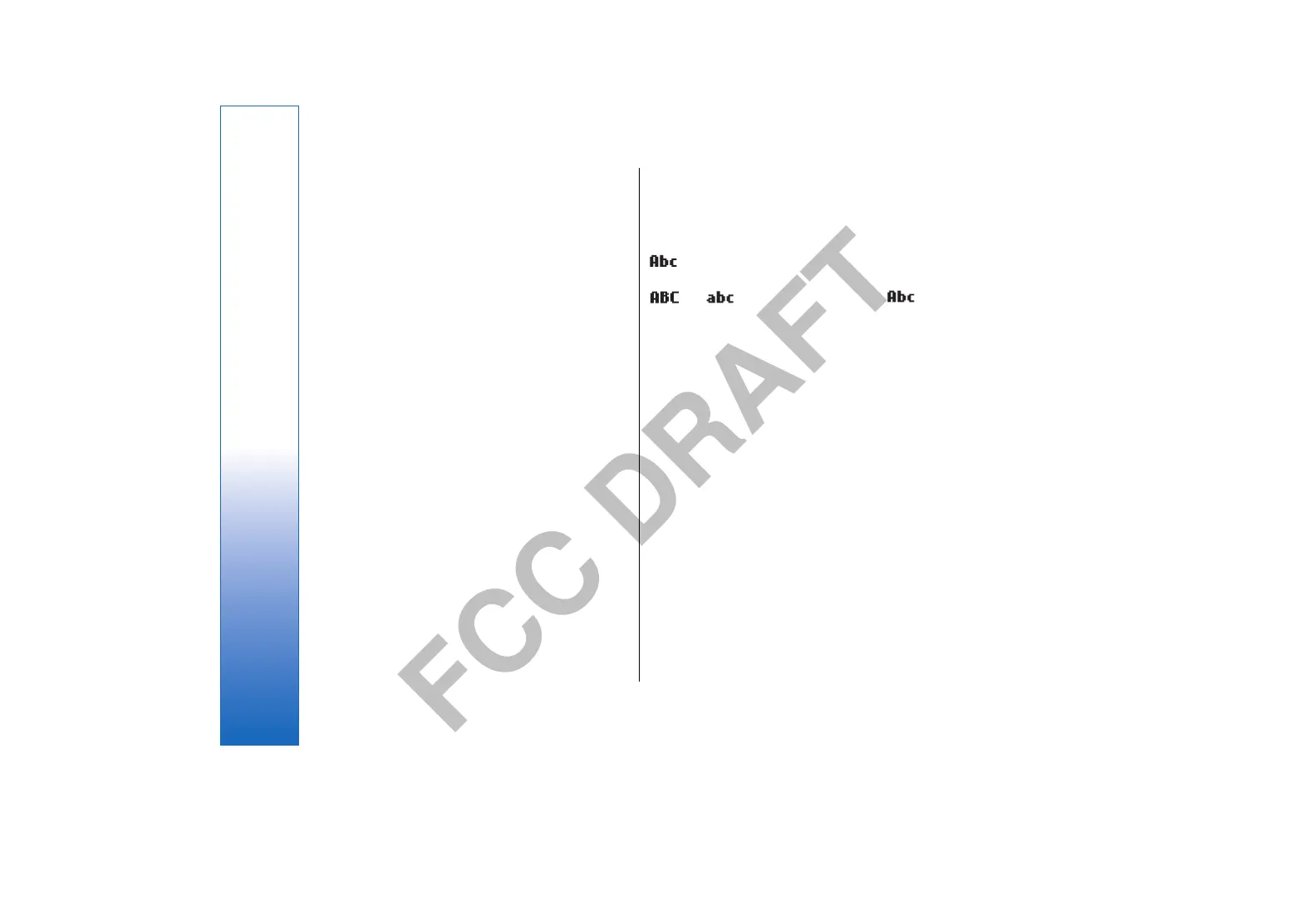FCC DRAFT
To send a file, select Options > Send. You can send a file
in an e-mail or multimedia message, or by transferring
the file using infrared or Bluetooth.
To print to a compatible printer, select Options > Print.
You can preview items that you want to print, or edit the
way printed pages look. Before you can print, you must
define a compatible printer to your device. See
"Print," p. 85.
To copy, press the shift key, and select the text with the
joystick. Press and hold the shift key, and select Copy. To
paste, scroll to where you want to paste the text, press
and hold the shift key, and select Paste. This method may
not work in applications such as Documents that have
their own copy and paste commands.
To delete a file, press the backspace key, or select
Options > Delete.
Write text
Your device has a full keyboard. Most common
punctuation marks either have a key of their own or they
can be entered by pressing a combination of keys.
To insert a character, punctuation mark, or symbol that is
marked with color on the key, press the function key and
the key you want.
To insert a number, press the function key and a key with
a number on the color background.
To erase a character, press the backspace key. Press and
hold the backspace key to clear more than one character.
To open a list of special characters, press the chr key. Use
the joystick to scroll through the list and select a
character.
To switch between the different character cases, press the
shift key.
is shown on the top right of the display when you
write text using traditional text input.
and indicate the selected case. indicates
that the first letter of the word is written in uppercase; all
other letters are written in lowercase.
Copy and paste text
1. To select letters and words, press and hold the shift
key. At the same time, scroll in the direction necessary
to highlight the word, phrase, or line of text you want
to copy. As the selection moves, the text is highlighted.
2. To copy the text to the clipboard, press Ctrl+C. To insert
the text into a document, press Ctrl+V.
Change the writing language
When you write text, you can change the writing
language. When you are writing and press chr+a key
several times to use a specific character, changing the
writing language gives you access to different characters.
For example, if you are writing a message using a non-
Latin alphabet and want to add a person's name using
Latin alphabets, select Options > Writing language and
a writing language that uses Latin characters.
16
Your device
file:///C:/USERS/MODEServer/mehowell/14385651/rm-88_texas/en/issue_1/rm-88_texas_en_1.xml Page 16 Jan 16, 2006 10:36:24 PMfile:///C:/USERS/MODEServer/mehowell/14385651/rm-88_texas/en/issue_1/rm-88_texas_en_1.xml Page 16 Jan 16, 2006 10:36:24 PM