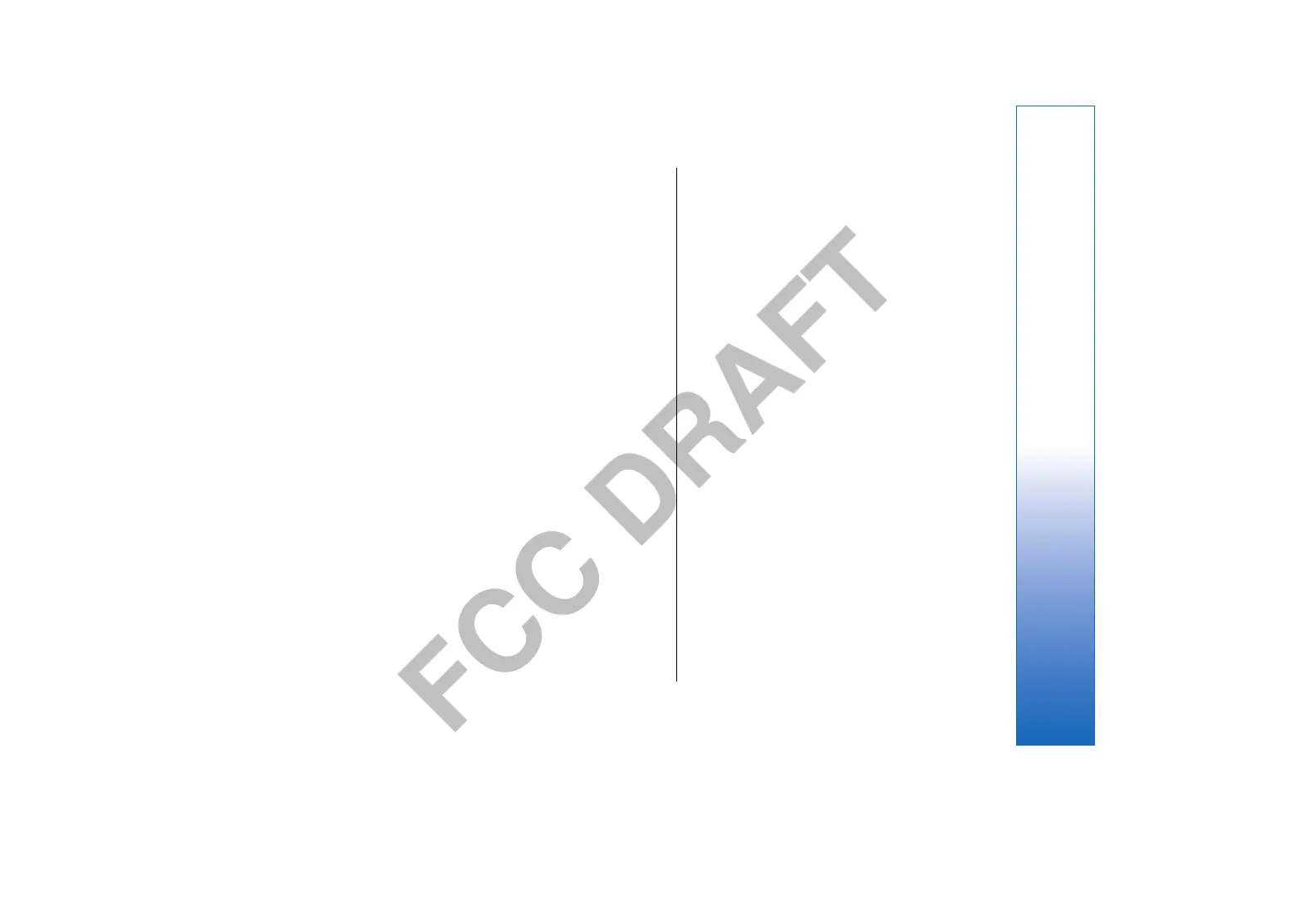FCC DRAFT
to move forward and left or up to move backward. Select
Options.
Define the following options:
• Add title, Add subtitle, Add text, Insert table, Insert
image — Add a new text or object inside the selected
area.
• Edit text, Edit table, Edit document, Edit
workbook — Edit the selected object.
• Edit object — Select Move to move the object, scroll to
the item, and press the joystick. Select Resize to change
the size of the object. Scroll right and left to change the
horizontal size of the object and up and down to
change the vertical size. To accept the changes, press
the joystick. Select Rotate to rotate the object. Scroll
right to rotate the object clockwise and left to rotate
counterclockwise. To accept the changes, press the
joystick. Select Properties to edit text, line, border, or
background properties of the object.
• Object — Delete, copy, paste, or add a link to the
selected object.
• Object position — Change the layered position of the
selected object in the presentation: up, down, front, or
back.
• Insert — Add a new text box, image, shape, table, or
comment to the presentation.
• Undo, Redo — Withdraw the latest modifications.
Find text in a presentation
To find a piece of text from in the presentation, select any
of the views. Select Options > Find, enter the text in
the Find: field, and press the joystick.
To change the search option for case and whole words,
select Options > Search options.
Adobe Reader
With Adobe Reader you can read PDF documents on the
display of your device. Select the Adobe icon to get
started. Your recent files are listed in the file view. To open
a document, scroll to it, and select Open.
You can also select the following:
• Open saved PDF — Browse for PDF files in the device
memory or on a memory card.
• Search for PDF — Enter the name of a document you
want to find in device memory or on the memory card.
• Settings — Modify the default zoom level and viewing
mode of PDF documents.
When a PDF file is open in the Layout view, select Options
and choose one of the following:
• Zoom — Zoom in, out, or choose a percentage. You can
also resize the document to the screen width, or fit the
whole PDF page to the screen.
• Cursor tool — Use a cursor to copy content from the
PDF document.
• Open file — Open new files or recently viewed files.
• Go to — Move to a selected page, next page, previous
page, first page, or last page.
• Save to folder — Save the file to the device memory or
memory card.
• Send — Send the PDFdocument using Bluetooth,
infrared, or e-mail.
• Find — Search the document for a text string.
83
Office applications
file:///C:/USERS/MODEServer/mehowell/14385651/rm-88_texas/en/issue_1/rm-88_texas_en_1.xml Page 83 Jan 16, 2006 10:36:24 PMfile:///C:/USERS/MODEServer/mehowell/14385651/rm-88_texas/en/issue_1/rm-88_texas_en_1.xml Page 83 Jan 16, 2006 10:36:24 PM