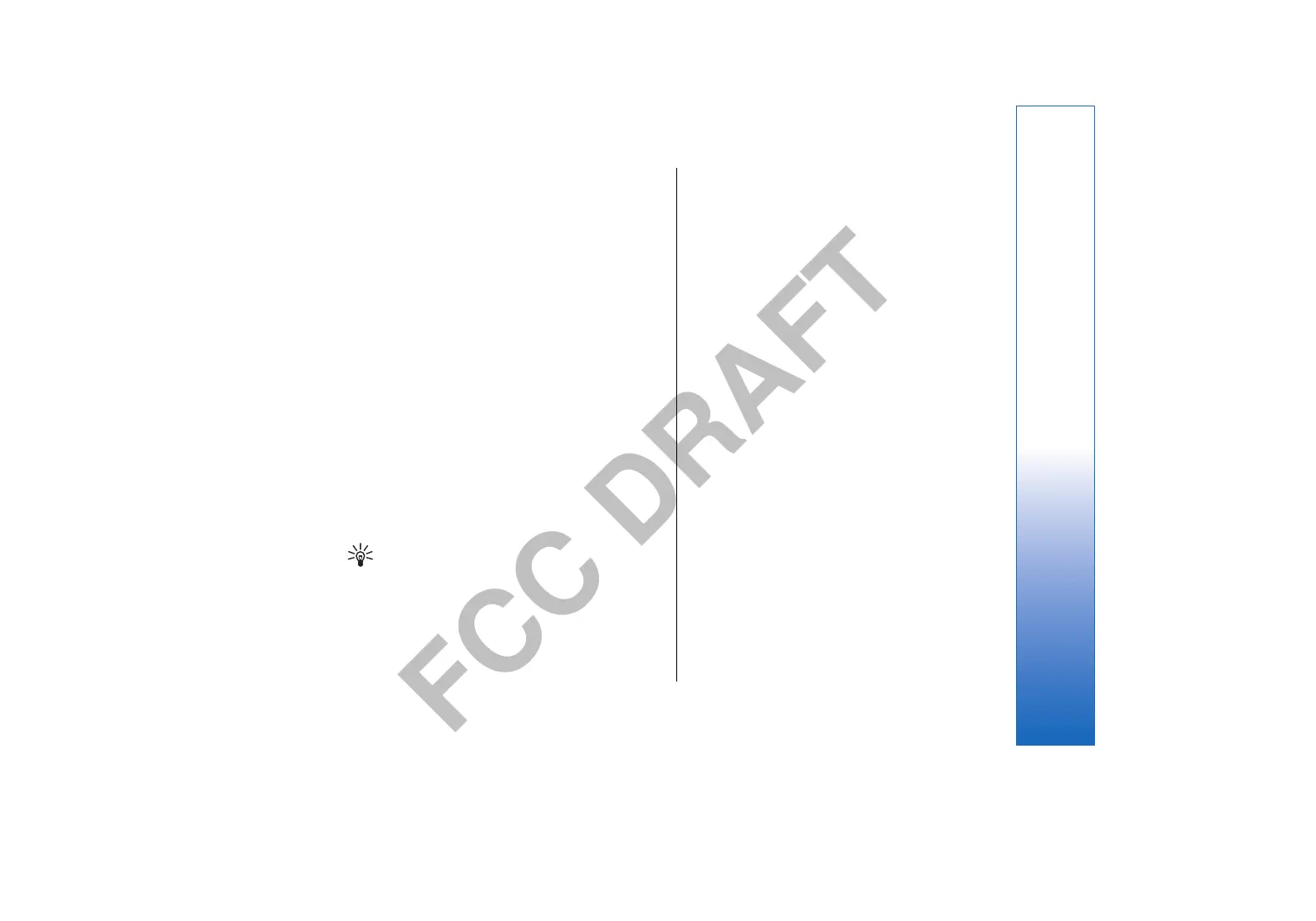FCC DRAFT
Work with cells
To insert cells, select the area where you want to insert
new cells and Options > Cells > Insert. You can insert
cells above (Shift cells down) or to the left (Shift cells
right) of the selected range. If you select only one cell, only
one new cell is inserted. If you select a range of cells, a
corresponding range of blank cells is inserted. You can
also insert a new row or column.
To delete cells, rows, or columns, select the items you
want to delete and Options > Cells > Delete. You can
delete an entire row or column. If you select Shift cells
left, the selected cells are deleted, and the cells right of
the selected cells are shifted left. If you select Shift cells
up, the cells below the deleted cells are shifted up.
To insert a function into a cell, select a cell. Select
Options > Insert > Function and a function from the list.
For example, #MIN finds the lowest value in the numeric
contents of a selected range of cells, #AVERAGE calculates
the average of the values, and #SUM adds the values
together. Once you have selected a function, press the
joystick. The function is inserted into the selected cell. On
the worksheet, enter the cells you want to include in the
function inside the brackets, and press the joystick.
Tip: Before inserting a function, verify that
Options > Show cell field > Edit grid is active
and that the selected cell is empty or starts with =.
Create and modify charts
When you change the information on a worksheet, the
chart is updated simultaneously.
To open a chart, open the outline view, select the
worksheet and chart, and press the joystick. If charts are
not visible, select Options > Expand.
To create a new chart, select the worksheet cells that
contain the information you want to include in the chart
and Options > Insert > Chart. To change the general
appearance of an existing chart, open a chart view. Select
Options > View > Chart. You can change the name of the
chart and define the cell area. You can change the type of
the chart, and make the chart two or three-dimensional
or change the color of the background and axis. Scroll
right to add a title to the chart and axis.
To format a chart in more detail, open a chart view. Select
Options > View and the object you want to edit. You can
change the series, X-axis, and Y-axis settings (such as the
tick marks of either axis).
Presentation
You can open, view, edit, and save presentations created
with Microsoft PowerPoint 97 or later. You can also create
new presentations. Note that not all features and
formatting of the original files are supported.
Select Menu > Office > Presentat..
To open an existing presentation, browse for the folder
and file, and press the joystick.
To create a new presentation, select Options > New file.
Select Blank to create a new presentation without using
a template or Use template to create a presentation based
on an existing template.
81
Office applications
file:///C:/USERS/MODEServer/mehowell/14385651/rm-88_texas/en/issue_1/rm-88_texas_en_1.xml Page 81 Jan 16, 2006 10:36:24 PMfile:///C:/USERS/MODEServer/mehowell/14385651/rm-88_texas/en/issue_1/rm-88_texas_en_1.xml Page 81 Jan 16, 2006 10:36:24 PM