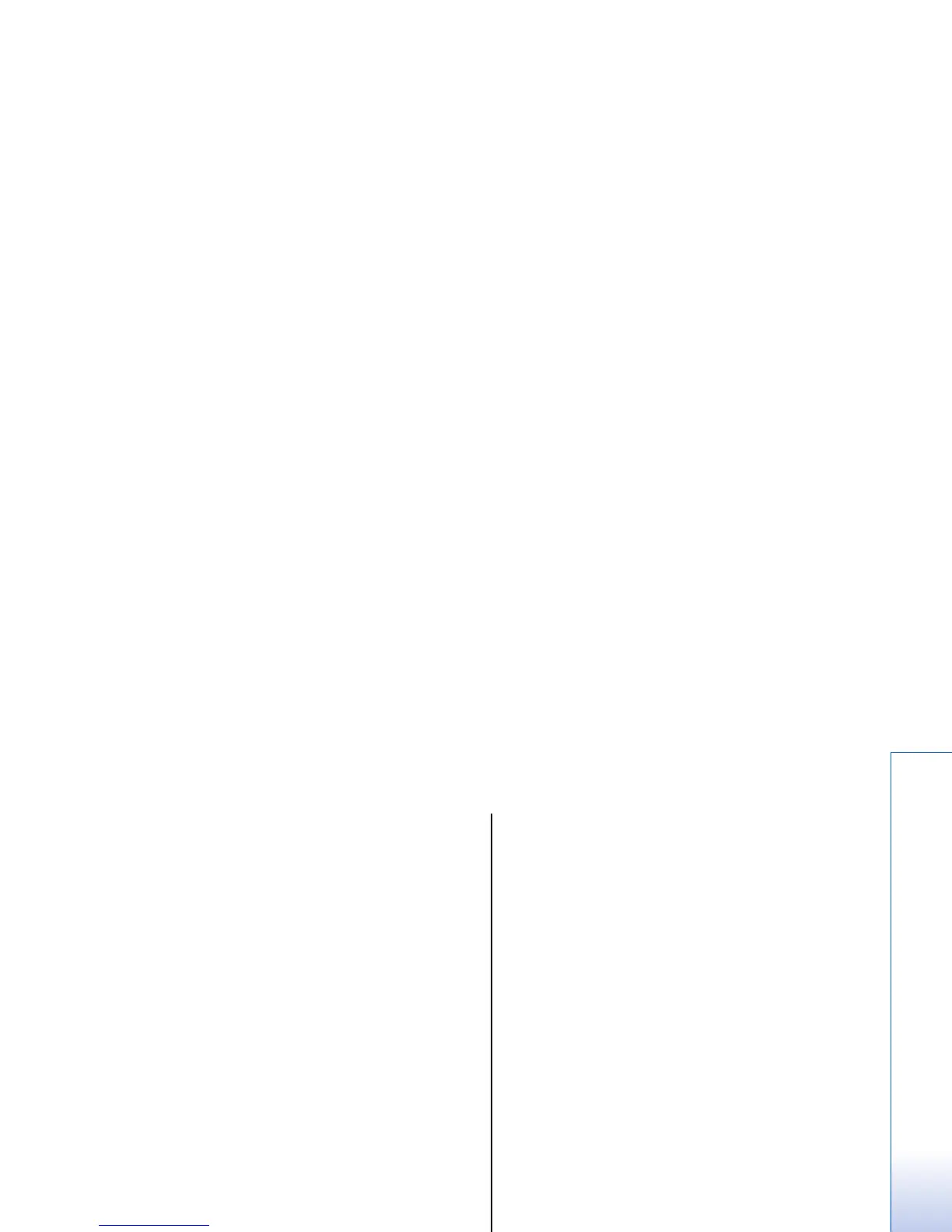Manage default
information
Assign a default number or address to a contact so you
can easily call or send a message to the default number
or address, even if several numbers or addresses are
saved to that contact.
To change default information for a contact, open the
contact, and select Options > Defaults. Select the
number or address you want to set as a default, and
select OK.
The default number or address is underlined in the
contact.
Copy contacts between SIM
and device memory
For availability and information on using SIM card
services, contact your SIM card vendor. This may be the
service provider, network operator, or other vendor.
To copy contacts from a SIM card to device memory,
select Options > SIM contacts > SIM directory to open
the SIM directory. Mark the contacts you want to copy,
or select Mark all to copy all contacts. Select Options >
Copy to Contacts.
To copy contacts from the device memory to a SIM card,
select Options > Copy to SIM direct.. Mark the contacts
you want to copy, or select Mark all to copy all contacts.
Select Options > Copy to SIM direct..
Select Options > SIM contacts > SIM directory to see the
names and numbers stored on the SIM card. In SIM
directory you can add, edit, or copy numbers to
Contacts, and you can make calls.
Select ringing tones for
contacts
Select a ringing tone for a contact or contact group. If
the caller's phone number is sent with the call and your
device recognizes the number, the ringing tone plays
when the contact calls you.
To select a ringing tone for a contact or contacts group,
open the contact or contact group, and select Options >
Ringing tone. A list of ringing tones opens. Select the
ringing tone you want to use, and select OK.
To remove the ringing tone, select Default tone from
the list of ringing tones.
Business cards
Select Menu > Contacts.
You can send, receive, view, and save contact cards as
business cards in vCard or Nokia Compact Business Card
format.
You can send business cards to compatible devices
using SMS, MMS, or e-mail, or an infrared or Bluetooth
connection.
To send a business card, select the contact card from
the contacts list, and select Options > Send. Select Via
37
Contacts
file:///C:/USERS/MODEServer/zmao/33167043/rm-10_zeus/en/issue_2/rm-10_zeus_en_2.xml Page 37 Apr 19, 2006 9:43:04 AMfile:///C:/USERS/MODEServer/zmao/33167043/rm-10_zeus/en/issue_2/rm-10_zeus_en_2.xml Page 37 Apr 19, 2006 9:43:04 AM
