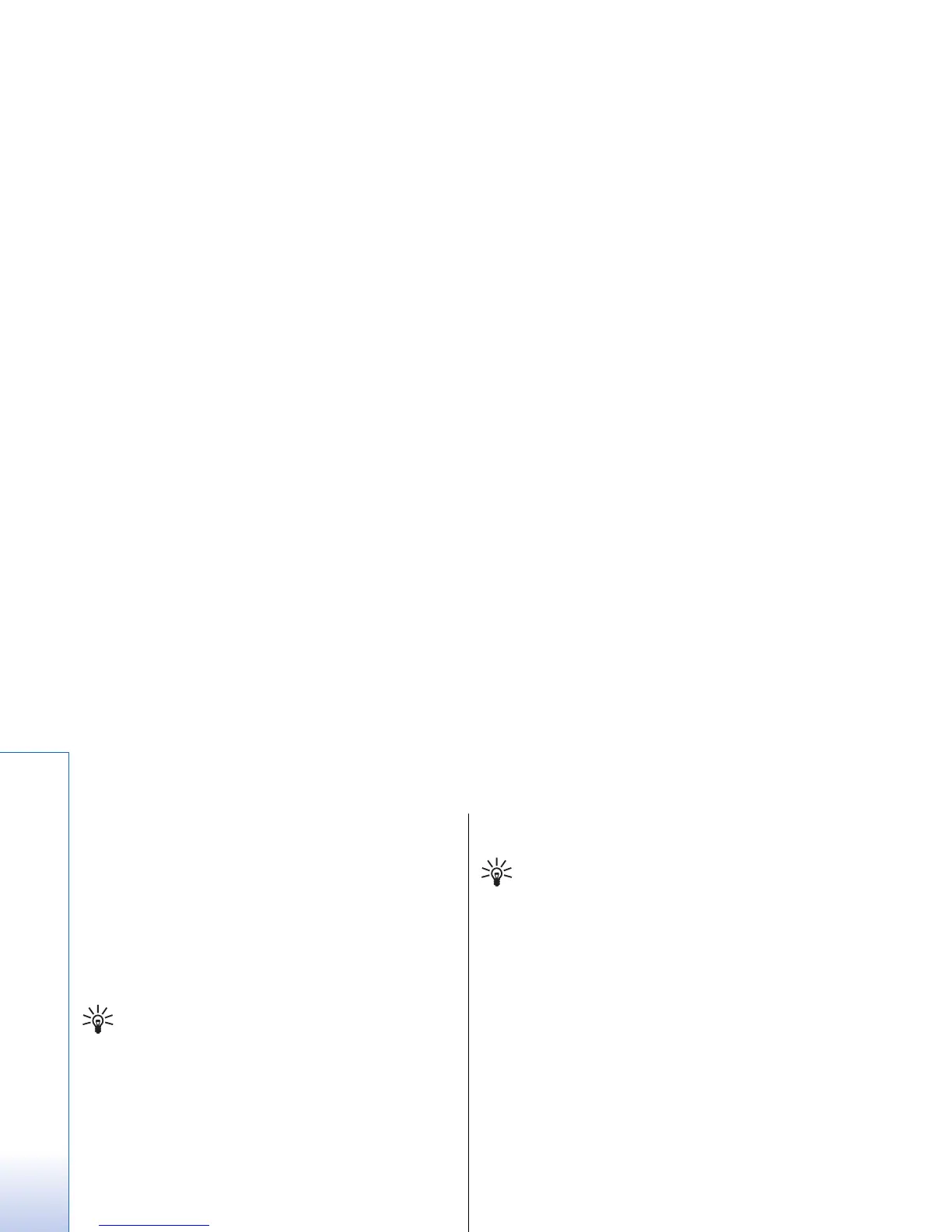Edit documents
To be able to edit a document, you must activate the
edit mode: select the middle view and Options > Edit
document. Select Options > Format, and the
appropriate formatting option. For example, you can
add bold, italic, and underline formatting, change the
font size and color, and add bullets. You can also modify
the paragraph settings such as text alignment and line
spacing.
Tip: To cancel an action in the editing mode,
select Options > Undo.
To insert a new object to the document, select
Options > Insert object. Scroll to the desired object type,
and select Options > Insert. If you want to insert a new
document, workbook, or presentation, select Insert
new. To insert an existing document, workbook,
presentation, select Insert existing.
To format the style settings of a paragraph, select
Options > Format > Style. Select the style you want to
format and Options > Edit. Select New style to add a new
style. In the style editing view, select Options >
Format, and the style you want. You can modify the font,
formatting, paragraph, bullet, and border styles.
View document structure
To view the document outline, select the left view.
Select Options > Expand or Collapse to show only main
chapters or all subchapters. If there are objects in the
document, select Options > Display objects or Display
headings to switch between object list and chapter
heading views.
Tip: To open a selected chapter in the normal
view, scroll to the chapter, and press the
joystick.
Preview the page layout
To preview the page layout, select the view on the right
and Options.
Define the following options:
• Normal view — Show the current open page in
normal view.
• Pan and zoom — Zoom the page layout view.
• View — Select Full screen or Normal screen to switch
between full screen and normal views.
To zoom the page layout, select the view on the right,
scroll to the desired page, and select Options > Pan and
zoom. A black selection frame appears above the page
layout, showing the area to zoom. Select the area and
Options > Zoom.
Select from the following options:
• In or Out — Select In to zoom in one step in the
selected area, or Out to zoom out one step in the
selected area.
• Fit to screen — Adjust the zoom level to fit the page
to the screen width.
• Ratio — Edit the zoom level, enter the zoom ratio
between 10 and 999, and select OK.
80
Office applications
file:///C:/USERS/MODEServer/zmao/33167043/rm-10_zeus/en/issue_2/rm-10_zeus_en_2.xml Page 80 Apr 19, 2006 9:43:04 AMfile:///C:/USERS/MODEServer/zmao/33167043/rm-10_zeus/en/issue_2/rm-10_zeus_en_2.xml Page 80 Apr 19, 2006 9:43:04 AM