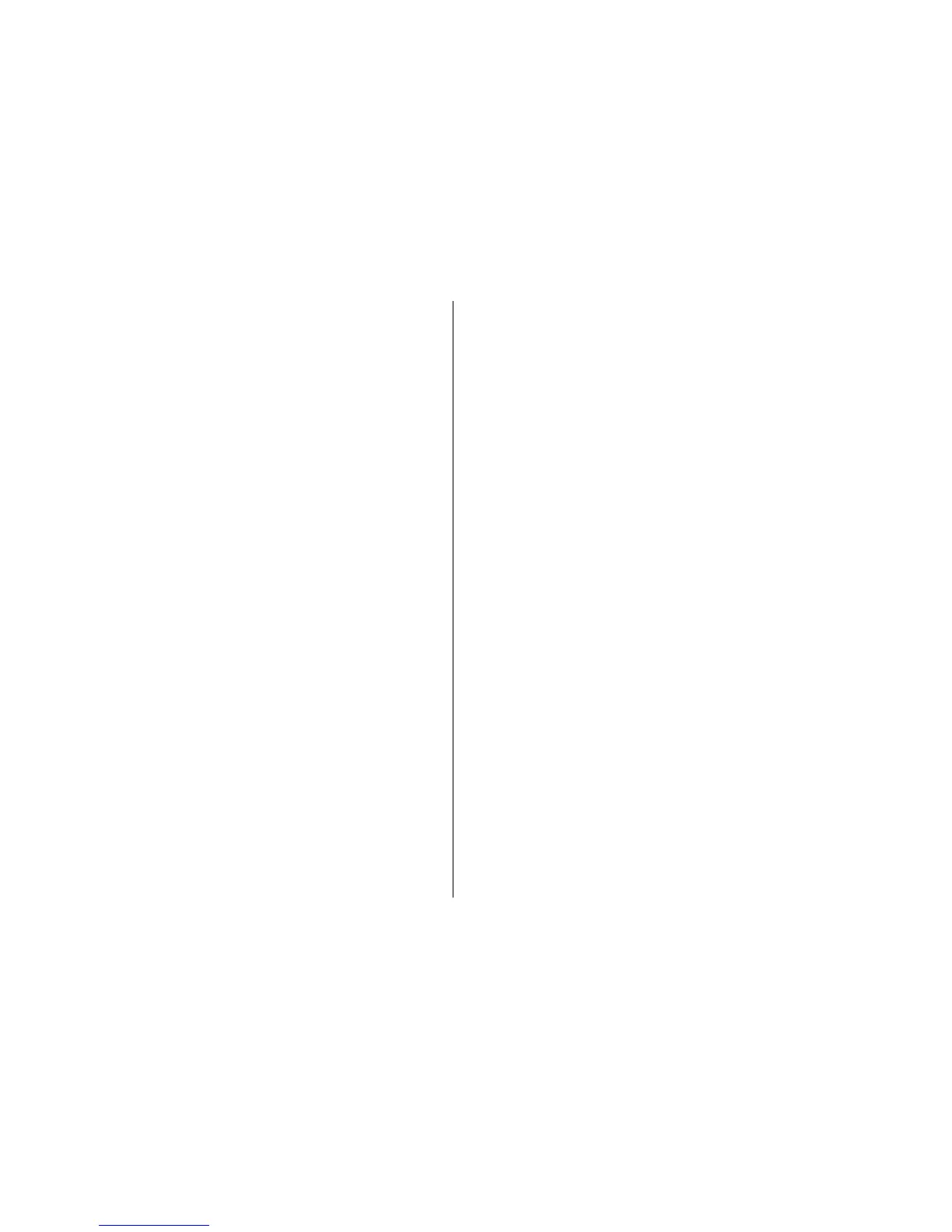Tags
Use tags to categorize media items in Photos. You can
create and delete tags in Tag manager. Tag manager
shows the tags currently in use and the number of
items associated with each tag.
To open Tag manager, select an image or video clip
and select Options > Details > Tag manager.
To create a tag, select Options > New tag.
To view the list in most frequently used order, select
Options > Most used.
To view the list in alphabetical order, select Options >
Alphabetical.
To see the tags you have created, select Tags in the
Photos main view. The size of the tag name
corresponds to the number of items the tag is assigned
to. Select a tag to view all the images associated with
the tag.
To assign a tag to an image, select an image and select
Options > Add tags.
To remove an image from a tag, open a tag and select
Options > Remove from tag.
Slide show
To view your images as a slide show, select an image
and Options > Slide show > Start > Play
forwards or Play backwards to start the slide show.
The slide show starts from the selected file.
To view only the selected images as a slide show, select
Options > Mark/Unmark > Mark to mark images,
and Options > Slide show > Start > Play
forwards or Play backwards to start the slide show.
Select from the following:
● Pause — to pause the slide show
● Continue — to resume the slide show, if paused
● End — to close the slide show
To browse the images, scroll left or right.
Before starting the slide show, adjust the slide show
settings. Select Options > Slide show > Settings,
and from the following:
● Music — to add sound to the slide show.
● Song — to select a music file from the list
● Delay between slides — to adjust the tempo of
the slide show
● Transition — to make the slide show move
smoothly from one slide to another, and zoom in
and out in the images randomly
© 2008 Nokia. All rights reserved.76
