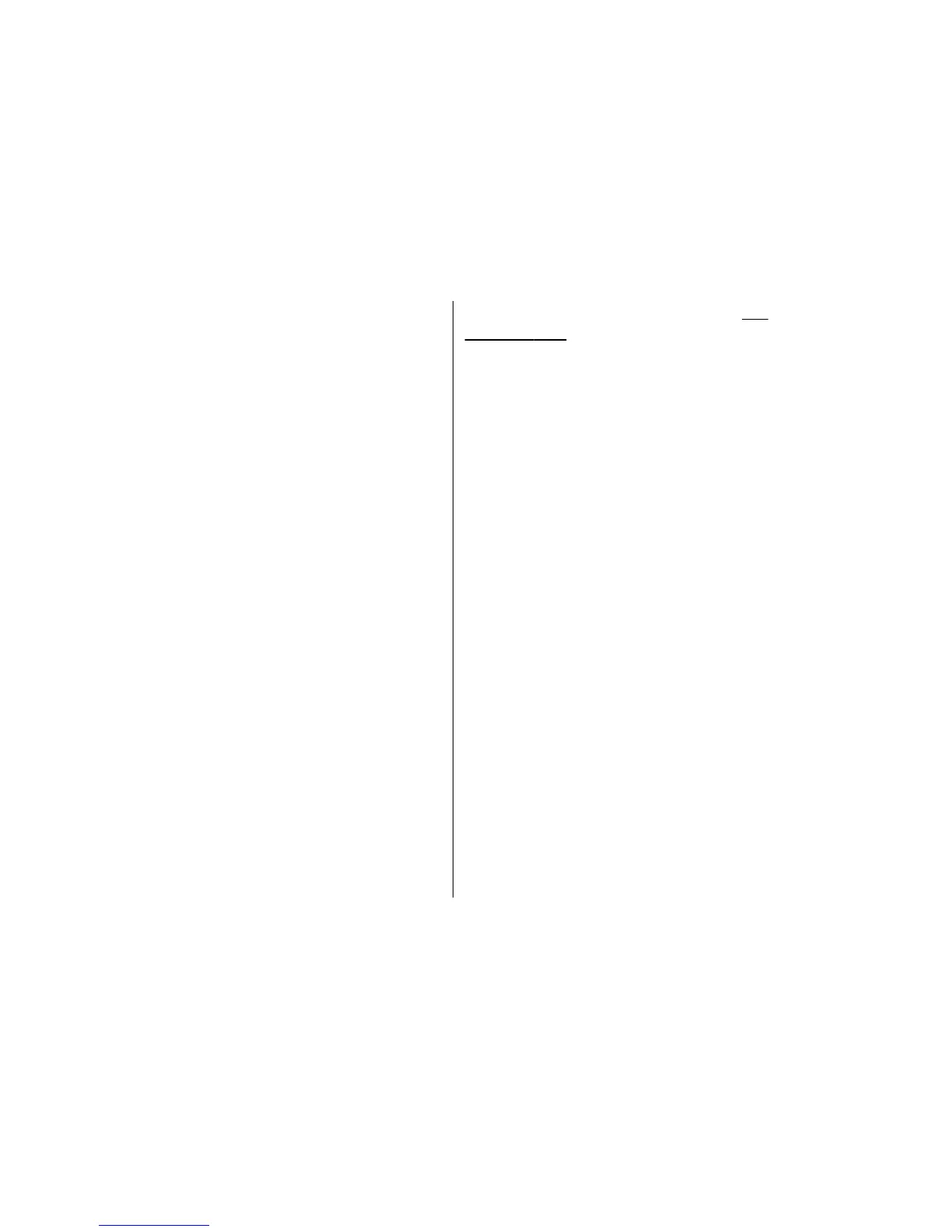● To move on a zoomed image, scroll up, down, left,
or right.
Print images
Image print
To print images with Image print, select the image you
want to print, and the print option in Photos, camera,
image editor, or image viewer.
Use Image print to print your images using a
compatible USB data cable, or Bluetooth connectivity
.
You can also print images using wireless LAN.
You can only print images that are in .jpeg format. The
pictures taken with the camera are automatically
saved in .jpeg format.
Printer selection
To print images with Image print, select the image and
the print option in Photos, camera, image editor, or
image viewer.
When you use Image print for the first time, a list of
available compatible printers is displayed. Select a
printer. The printer is set as the default printer.
To use a printer compatible
with PictBridge, connect
the compatible data cable before you select the print
option, and check that the data cable mode is set to
Image print
or Ask on connection
.
See
"USB"
, p.
115
. The printer is automatically displayed
when you select the print option.
If the default printer is not available, a list of available
printers is displayed.
To change the default printer, select
Options
>
Settings
> Default printer
.
Print preview
After you select the printer, the selected images are
displayed using pr
edefined layouts.
To change the layout, scroll left or right to browse
through the available layout
s for the selected printer.
If the images do not fit on a single page, scroll up or
down to display the additional pages.
Print settings
The available options va
ry depending on the
capabilities of the printing device you selected.
To set a default printer, select
Options
> Default
printer
.
To select the paper size, select
Paper size, the size of
paper from the list, and
OK. Select Cancel
to return to
the previous view.
© 2008 Nokia. All rights reserved.
78
