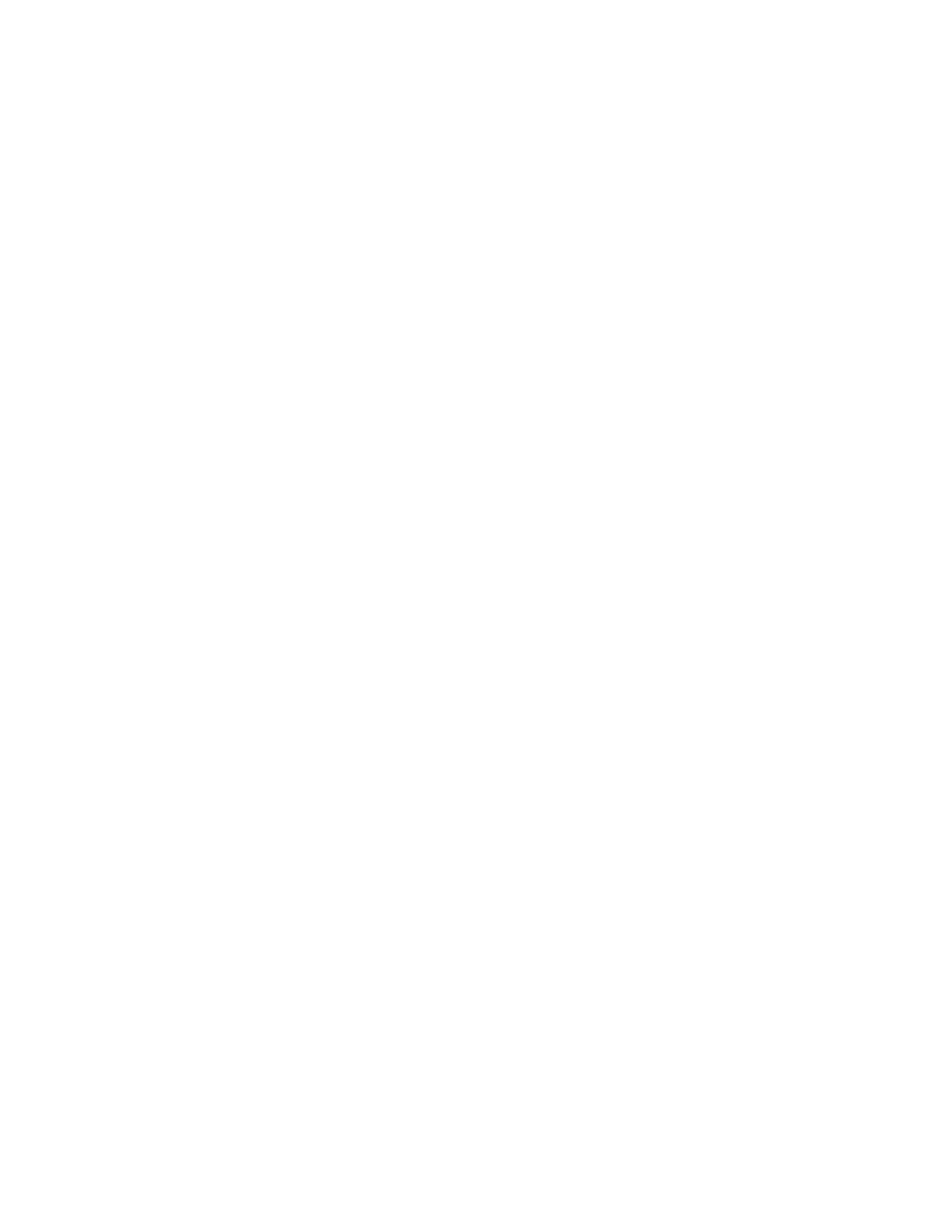102 Barnes & Noble NOOK HD+ User Guide
For selections that require further user interaction and some means to indicate completion (for example, selecting a
dierent speech rate), a two-finger double tap completes the action and returns the Accessibility Reader to Manual
mode.
Changing Modes
To toggle between Auto mode and Manual mode, tap once with one finger on the screen.
When you enter Auto mode, the Reader starts at the top of the current page. If you toggle back into Auto mode
from Manual mode, the Accessibility Reader will pick up the text at the point you left o.
From Manual mode, you can enter Menu mode by pressing and holding anywhere on the screen. (On some smart-
phones, this gesture is called a long press.) Upon entering Menu mode, the Reader displays a menu over the current
text and announces the current menu item.
To return to Manual mode from Menu mode without performing any of the available actions, simply double-tap with
two fingers.