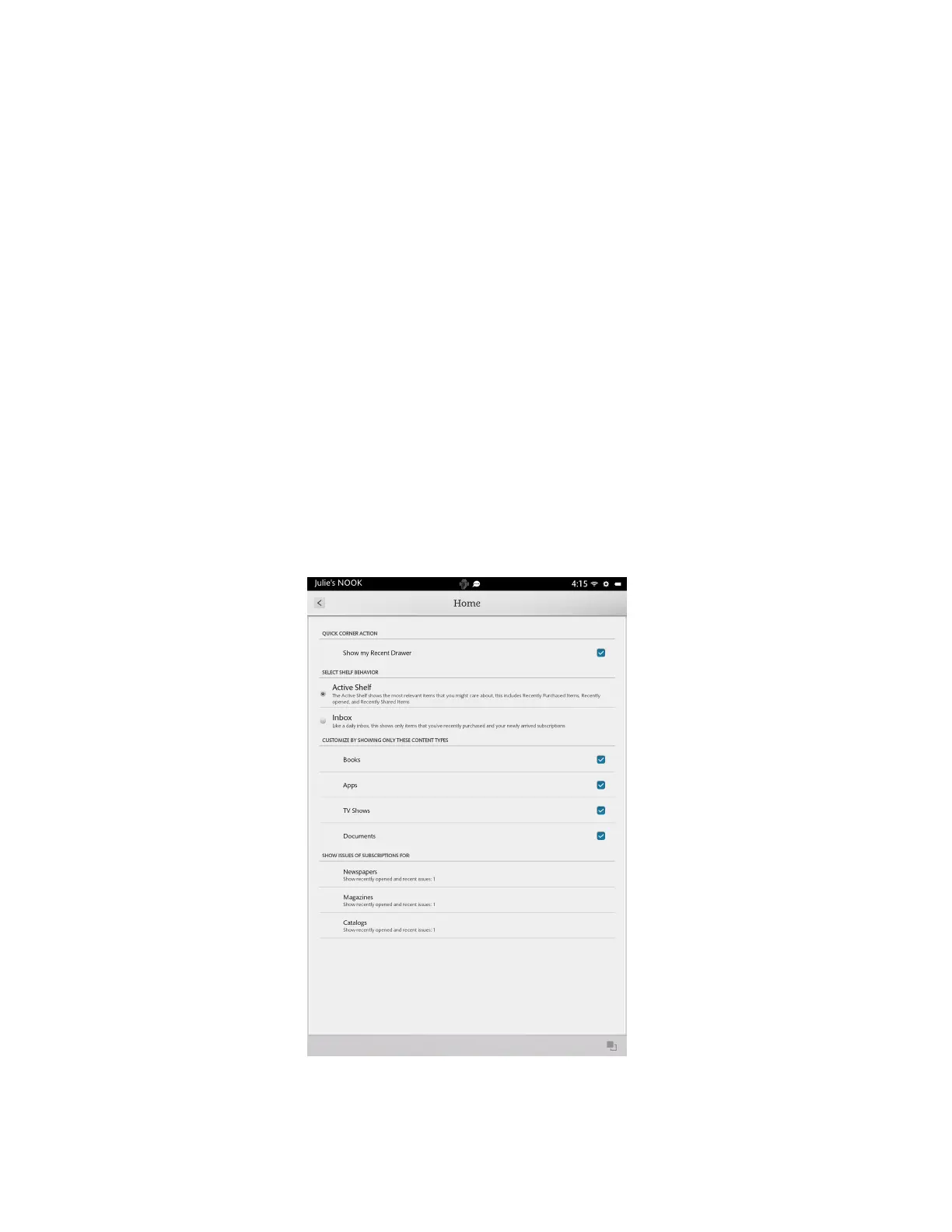96 Barnes & Noble NOOK HD+ User Guide
Configuring the Home Screen
Your NOOK includes controls for customizing the behavior of the Home screen.
Opening the Home Screen Settings Window
To open the Home screen settings window from the Home screen, do this:
1. Tap the gear icon in the Status Bar to open the Quick Settings window.
2. Tap the Home Settings menu choice. (This menu choice appears only when you open the Quick Settings window
from the Home screen.
Your NOOK displays the Home screen settings window.
To open the Home screen settings window from any other screen, do this:
1. Tap the gear icon in the Status Bar to open the Quick Settings window.
2. In the Quick Settings window, tap the All Settings menu choice.
3. On the Settings screen, tap Applications in the left-hand menu.
On the right side of the screen, your NOOK displays a list of NOOK features.
4. Tap Home in the list of NOOK features.
Your NOOK displays the Home screen settings window.
The Home settings screen looks like this:
The Home settings screen.
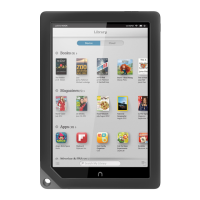