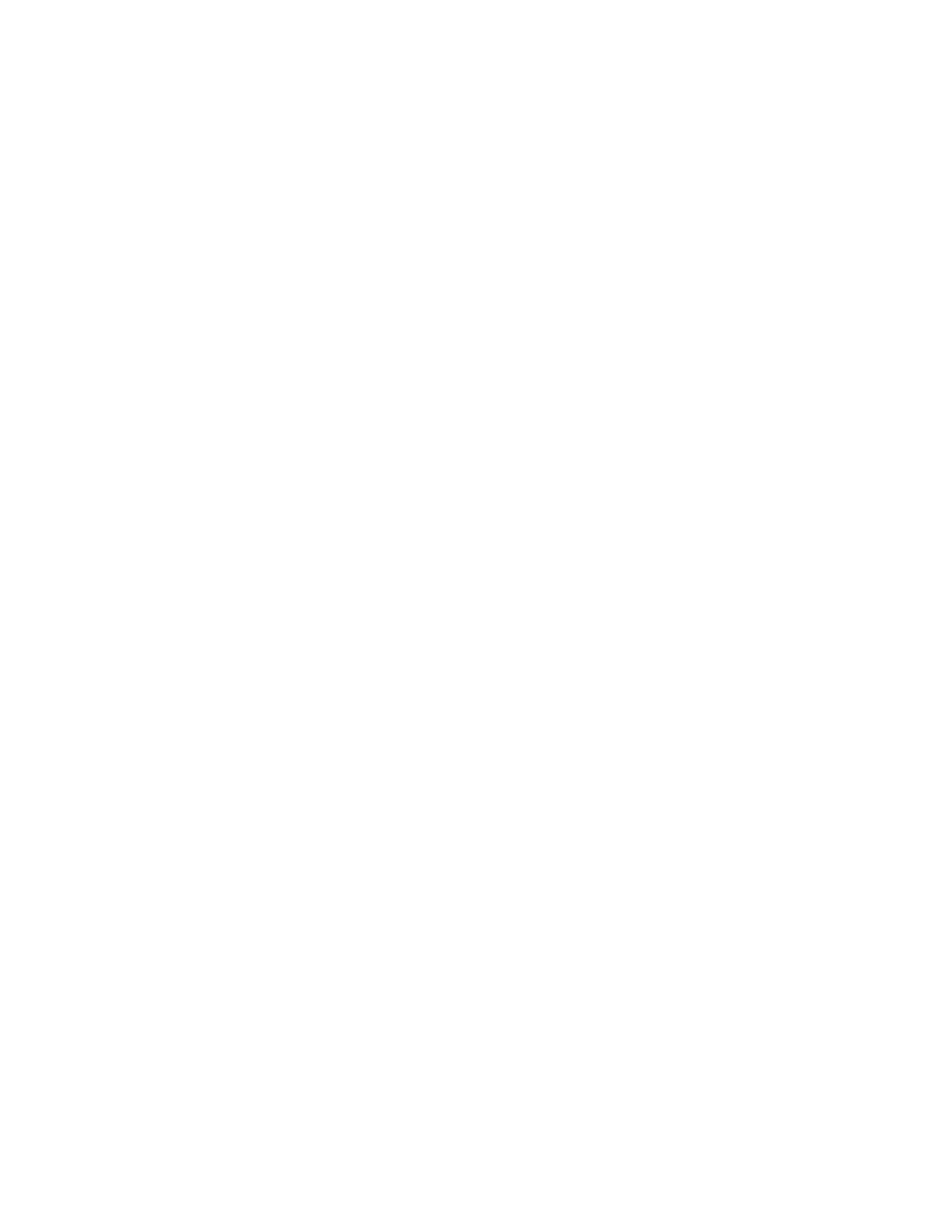34 Barnes & Noble NOOK HD+ User Guide
• Tap Change image to change the icon or thumbnail image that represents the profile on the Home
screen and the screensaver.
• Tap Change name to change the name of the profile.
• Tap Update interests to change the interests and channels associated with the profile you are editing.
• If you are editing a child profile, tap Change parental controls to change the profile’s access to various
types of content.
• Tap Manage content to select which items (for example, which books, magazines, apps, and videos) will
be available to this profile
• Tap Remove this profile to delete the profile from your device.
Deleting a Profile
You can delete any profile except the primary profile on your NOOK.
Any adult profile can delete a child profile. An adult profile other than the primary profile can delete itself.
A child profile cannot delete any profile.
Once you delete a profile, you cannot restore it.
Deleting a profile does not delete any content from the Library.
To delete a profile, do this:
1. Log into a profile that will have permission to delete the profile you want deleted.
2. In the upper left corner of the Home screen, tap the icon for the profile currently being displayed.
A window opens displaying the profiles that have been created on your NOOK.
3. Tap Edit Profiles.
4. Tap the profile you want to delete.
A pop-up menu opens.
5. Tap Remove this profile.
A dialog box opens, asking you to confirm that you want to delete the profile.
6. Tap Delete.
Your NOOK deletes the profile.
Assigning Library Items to Profiles
To assign an individual item in your Library to a particular profile, do this:
1. In the Library or on the Home screen, press and hold on the item’s cover.
A pop-up menu appears.
2. Tap the menu choice Assign to profile.
3. Tap on each of the profiles to which you want to assign this item.
4. Tap Save.
To assign multiple Library items at once to a profile, do this:
1. In the Library, tap the Contents icon (a stack of horizontal lines) in the System Bar.
A pop-up menu opens.