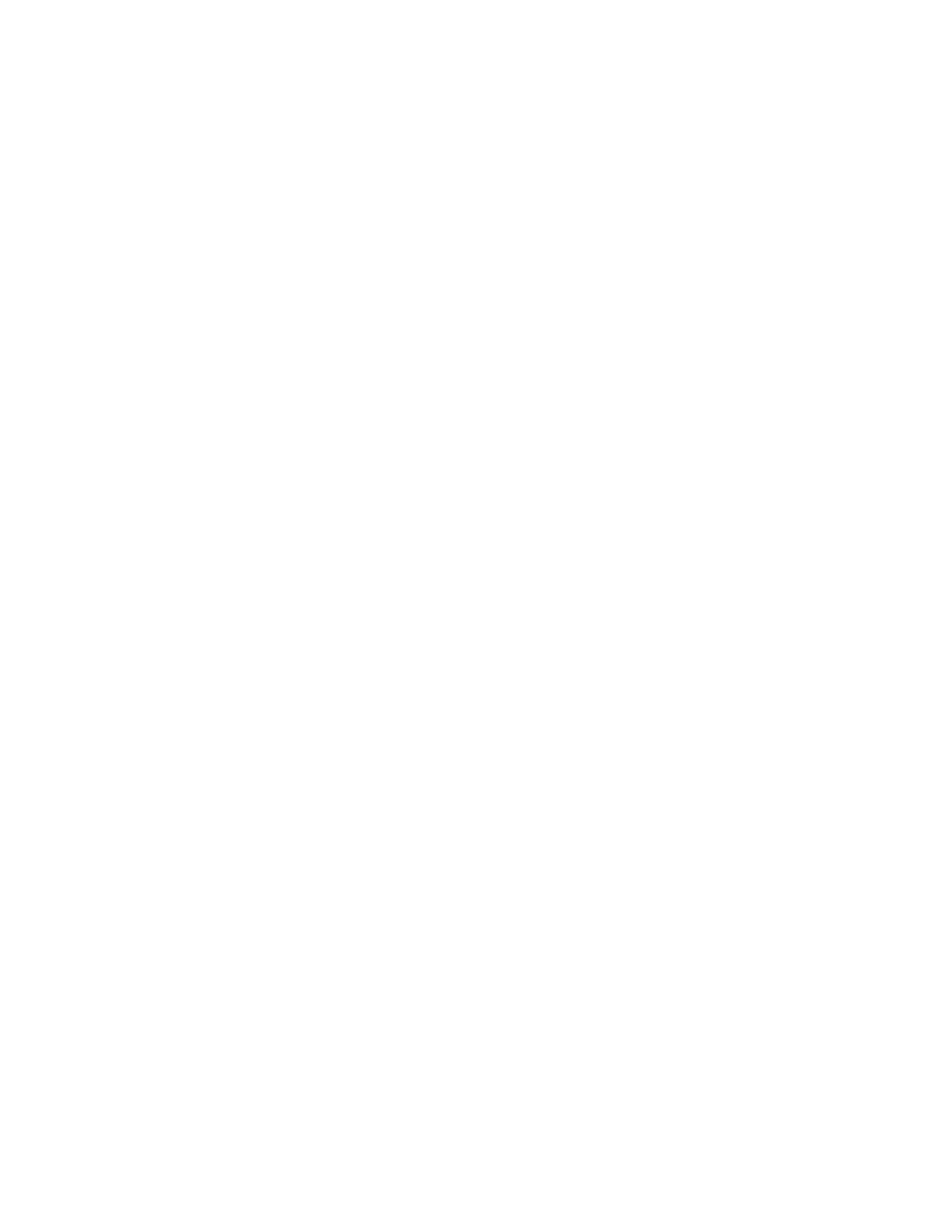Barnes & Noble NOOK HD+ User Guide 75
NOTE: To be able to edit Microsoft Oce documents on your NOOK, upgrade OceSuite Lite to OceSuite
Pro. To upgrade, either tap the Edit button at the top of the screen in OceSuite Lite or buy Oc-
eSuite Pro in the NOOK Store.
Google Apps
Your NOOK includes the following Google apps:
• Gmail™ - Gmail is built on the idea that email can be more intuitive, eective, and useful.
• Google Chrome™ - Browse fast and sign in to your Chrome experience from your NOOK, anywhere you go.
• Google Maps™ - Navigate your world with Google Maps. Get comprehensive, accurate, and easy-to-use maps
with built-in Google local search.
• Google Search™ - The fastest, easiest way to find what you need on the Web.
• Google Settings - an app that opens a menu with shortcuts for connecting to Google services and configuring
location services.
• Google Talk™ - Chat with friends and family on the internet using Google Chat.
• Google Voice Search™ - Search the Web by voice and control your NOOK with Voice Actions.
• Google+™ - Stay connected and share life as it happens with Google+.
• Play Books - With Google Play™, shop the world’s largest eBookstore now with over 4 million books available
on Web, tablet, and phone.
• Play Magazines - Your favorite magazines come to life on Google Play. Shop hundreds of titles and enjoy any-
where you go.
• Play Movies & TV - Choose from thousands of movies and TV shows on Google Play and stream them in-
stantly on your NOOK.
• YouTube™ - Discover and watch your favorite videos and channels on YouTube.
The apps listed above are included in your NOOK software. In addition, you may purchase additional Google apps
from the Google Play Store.
Google Play content such as Google Books™ will not appear in the Library on your NOOK but will be available in
Google Play apps themselves.
NOTE: To comply with the Children’s Online Privacy Protection Act (COPPA), by default Google Play apps are
available only to the primary profile on your NOOK. However, the user with the primary profile can
use the profile editing tools to make Google apps available to other profiles on a case by case basis. For
more information, see “NOOK Profiles”.
Google Backup Settings
Google oers the option of backing up your Google app data, Wi-Fi- passwords, and other settings to Google serv-
ers. To turn this feature on, open the Settings screens, tap Backup Settings, and tap the checkbox labeled Back up my
data.
Google Location Services
Rather than using GPS, you can let Google apps use data from sources such as Wi-Fi and mobile networks to deter-
mine your approximate location. This capability may be useful for local searches and other services.