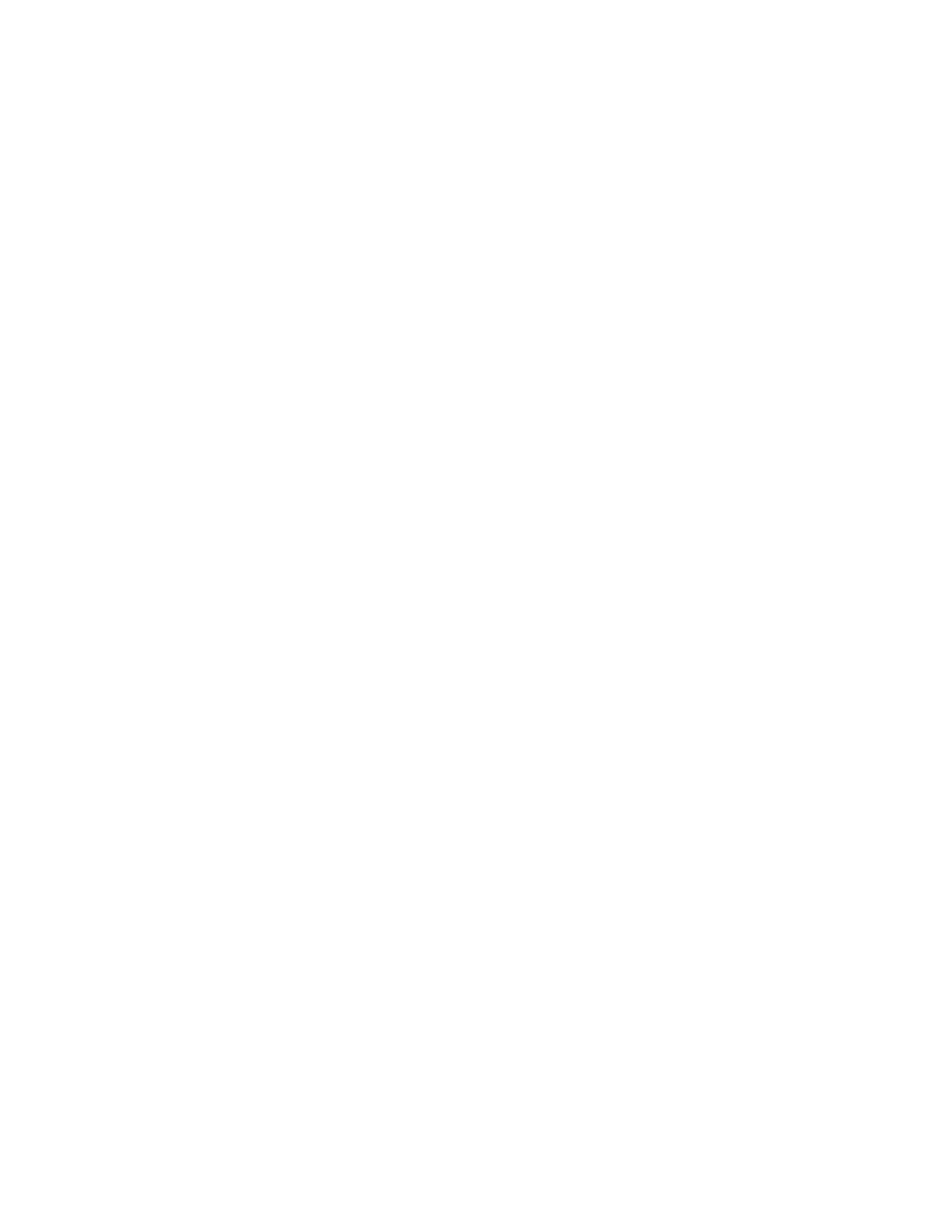106 Barnes & Noble NOOK HD+ User Guide
Configuring Sounds for NOOK Features
Setting Volumes for Sounds
Your NOOK lets you individually adjust the audio volume for:
• Music and videos
• Notifications (such as the arrival of new email or a NOOK Friends request)
• Alarms
To change audio volumes, do this:
1. Open the General settings screen by tapping the General menu choice on the All Settings screen.
2. Find the SOUNDS section in the scrollable panel on the right.
3. Slide the knob on the volume control you want to adjust.
Your change takes eect right away.
By default, your NOOK plays a quiet clicking sound when you unlock the screen saver. To turn this sound o, tap the
Screen lock sound toggle switch and leave it in the OFF position.
Turning the Screen Lock Sound On or O
By default, your NOOK makes a low chiming sound when you turn o the screen by pressing the power button
and when you unlock the screen by dragging a profile icon to the lock symbol. You can control whether or not your
NOOK makes this sound.
To change the setting for the screen lock sound, do this:
1. Open the General settings screen by tapping the General menu choice on the All Settings screen.
2. Find the SOUNDS section in the scrollable panel on the right.
3. Tap the toggle button labeled Screen lock sound.
• Leave the toggle in the On position to turn on the screen lock sound.
• Leave the toggle in the O position to turn o the screen lock sound.
Configuring Security Settings
Using a Device Passcode to Protect Your NOOK
To set up a device passcode for your profile so that no one can pick up your NOOK and start using it
without first entering the passcode, do this:
1. Open the General settings screen by tapping the General menu choice on the All Settings screen.
2. Scroll down the General settings screen until you see the heading SECURITY.
3. Tap the Screen lock menu choice.
A Screen Lock window opens.
4. Tap the Passcode toggle switch.
A dialog box opens, explaining that your passcode will be required for all profiles on the device and that child
profiles will not be able to access content in other profiles once the passcode is set.
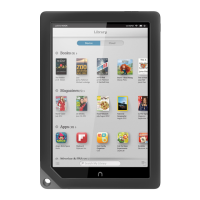