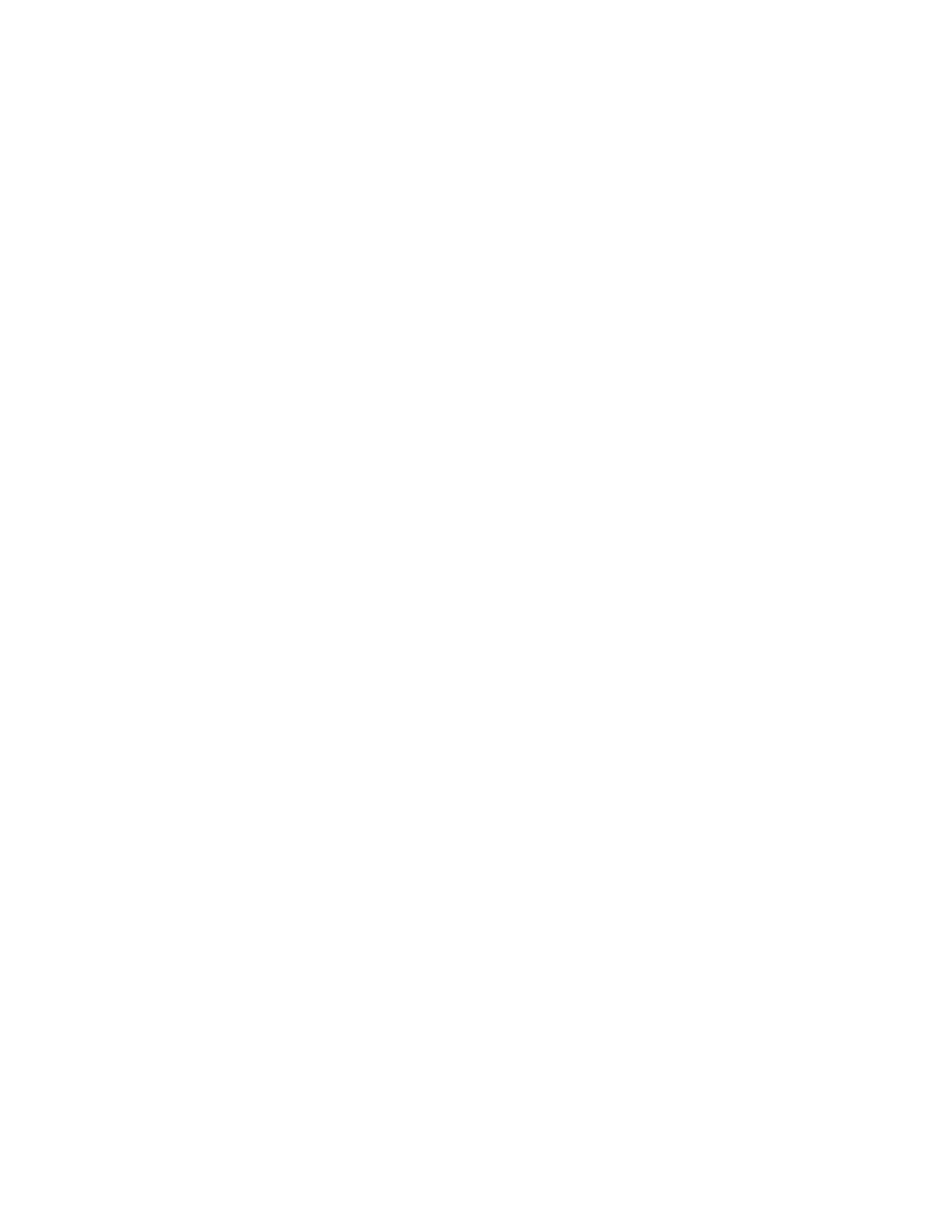Barnes & Noble NOOK HD+ User Guide 105
Turning Spelling Correction On and O
Your NOOK includes a spell checker for checking the spelling of content, such as email messages, that you type
yourself in the built-in apps on your NOOK. You can configure the spell checker to use the language used by the user
interface or American English, French, German, Italian, or Spanish.
To use the spell checker, do this:
1. Open the General settings screen by tapping the General menu choice on the All Settings screen.
2. Find the LANGUAGE section in the scrollable panel on the right.
3. Tap the Spelling correction checkbox so that the checked box is checked.
4. To select a language for the spell checker, tap the gear icon next to the words Spelling correction.
A dialog box opens, displaying these choices:
• Use system language
• English
• French
• German
• Italian
• Spanish
If you select Use system language, the spell checker uses whatever language you selected for the user interface.
5. Tap the language you want to the spell checker to use.
Your NOOK applies your selection and returns you to the General settings screen.
Adding Words to the Spelling Dictionary
You can customize the dictionary in your NOOK to recognize additional words.
To add a word to the dictionary, do this:
1. Open the General settings screen by tapping the General menu choice on the All Settings screen.
2. Find the LANGUAGE section in the scrollable panel on the right.
3. Tap the Personal dictionary menu choice.
Your NOOK displays a new screen featuring an Add button.
4. Tap the Add button.
Your NOOK displays a text field and an online keyboard for entering a new word.
5. Type the word you want to add. Tap OK.
Your NOOK adds the word to the dictionary. It also displays the word in a list under the Add button.
To remove a word you have added to the dictionary, return to the Add screen and tap the X next to the word you
want to remove.