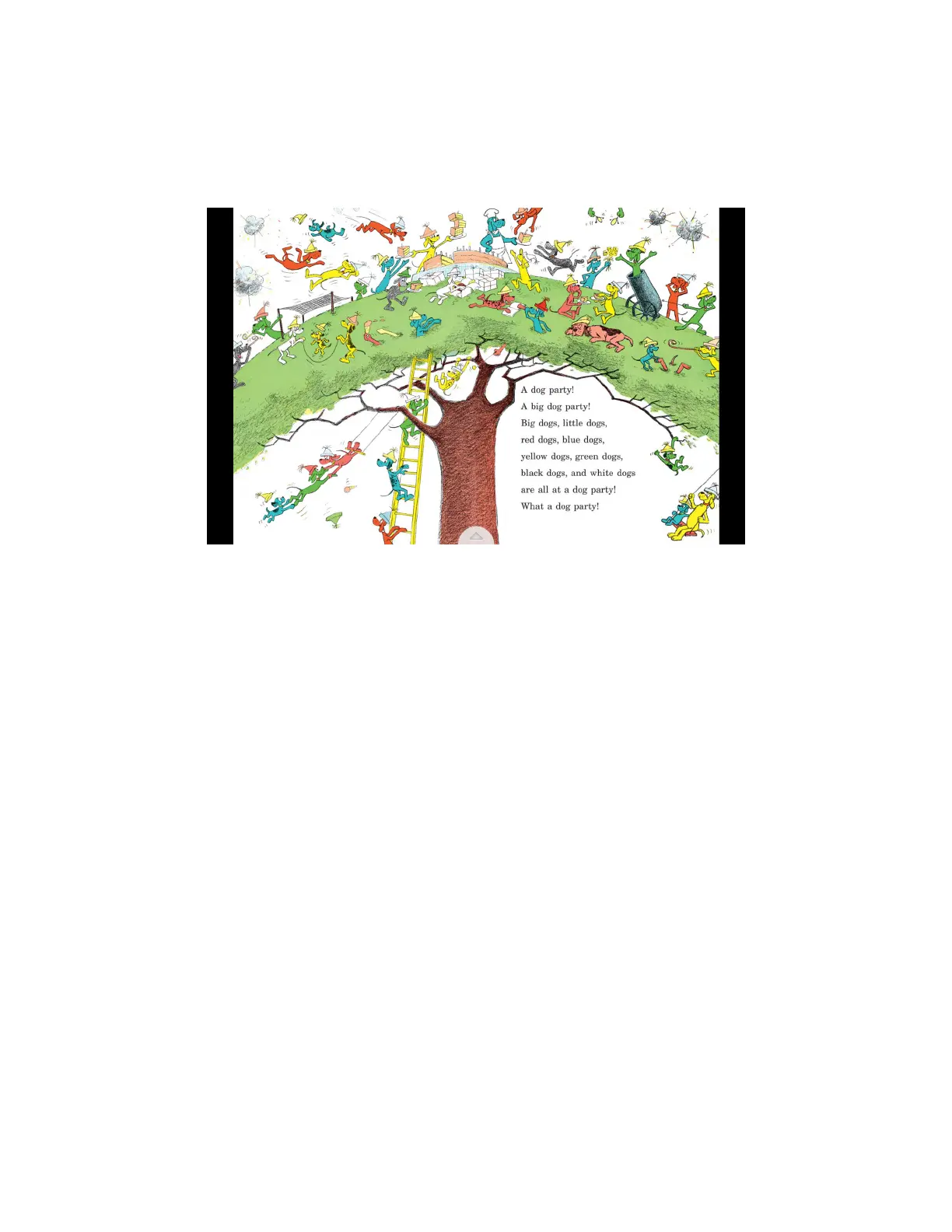Barnes & Noble NOOK HD+ User Guide 49
Reading a NOOK Kids™ Book
Your NOOK supports NOOK Kids picture books, specially designed for young children and formatted for rich-color,
touch-screen displays. These books open in landscape orientation in order to best present the illustrations in picture
books’ two-page spreads.
NOOK Kids books display as two-page spreads.
Moving from Page to Page
To turn to the next page in a NOOK Kids book:
• Swipe to the left (drag your finger from right to left across the screen), or
• Tap anywhere along the right edge of the screen
To turn back to the previous page:
• Swipe to the right, or
• Tap along the left edge of the screen
To skip from one part of the book to another, do this:
1. Tap the white arrow at the bottom of the screen.
A scrollable panel with thumbnail images of pages appears at the bottom of the screen.
2. Slide your finger right or left across the thumbnail images to find the page you want to read.
3. Tap the thumbnail image of the page.
The book displays the page you selected. The scrollable panel disappears.