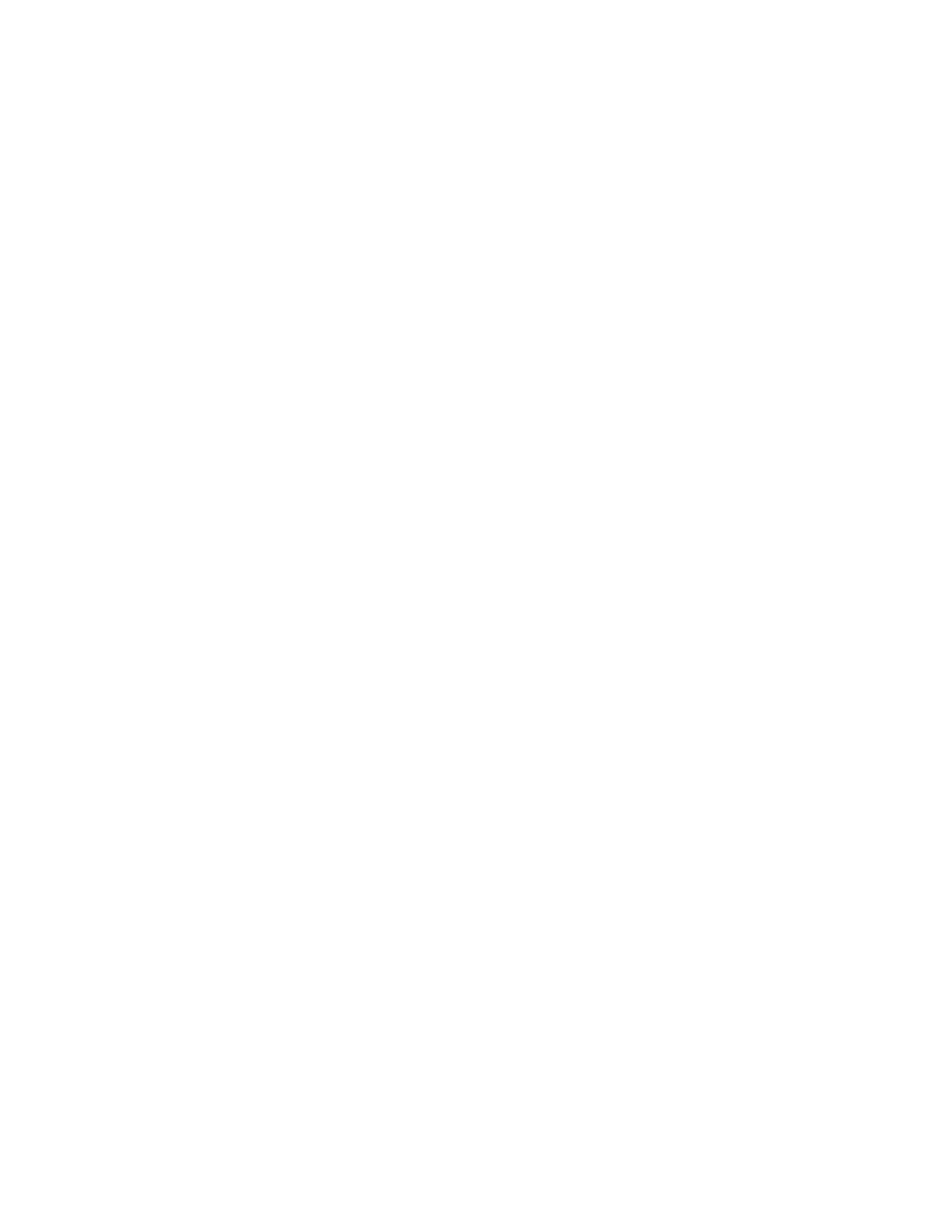Barnes & Noble NOOK HD+ User Guide 95
Using the Quick Settings Window
Tap the gear icon in the Status Bar to open the Quick Settings window. This Quick Settings oers the following con-
trols:
• Brightness: a slider for adjusting the brightness of the screen
• Wi-Fi: a toggle switch for turning Wi-Fi on and o and control for selecting the Wi-Fi network to connect to
• Airplane Mode: a toggle switch for quickly turning Wi-Fi o
• Lock Rotation: a toggle switch for locking the rotation of the screen in its current position, either portrait or
landscape
• All Settings: a link for opening configuration screens for features such as battery settings and the NOOK Store
NOTE: When you open the Quick Settings window from the Home screen, the window includes a shortcut link
to the Home settings screen. When opened from the Shop, it includes a shortcut link to the Shop set-
tings screen.