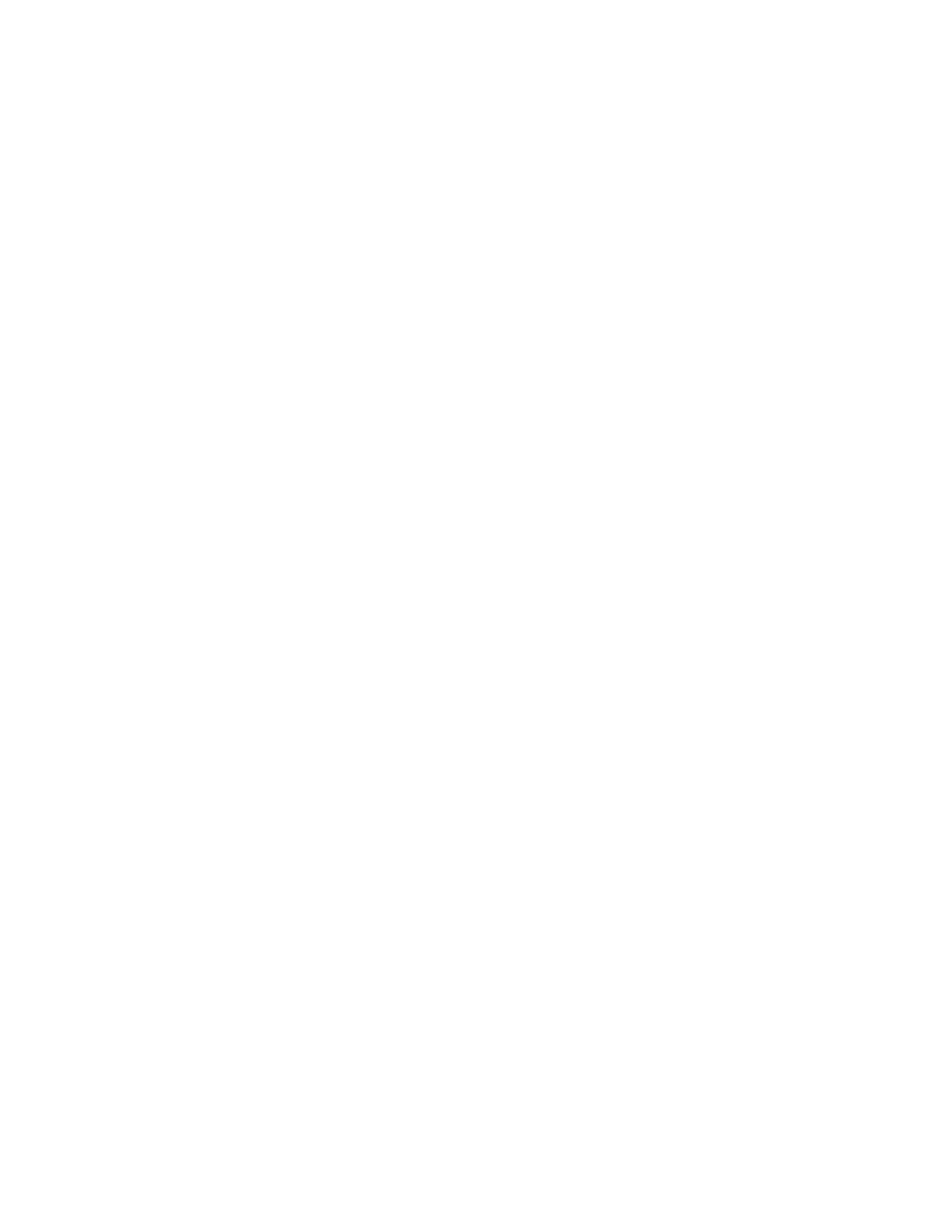30 Barnes & Noble NOOK HD+ User Guide
4. When you have finished adding items, tap the Done button at the bottom of the screen.
Removing an Item from the Home Screen
To remove an item you have added to the Home screen, do this:
1. Press and hold on the item.
A pop-up menu appears.
2. Tap the menu choice Do not show on home.
Your NOOK removes the item from the Home screen.
Changing the Wallpaper of the Home Screen
To change the wallpaper (the background image) on the Home screen, do this:
1. Press and hold on the background of the Home screen
The shortcuts menu appears, presenting four tabs of content: Library, Apps, Wallpapers, Bookmarks, and Wid-
gets.
2. Tap the Wallpapers tab.
The Shortcuts Menu displays three choices: Gallery, Wallpapers (static images), and Live Wallpapers (animated
images).
3. Tap the menu choice for the image source you want.
4. Sort through available images. To select an image, tap on it.
Some Live Wallpapers have additional settings you can access through a Settings button.
5. Once the image is displayed full screen and you have adjusted any settings it has, tap the Set Wallpaper button to
save that image as the Home screen wallpaper.
6. Tap Done.
Configuring the Home Screen
To customize the behavior of the Active Shelf or any other part of the Home screen, do this:
1. Tap the gear icon in the Status Bar to open the Quick Settings window.
2. In the Quick Settings window, tap All Settings.
Along the left side of the screen, your NOOK displays a menu of Settings screens.
3. Tap the Applications menu choice.
Your NOOK displays a list of applications and features.
4. Tap Home.
Your NOOK displays the Home settings screen.
5. Use the checkboxes and menu choices to customize the behavior of the Home screen.
6. When you have finished making your changes, tap the back arrow icon in the upper left corner of the screen.
Your NOOK displays the Home screen, where your changes should have taken eect.
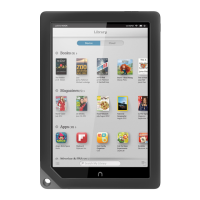