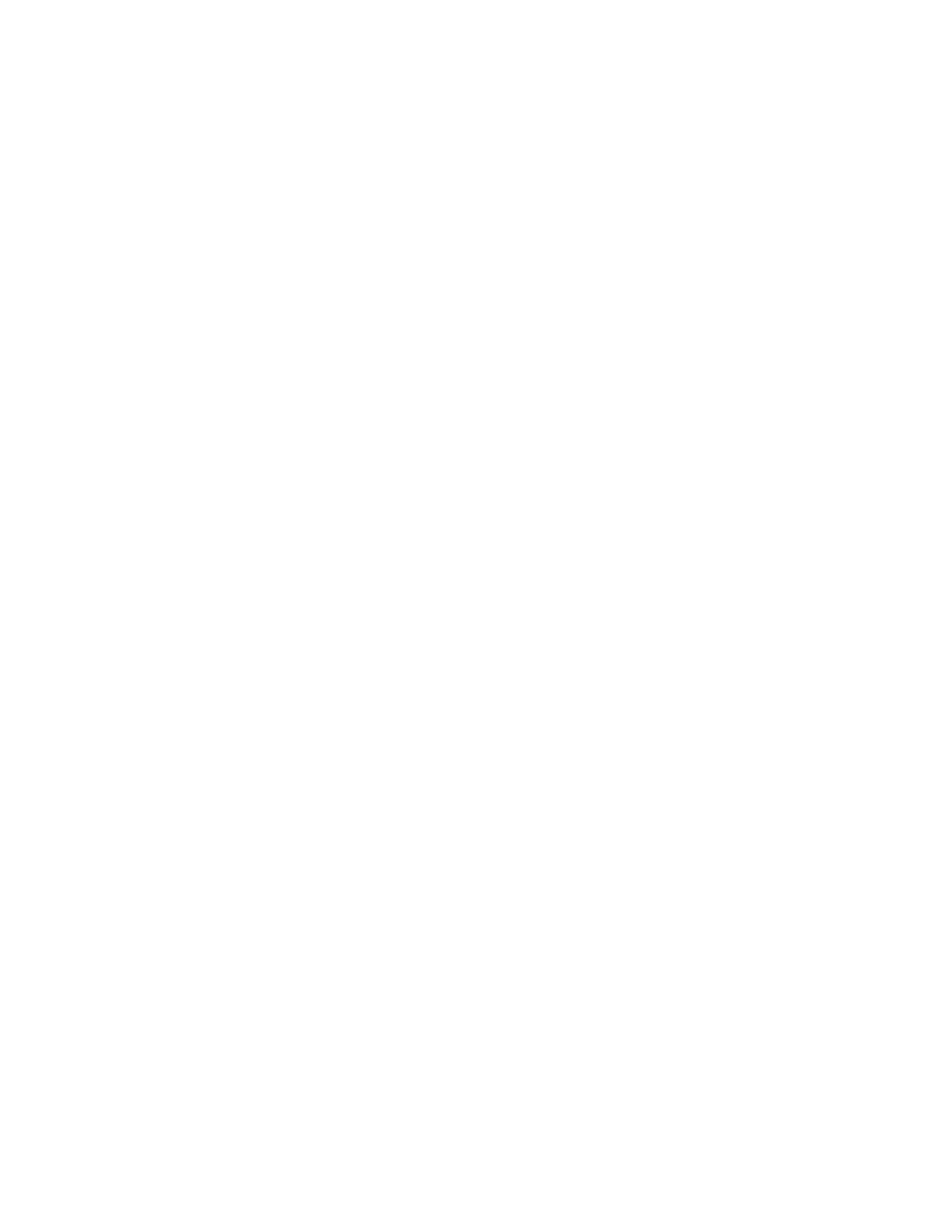Barnes & Noble NOOK HD+ User Guide 69
Buying a Subscription to a Magazine or Newspaper
Your NOOK oers free 14-day trials of NOOK Magazines™ and NOOK Newspapers™. You are eligible for one
free trial for each newspaper and magazine. To buy a magazine or newspaper, first sign up for a free 14-day trial.
To start your free 14-day trial, do this:
1. Open the details page for the magazine or newspaper you want to buy.
2. Tap the Free Trial button.
A dialog button opens, asking you to confirm your order.
3. Tap the Start My Free Trial button.
NOTE: Some NOOK Magazines and NOOK Newspapers oer you a choice of either a monthly subscrip-
tion or an annual subscription. If you sign up for a monthly subscription, NOOK or BN.com account is
charged each month the subscription is active. If you sign up for an annual subscription, you are charged
at the time of subscription for all the issues in the upcoming year. If a choice of subscriptions is oered,
select the type of subscription you want.
NOTE: All first-time subscribers receive a FREE 14-day trial. If you cancel your subscription before the end of
the 14 days, you will not be charged. If you do not cancel the subscription, deliveries will continue and
your default credit card will be charged automatically at the subscription rate then in eect. Depending
on the type of subscription you have selected, your subscription will automatically renew each month
or year unless you choose to cancel. To cancel a subscription, log into your NOOK or BN.com account
on the Web and use the Manage Subscription feature.
NOTE: You are only eligible for one free trial for each NOOK Magazine or NOOK Newspaper.
Buying an App
To buy an app in the NOOK Store, do this:
1. Open the details page for the app you want to buy.
2. Tap the button showing the price of the app.
The button changes to a green Confirm button.
3. Tap the Confirm button to confirm your purchase.
Once you have confirmed your purchase, your NOOK downloads the app. The Confirm button changes to a but-
ton labeled Open. Tap the Open button to open the app.
Once you have downloaded the app, it appears on the Apps screen, which you can display by tapping the APPS but-
ton on the bottom of the Home screen.
Buying a Movie or TV Show
To buy a movie or TV show in the NOOK Store, do this:
1. Open the details page for the movie or TV episode you want to buy.
2. Tap the button showing the price of the movie or TV show.
The button changes to a green Confirm button.
3. Tap the Confirm button to confirm your purchase.
Once you have confirmed your purchase, your NOOK downloads the item you purchased. The Confirm button
changes to a button labeled Processing. Once the purchase has been completed, two new buttons appear.
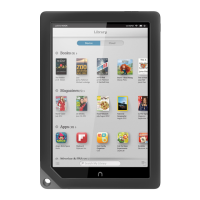