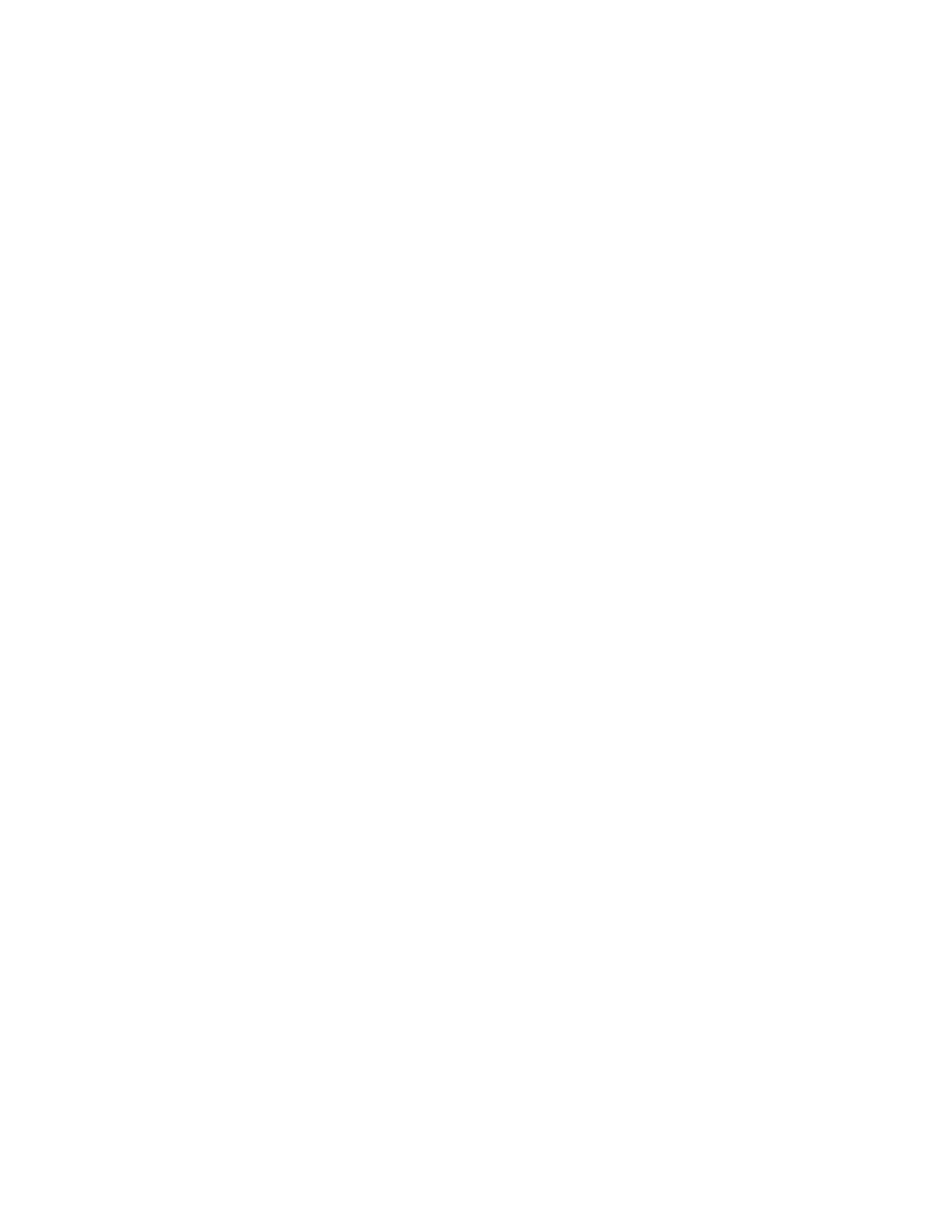Barnes & Noble NOOK HD+ User Guide 35
2. Tap the Manage Content for Profiles menu choice.
A window opens and displays icons for profiles along the top and Library contents below.
3. Tap the icon of the profile whose content you want to manage.
4. Tap the category of content you want to assign. For example to add or remove particular books for a profile, tap
Books.
5. Tap check boxes to select and unselect the items in this category you want to assign to the selected profile. Any
item whose checkbox is checked is currently assigned to the profile.
6. Once you have made your change, tap the Save button at the bottom of the window.
If you haven’t made any changes, tap Cancel to close the window.
Your NOOK returns you to the Library.