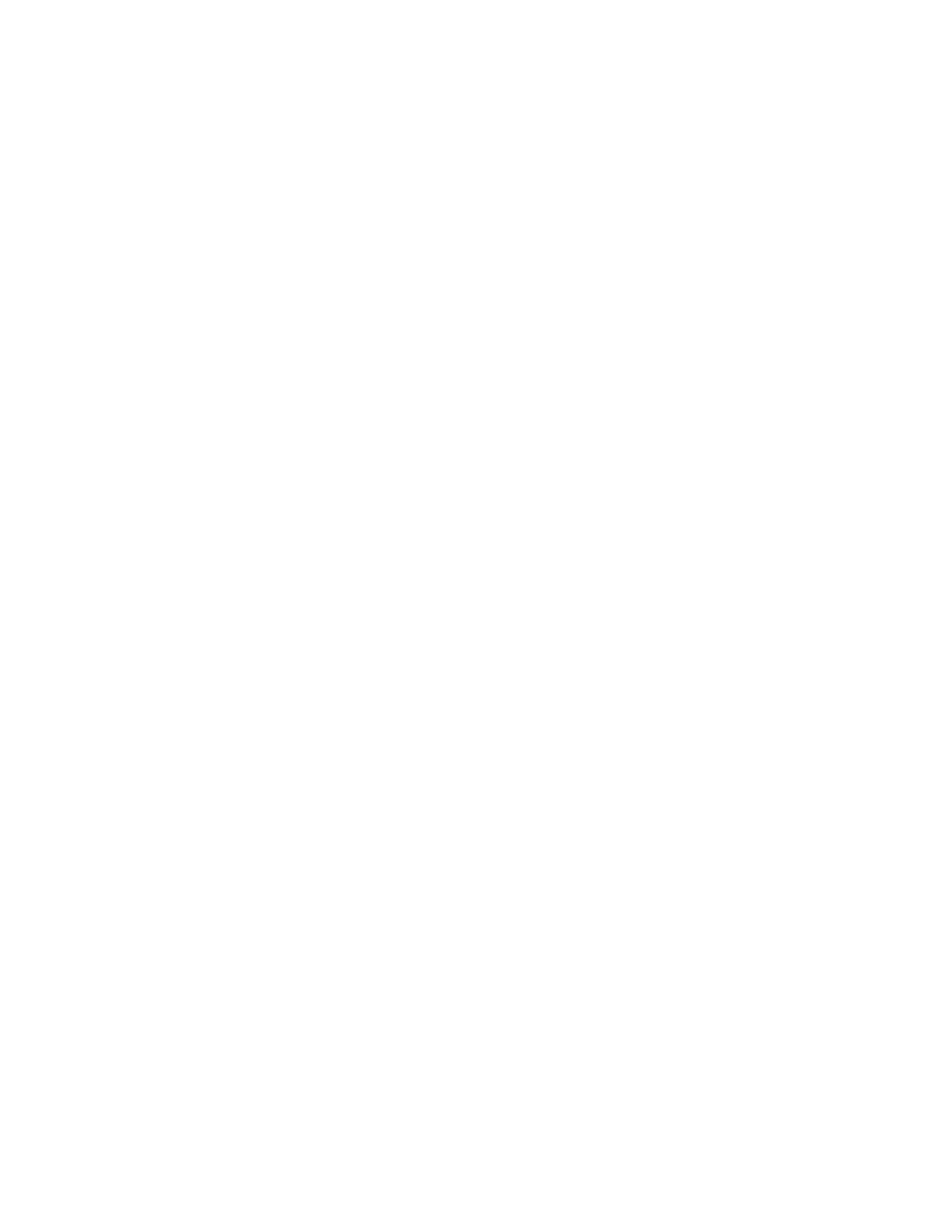Barnes & Noble NOOK HD+ User Guide 23
• If you do not already have an account, Tap, No I need to create an account.
Tap on the underlined words and phrases and type in the fields to set up your account.
Once you have signed in, you can set up your NOOK Profile. Your NOOK displays a scrollable list of topics such
as Cooking & Food, Travel, and Mystery & Suspense.
8. Tap the icons representing your interests. (To see more interests, swipe up on the page to scroll.)Then tap Next.
Your NOOK displays some sample titles based on your interests.
9. Tap on the samples you would like to add to your Library. Then tap Next. (If you would like to skip this step, tap
the word Skip in the lower left corner of the screen.)
Your NOOK adds the titles you selected to your Library.
That’s it. You’ve registered your NOOK. You’re ready to shop at the NOOK Store, read your favorite books, maga-
zines, newspapers, and catalogs, watch movies and TV shows in HD, and more.