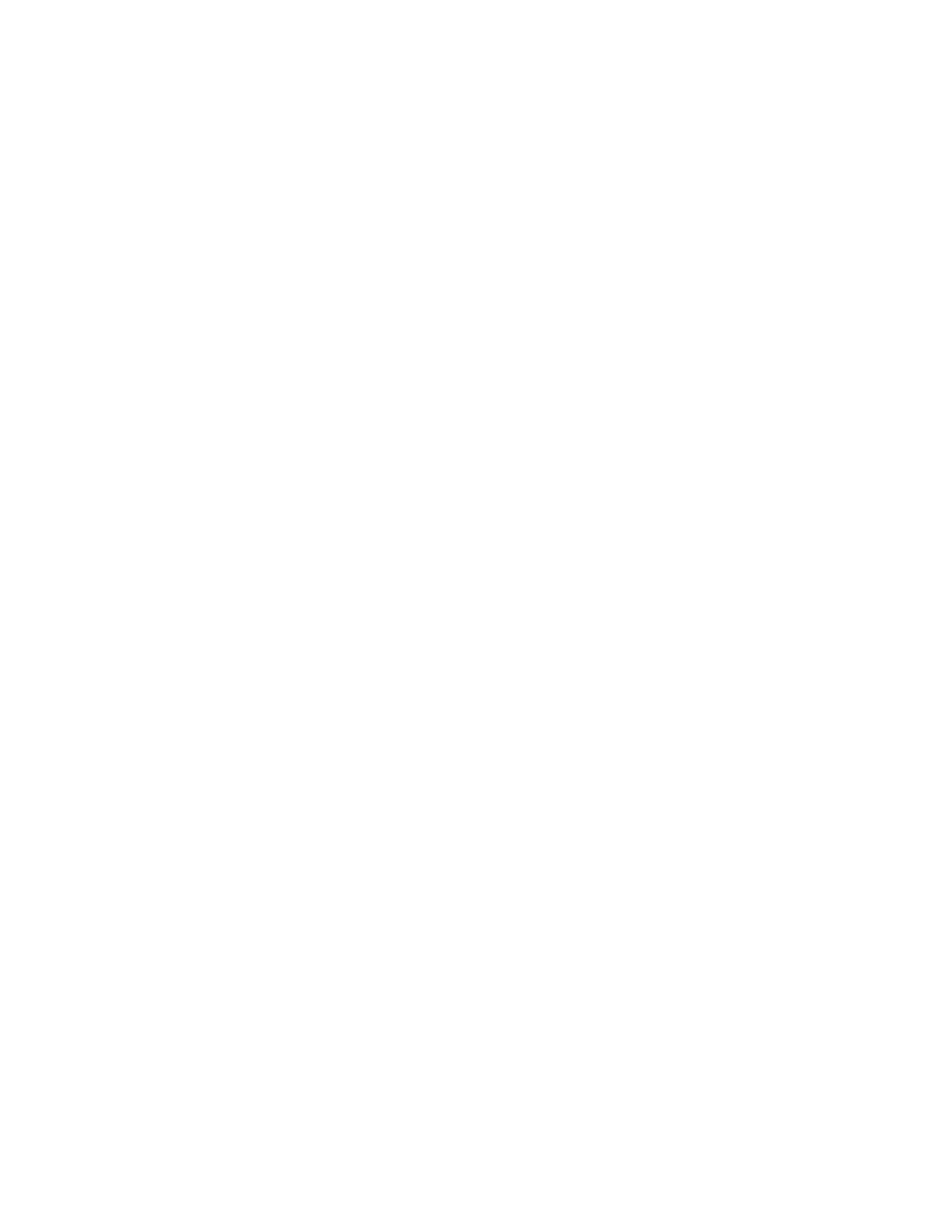32 Barnes & Noble NOOK HD+ User Guide
4. Tap Next.
Your NOOK displays a list of possible interests for the profile.
5. Tap on the icons representing the profile owner’s interests. Then tap Next.
Your NOOK oers some free sample content based on the profile owner’s interests.
6. Tap on the items you would like to add to the profile’s Library. Tap Next.
Your NOOK finishes creating the Profile. Your NOOK displays the Home screen for the Profile.
Creating a Child Profile
NOTE: Before you create a child profile on your NOOK, the primary account on the device must have been
configured with a payment method such as a credit card. When the child profile is created, your NOOK
will charge one penny to your payment method as a record of the account creation. Your NOOK will
also oer you a free book, which you can add to the child profile’s Library. As long as that free book re-
mains in your Library, you will not be charged a penny as part of the verification process for other child
profiles.
To create a new child profile for your device, do this:
1. In the upper left corner of the Home screen, tap the icon for the profile currently being displayed.
A window opens displaying the profile or profiles already created on your device. In addition, the panel features
two buttons: Add Adult Profile and Add Child Profile.
2. Tap Add Child Profile.
Your NOOK displays a form for creating a profile.
3. Tap the underlined words to customize the profile. Select the child’s gender. Enter the child’s name. Tap the
up and down arrow buttons to select the month and year the child was born, so that your NOOK can present
recommendations appropriate for the child’s age. Tap the checkbox to indicate you are familiar with the terms
and conditions of creating a child profile. You can read the terms and conditions by tapping the hyperlinked text
beside the checkbox.
4. Tap Next.
If you have not entered a payment method for the primary profile, your NOOK guides you through a form for
entering credit card information. When you have entered information for a credit card issued from a U.S. bank to
a cardholder with a U.S. address, tap Continue to continue creating the child profile.
NOTE: Federal privacy regulations that we validate parental consent for children under the age of 13. In order
to do so, you will be asked to confirm a $0.01 charge to validate this credit card before you finish creat-
ing this child profile. A free Kids book will be added to your account once you complete this step. Once
you have validated this charge, you will not need to repeat this step.
Your NOOK displays the Parental Controls page for this account.
5. Tap on checkboxes to select which of the following permissions and limitations you want to grant this account:
• Browse Shop
• Password-protect purchases in Shop (require an account password to be entered before completing any
purchase in Shop)
• Display only Kids content in Shop
• Access My Files in Library
• Browse the Web