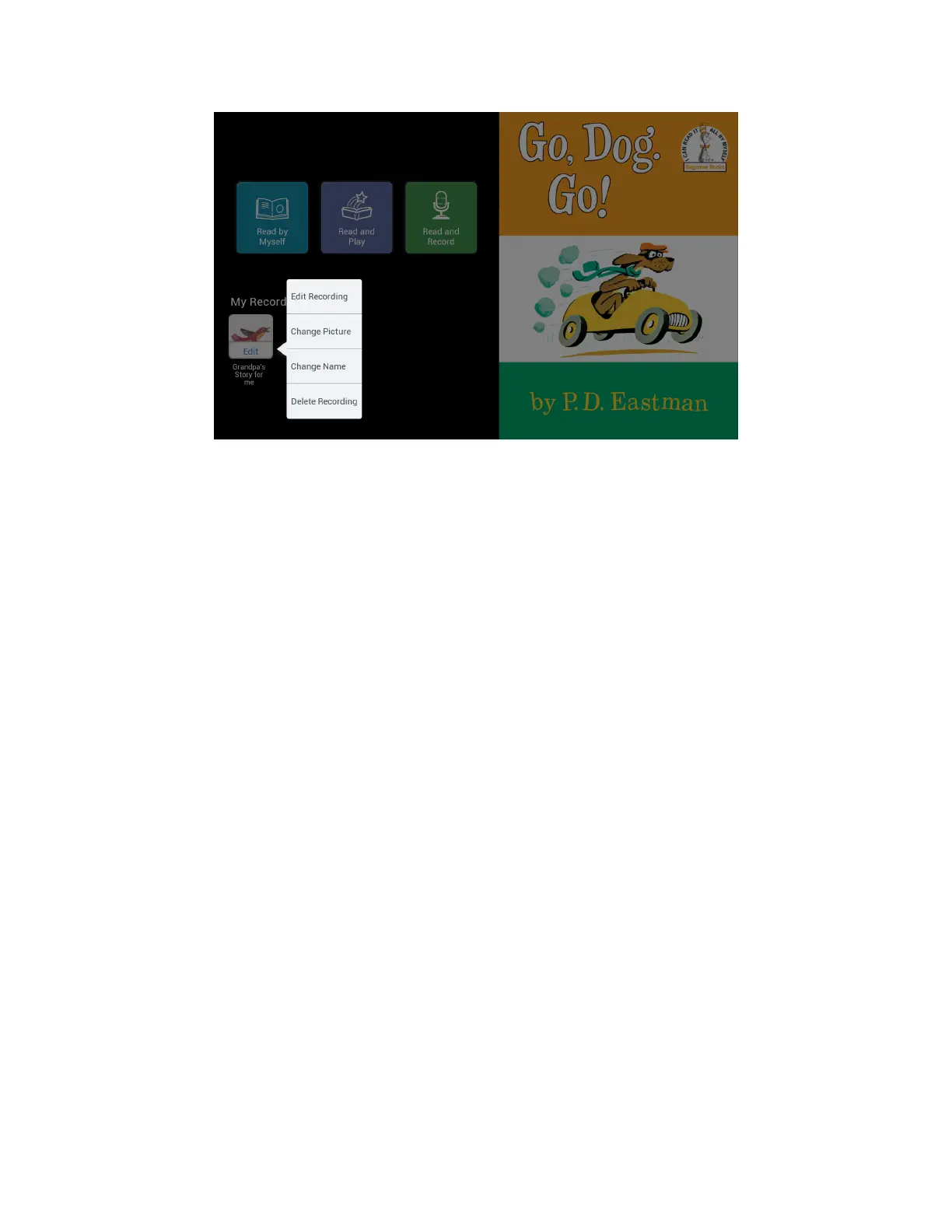Barnes & Noble NOOK HD+ User Guide 59
The Edit menu oers choices for editing or deleting a recording.
4. Tap the menu choice for the change you want to make.
• If you tapped Edit Recording, the NOOK Kids book opens to the first page and displays the Re-record
and Play buttons. Record the pages you want to change. The Re-record and Play buttons work just like
they did when you first made the recording.
• If you tapped Change Picture, a dialog box with a scrollable list of pictures opens so you can select a dif-
ferent picture for the recording. Tap the picture you want to use. Then tap Save.
• If you tapped Change Name, a dialog box with a text field opens so you can type a new name for the
recording. Tap in the text field, type the name you want to use, and tap Save.
• If you tapped Delete Recording, a dialog box opens, asking you to confirm you want to delete the record-
ing. Tap Yes to delete the recording.
5. Next to the title My recordings, tap the word Done when you have finished editing or deleting recordings.