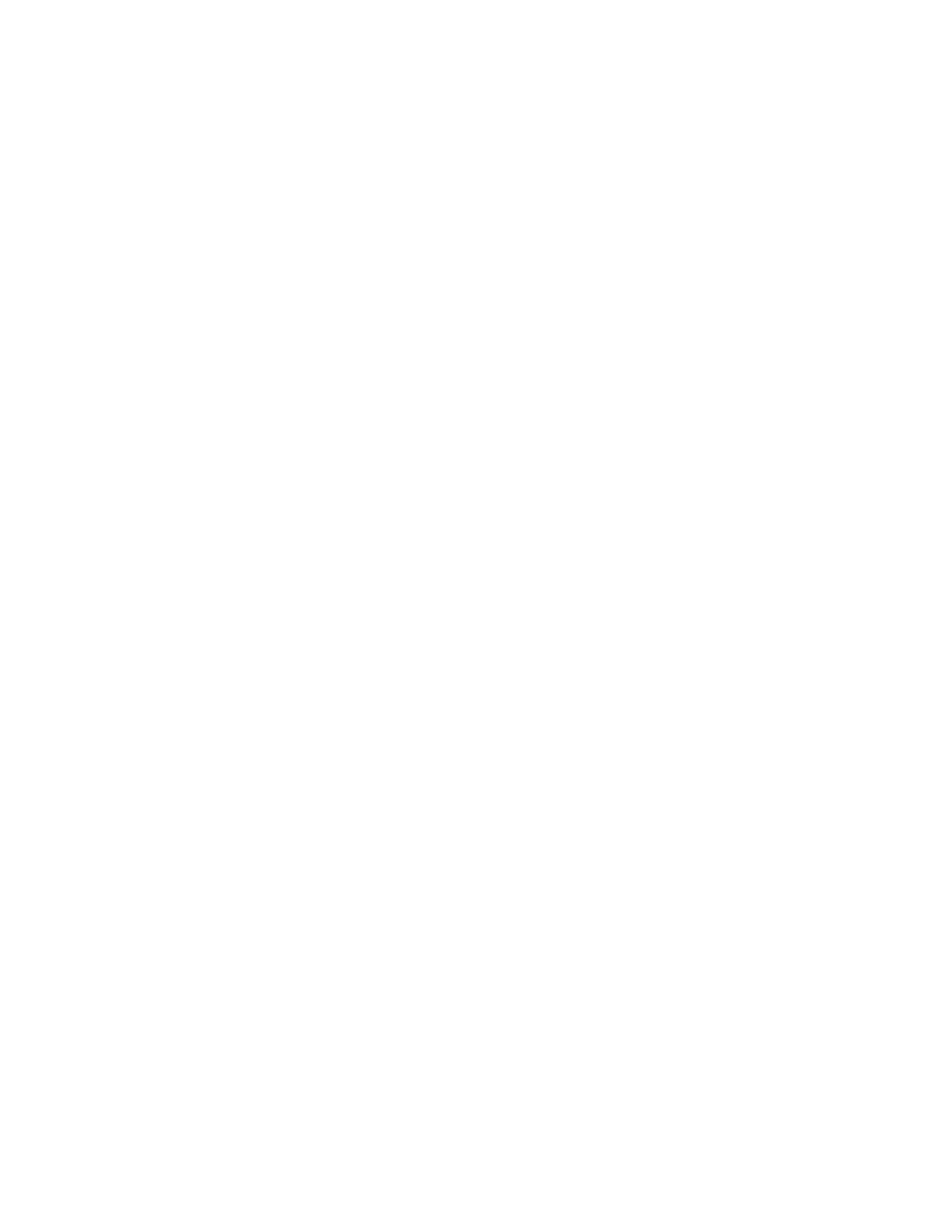88 Barnes & Noble NOOK HD+ User Guide
3. If you have made your books visible, you can still hide individual books. Tap the Show/Hide toggle beside any
book title you wish to hide.
• If the toggle switch says Show, your friends can see the book in a list of lendable books.
• If the toggle switch says Hide, this book does not appear in the list of your lendable books.
Lending a Book
To lend a book to a NOOK Friend, do this:
1. Open the NOOK Friends application for the book you want to lend. To open the application, do any of the fol-
lowing:
• On the Home screen, tap Apps to display the apps on your NOOK. Tap the NOOK Friends app to launch
it. In the NOOK Friends app, tap the LendMe tab at the top of the screen if it is not already highlighted.
Scroll through the list of books eligible for lending. Tap the LendMe button next to the book you want
to lend.
• If the book is on the Home screen or the Active Shelf or in the Library, press and hold on the book’s
cover until a pop-up menu appears. In the pop-up menu, tap the LendMe menu choice.
• On the Home screen, the Active Shelf, or the Library, double-tap on the book’s cover to open the
book’s details page. On the details page, tap the LendMe button.
• In the book itself, tap the center of the page to bring up the Reading Tools. Tap the discover icon. Your
NOOK opens a window showing the book, along with a row of stars for rating the book, and buttons
for writing a review, lending the book, and recommending the book. Tap the share button.
2. In the dialog box that appears, tap a social media icon to select the way you want to notify your contact of the
LendMe oer.
• You can notify your friend through email through your Contacts.
• If you have linked your NOOK to your Facebook account, you can notify your friend by posting the of-
fer posting a message on your friend’s wall.
• If you have linked your NOOK to your Google Gmail account, you can notify your friend through an
automatically generated email notification that will be sent to the email address for your friend that you
imported from your Google Gmail account.
• If you have not entered any contacts or linked your account in any way, select Contacts, then use the
Add Contact button to add your friend’s email address.
3. Write your email message or wall message and send it to your NOOK Friend.
To lend a book to a friend who is not a NOOK Friend, do this:
1. Make sure you can communicate with your friend either through email or Facebook.
• If you plan to make the LendMe oer through email, make sure you have entered your friend’s email
address in your Contacts app. You can access the Contacts app from the Apps screen. To visit the Apps
screen, tap the Apps button on the Home screen.
• If you plan to make the LendMe oer through Facebook, make sure that you have linked your NOOK
to your Facebook account, and also make sure that the friend to whom you want to lend the book is
in your Friends list on Facebook. You can connect your NOOK to your Facebook account through the
Social Accounts and NOOK Friends setting screen, which is available from the Applications menu choice
in All Settings.