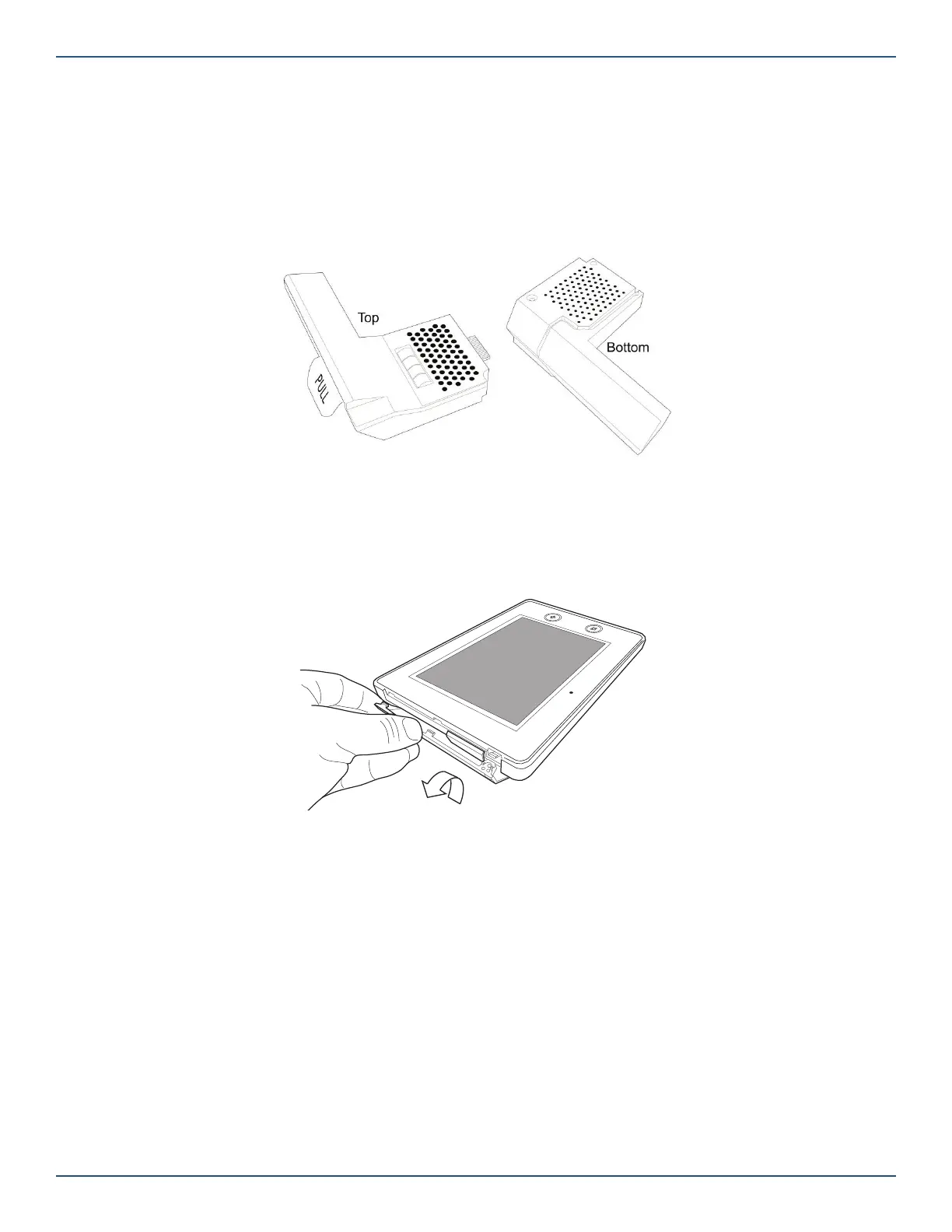Copyright © 2019 Nortek Security & Control LLC
16
Installing the System
Install the GC3 Cellular Radio Module
The 2GIG GC3 Cellular Radio Module is a snap-in unit providing the GC3 Security & Automation System with
communication to the Central Station for alarm signaling and delivering (Over-the-Air) OTA fi rmware updates to the GC3
Panel. It also provides connectivity to the Remote Service Provider and 2-way voice communication. The module also
includes a built-in antenna to provide a consistently strong communication signal.
The illustration below shows you the top view and bottom view of the GC3 Cellular Radio Module.
GC3 Cellular Radio Module—Top & Bottom View
Install/Replace the Cellular Radio Module
System Completely Powered OFF
To install/replace the Cellular Radio Module into a system that is completely powered OFF:
1. Remove the hinged door from the GC3 Control Panel.
Cellular Radio Module—Hinged Door
NOTE: If you are not able to remove the door, remove the door-lock screw for the Cellular Radio Module bay. See
“(Optional) Lock/Unlock the Cellular Radio Module Door.”
2. If you are replacing a module, pull the tab to remove the Cellular Radio Module. Otherwise, skip this step and
continue with step 3.
3. Insert the GC3 Cellular Radio Module until it clicks into place.
4. Replace the hinged door.
5. (Optional) Install the lock on the Cellular Radio Module bay door. See “(Optional) Lock/Unlock the Cellular Radio
Module Door.”
6. Power up the system and wait for the Control Panel to recognize the Cell Radio Module. (This may take up to 5
minutes to complete.).
7. After installing the Cellular Radio Module, go to the Installer Toolbox > System Confi guration > Radio Test.
Then tap Start Radio Test. When the test reads “Success,” tap Done.
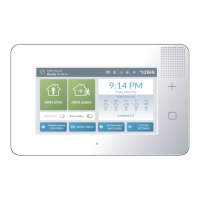