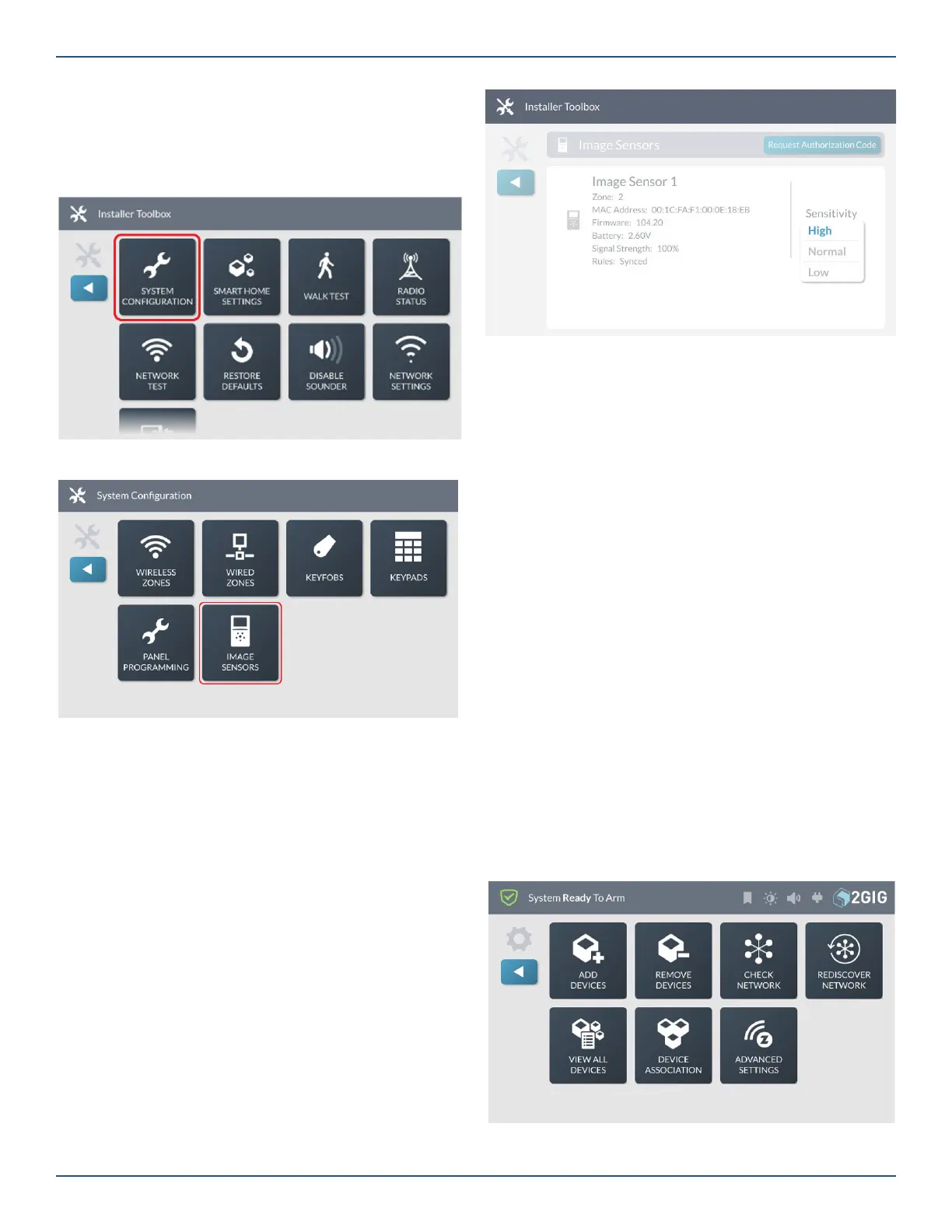Copyright © 2019 Nortek Security & Control LLC
76
Image Sensor
After Image Sensors have been added to the GC3 Panel in
Wireless Zones programming the Image Sensor details will
be displayed in Image Sensor settings.
1. Navigate to Installer Toolbox menu and tap
System Confi guration.
2. Tap Image Sensor.
The Image Sensor will be displayed with the following:
»
Zone number
»
MAC address of Image Sensor
»
Firmware Version
»
Battery level
»
Signal Strength
»
Rules
»
Sensitivity
3. Optional: Tap Sensitivity
»
Change setting to High, Normal, or Low (default is
Normal).
Smart Home Settings Menu
Smart Home Settings Menu
Note: This menu is only available to installers.
The Smart Home Settings menu provides installers with
access to a variety of Z-Wave settings for the GC3 Security
& Automation System.
Installers can confi gure the system to give the Master User
permission to access the Smart Home Settings menu,
users who know the Master User code can access a variety
of Z-Wave settings for the GC3 Security & Automation
System.
Note: The GC3 Panel ignores any Command_
Class_Basic commands it receives from other
devices on the Z-Wave network.
Navigate to the Smart Home Settings Menu
To navigate to the Smart Home Settings menu:
4. Navigate to the Installer Toolbox menu. See
“Navigate to the Installer Toolbox.”
5. At the Installer Toolbox menu, tap Smart Home
Settings. This reveals the Smart Home Settings
menu.
Smart Home Settings Menu
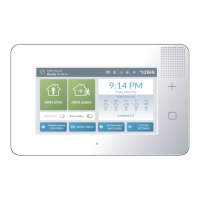