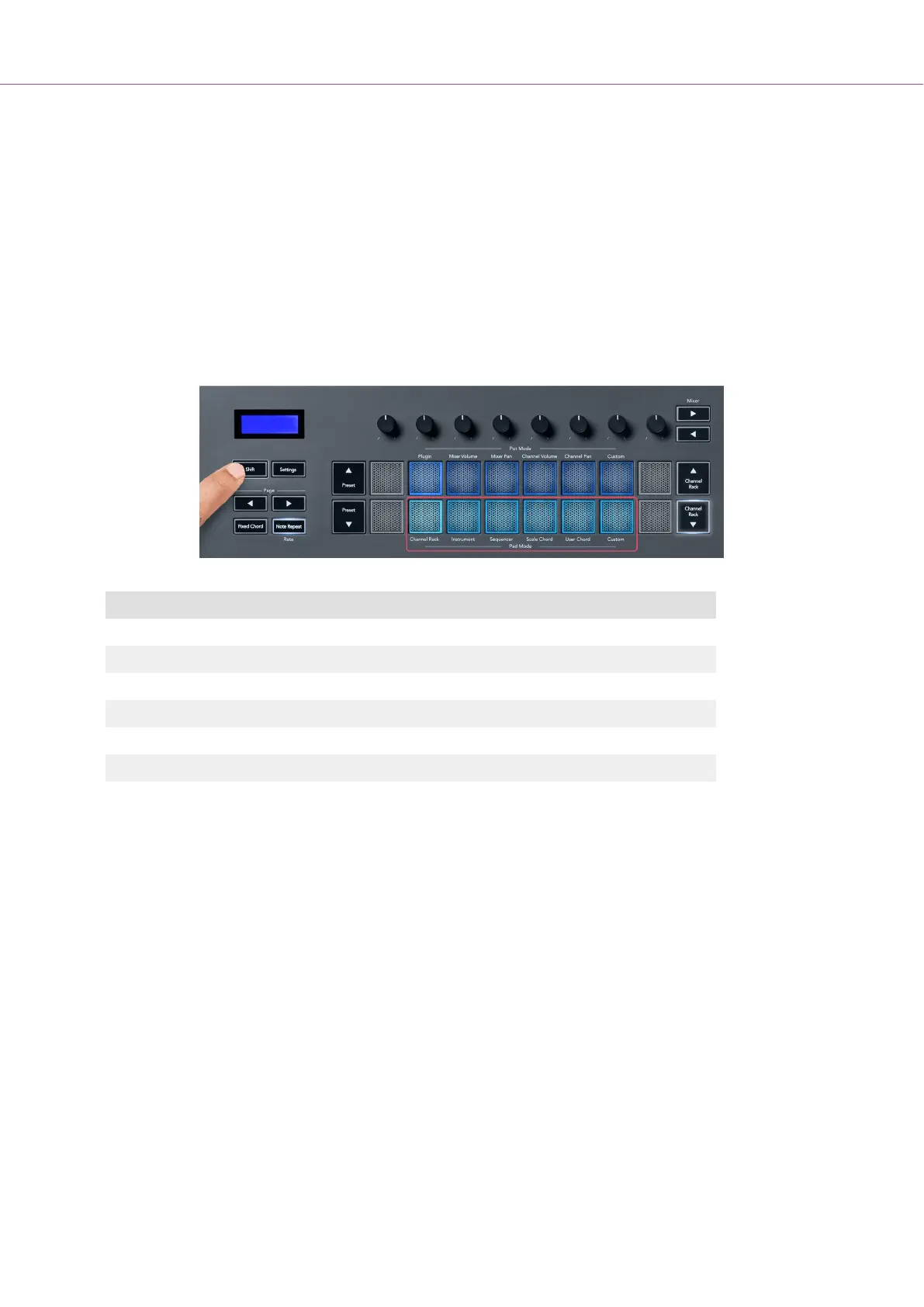Pad Modes
Depending on the pad mode, the FLkey has 16 pads to control various elements inside FL Studio.
To access pad modes:
1. Hold (or double press to latch) Shift to enter shift mode. The pads light up. The bottom row of
pads represents the pad modes. The text below each pad shows you the pad mode.
2. Press a pad to select the pad mode you want to use. The table below lists the FLkey’s pad
modes.
Mode Use
Pattern Add or select new patterns using FLkey's pads.
Channel Rack The Channel Rack mode lets you audition and select channels.
Instrument You can control the selected instrument; FPC, Slicex, and Fruity Slicer have special layouts.
Sequencer In Sequencer mode, you can create and edit steps. You can also edit the whole graph editor.
Scale Chord You can play predefined chords in your set root key and scale.
User Chord You can record and playback up to 16 chords.
Custom You can assign the sixteen pads to custom parameters.
Pad Mode: Channel Rack
The Channel Rack pad mode lets you play up to 16 Channel Rack channels at once. Each pad
represents a single channel you can trigger using a C5 note. The pads light the channel colour for the
channel you assign the pad to.
When you press a pad, FL Studio selects the channel and triggers audio. The pad then lights white to
show the selected channel, and the channel’s name shows momentarily on the screen. You can select
one channel from the hardware at a time. The FLkey shows when you have no channel selected in FL
Studio.
FLkey User Guide
19