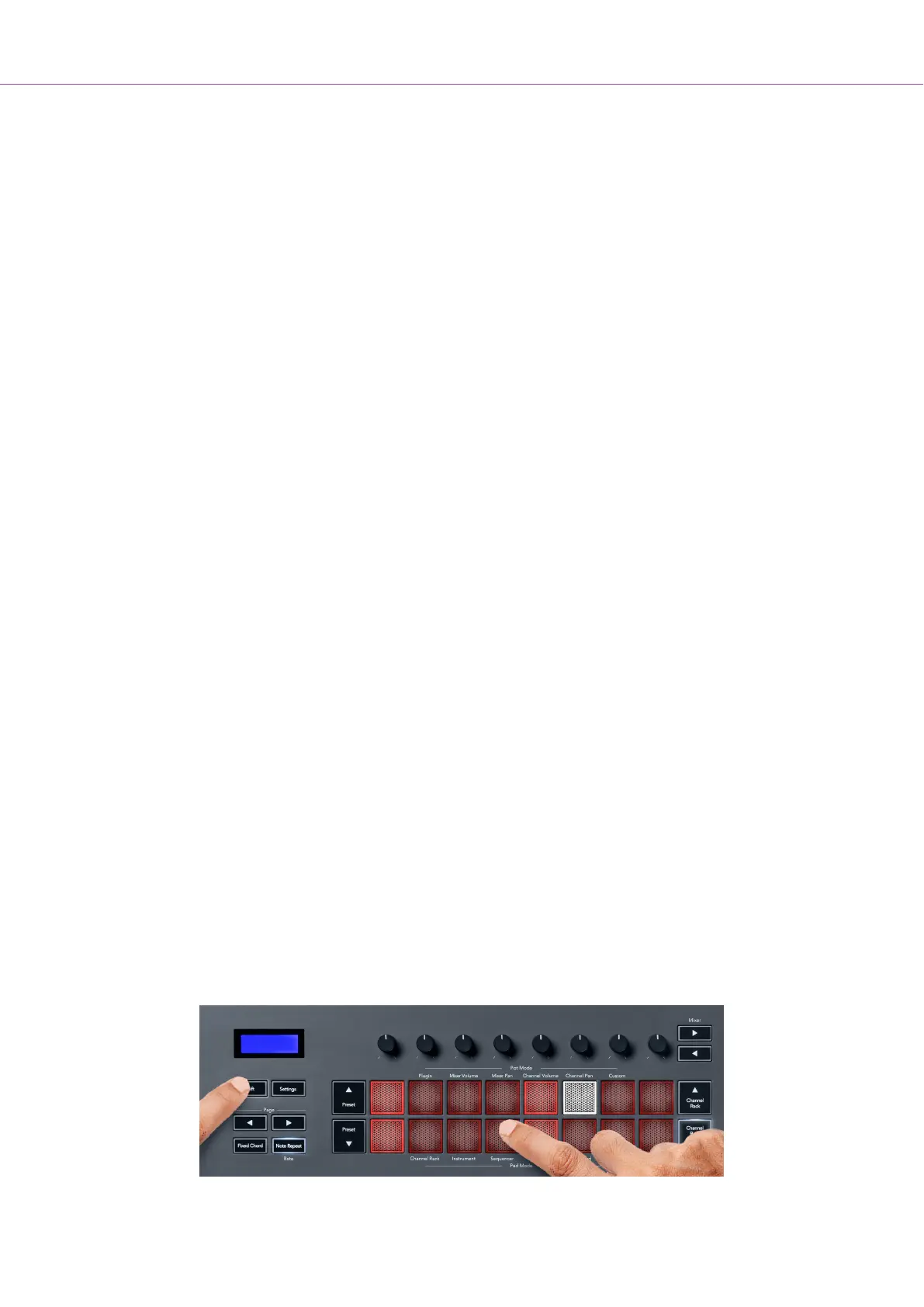Fruity Slicer
You can play back slices using the FLkey pads while in instrument mode when you select a Channel
Rack channel with this plugin.
You can press the Page ◀ left or Page ▶ right page left or page right to get to the next 16 slices to be
able to trigger them with the FLkey pads.
Default Instrument
This layout is available for a Channel Rack track with any other plugin without custom support or no
plugin at all.
By default, the pads show a chromatic keyboard layout, with note C5 (MIDI note 84) on the bottom left
pad. You can change this using the FLkey’s Scale mode.
Pressing the Page ◀ left button decreases the octave, and the Page ▶ right button increases the
octave. The brighter bottom right/top left pad is always the root note (C by default). With Scale mode
enabled, the pad layout matches the scale you select, starting with the root note on the bottom left pad.
Pad Mode: Sequencer
In Sequencer mode, you control the sequencer grid in the FL Studio Channel Rack. You can place
and change steps inside the selected instrument and pattern. To use Sequencer mode, hold (or double
press to latch) Shift + Sequencer. The upper row of pads shows steps 1-8, and the lower row steps
9-16.
In Sequencer mode, the pads display the steps for the selected Channel Rack track, active steps
appear in bright track colour, and inactive steps in dim track colour. You can toggle the steps by
pressing the pads.
Press Channel Rack ▲ and Channel Rack ▼ to scroll through the instruments. The pads update to
match the colour of the Channel’s sequencer you’re controlling.
In the following graphic and screenshot of FL Studio– you can see the ‘Kick’ channel has four active
steps in the sequence and four lit pads on the FLkey’s pads.
FLkey User Guide
22