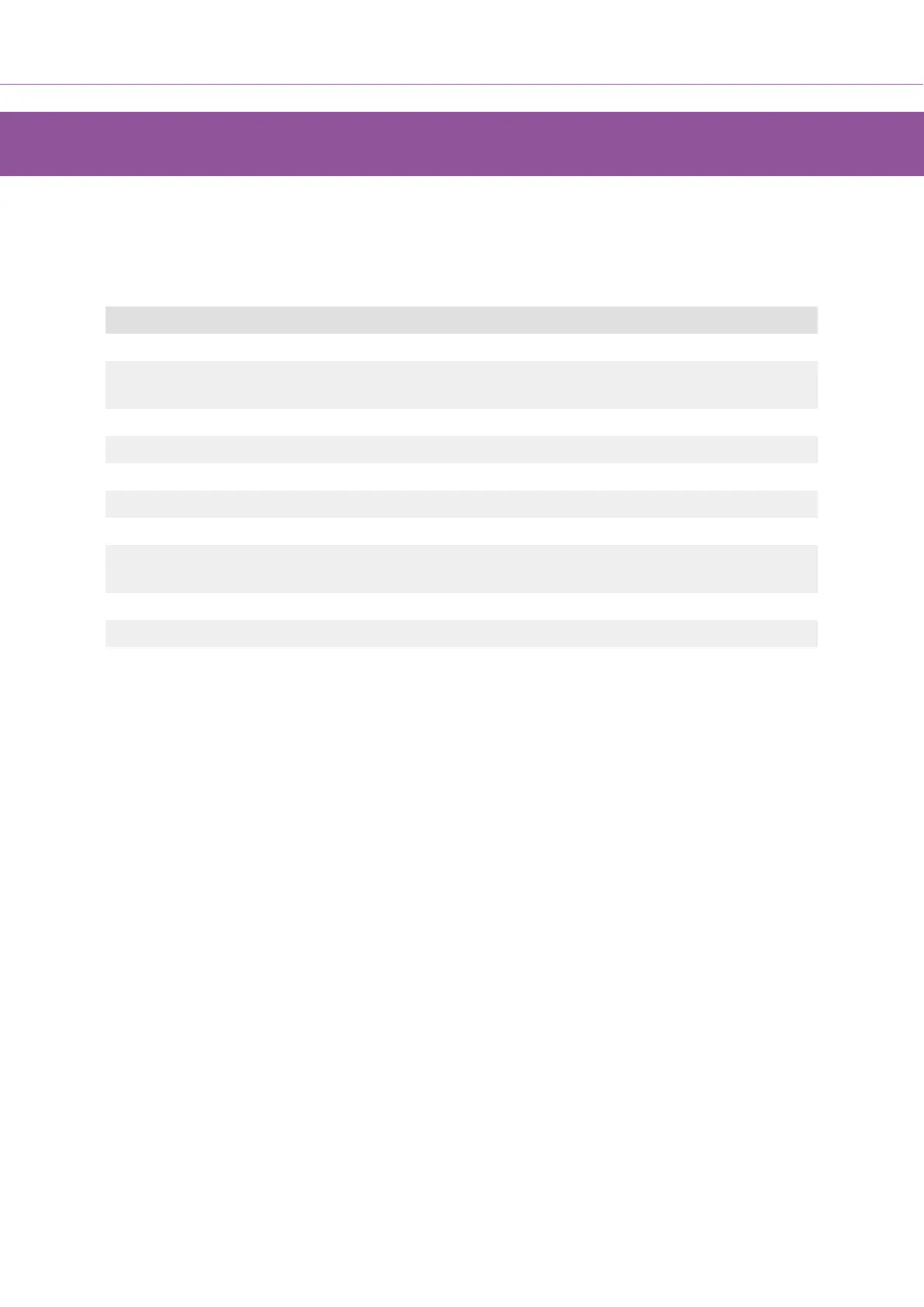FLkey Settings
Pressing the Settings button shows the settings menu on the screen. You can scroll through the
Settings list using the Preset ▲▼ buttons. To adjust the settings’ value, use the pads or the Page ◄ ►
buttons. The available settings are shown below.
Settings Description Value Range Default
Keys MIDI Channel Sets the MIDI channel for the keys 1-16 1
Chords MIDI Channel Sets the MIDI Channel for the Scale Chord and User
Chord
1-16 2
Drums MIDI Channel Sets the MIDI Channel for the Drum Mode 1-16 10
Velocity Curve (Keys) Select a velocity curve for the keys Soft/Normal/Hard/Off Normal
Velocity Curve (Pads) Select a velocity curve for the pads Soft/Normal/Hard/Off Normal
Pad Aftertouch Set the Aftertouch type Off/Channel/Polyphonic Polyphonic
Pad AT Threshold Set the threshold in which the aftertouch kicks in Low/Normal/High Normal
Pot Pick-Up Turn pot pick-up on/off for standalone mode. This does
not affect FL Studio.
Off/On Off
MIDI Clock Out Turn MIDI Clock out on/off Off/On On
Brightness Adjust the pad and screen brightness. 1-16 9
Vegas Mode Turn off/on Vegas Mode Off/On Off
Vegas Mode
If the FLkey is idle for five minutes, it enters Vegas mode. In this mode, colours scroll across the pads
indefinitely until you press a pad, button, or key. To turn Vegas mode on and off:
1. Go to the Settings page.
2. Use the Preset ▲▼ to go to Vegas Mode.
3. Press the Page ◄ ► buttons or the first two Pads, the screen displays Vegas Mode: On/Off.
Easy Start
To remove the FLkey from Easy Start mode:
1. Hold the ‘Octave +’ and ‘Octave -’ buttons and connect the USB cable to put the FLkey in
Bootloader mode. The screen shows Easy Start: status.
2. Press the Note Repeat’ button to turn Easy Start Off.
3. Press the Mixer ◄ button to load the FLkey back into the main Firmware.
FLkey User Guide
45