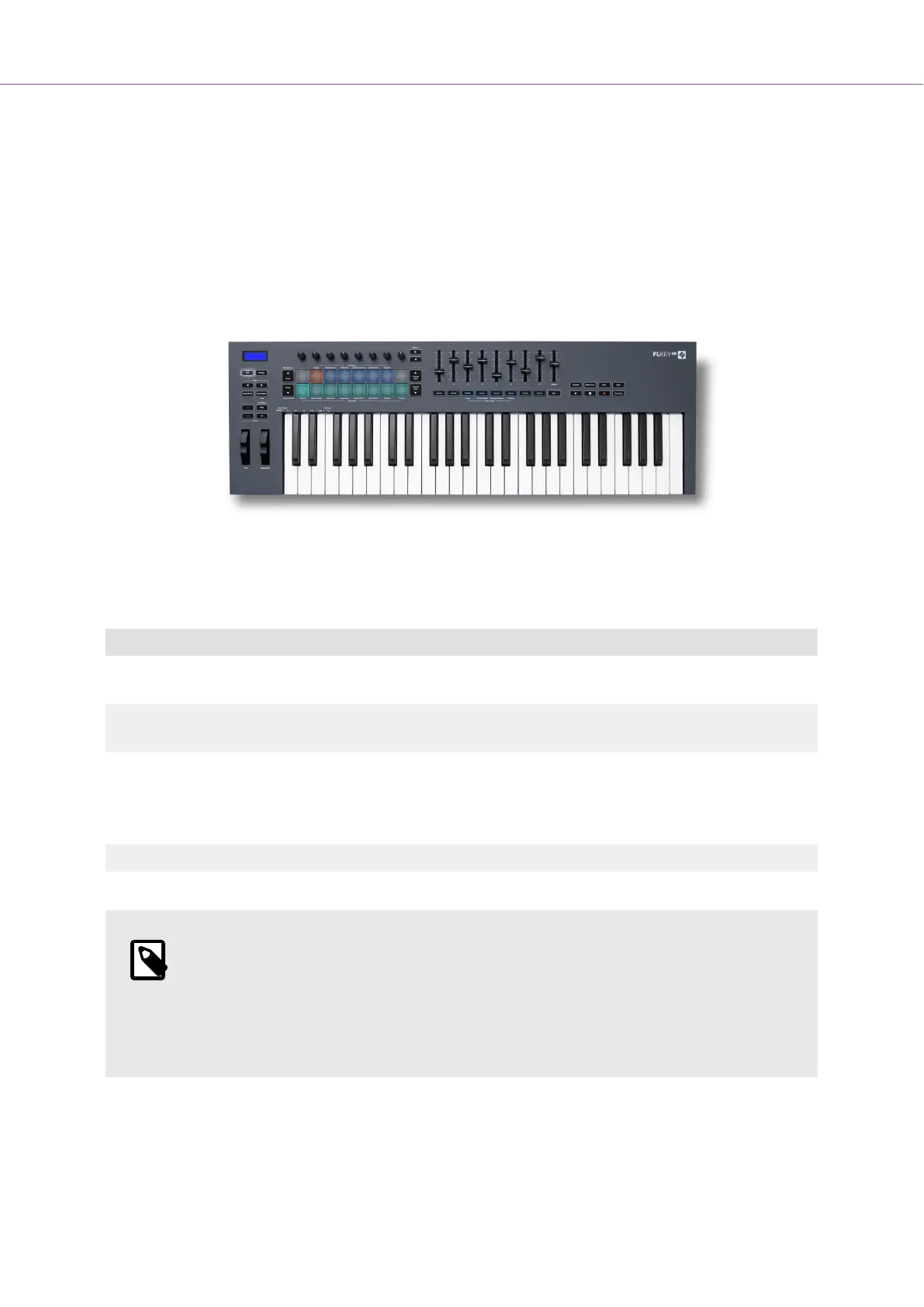Fader Modes
The FLkey has nine faders to control various elements inside FL Studio depending on the fader mode.
By default, Mixer Volume is selected. To access the different fader modes:
1. Hold the Shift button.
2. Press the respective fader Mode button.
In this example, the Fader Mode: Plugin is selected so the Pot mode: Plugin lights amber to show
you can't select both simultaneously.
Mode Use
Mixer Volume Mixer Volume mode maps the mixer faders in banks of eight to the faders. The ninth fader controls FL Studio's
master track.
Channel
Volume
Channel Volume mode maps the Channel Volume pots in banks of eight to the faders. The ninth fader controls
FL Studio's master track.
Plugin Plugin mode controls eight parameters, dependent on the plugin in focus.
The screen shows the parameter name together with the new value temporarily.
The ninth fader and fader buttons have no function in Plugin mode.
Custom You can assign the eight faders to custom parameters
NOTE
You can’t assign a mode to both the pots and faders at the same time. If a mode is
already mapped to the pots, then the Fader button appears amber while you hold Shift,
pressing a Fader button whilst in this state will not assign the faders to that mode.
FLkey User Guide
29