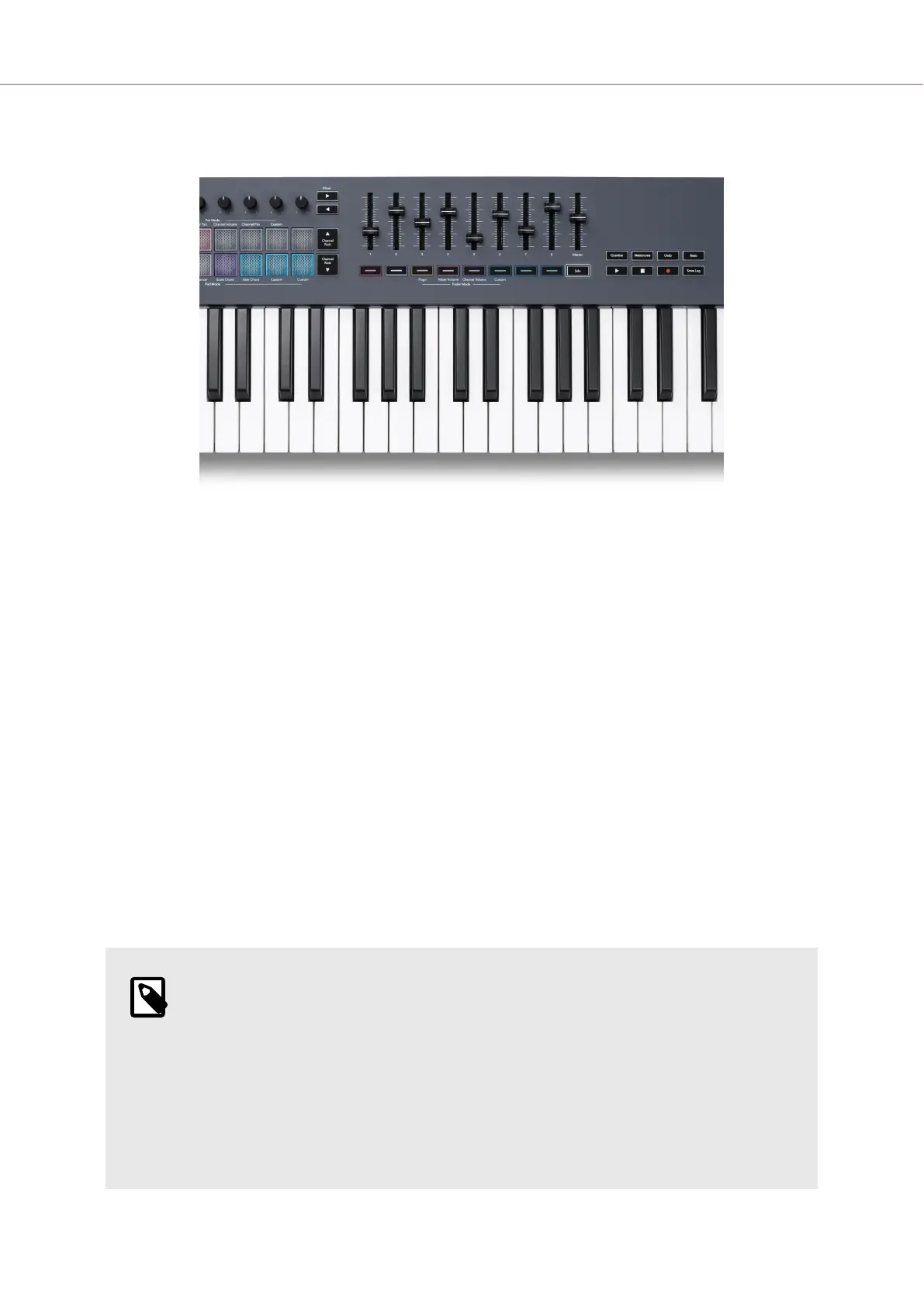Solo Mode
To turn on Solo mode, press the Solo button, the Solo button lights and the fader buttons start dimly lit.
• Pressing a dimly lit fader button Solos that track/channel, (equivalent to CTRL + left-clicking a
mute button in FL Studio) the fader button lights to show a Soloed track/channel.
• Continue pressing unlit Fader Buttons to turn on those tracks/channels (equivalent to left-clicking
mute buttons in FL Studio); the fader buttons light to show active tracks/channels.
• If you want to Solo a single track/channel again, press the Solo button, followed by the track/
channel you want to Solo.
• When a Track/Channel is Soloed, double-tap the Solo button to unmute all tracks/channels in
your project.
In FL Studio, only one track can be soloed at a time. One soloed track is equivalent to all other tracks
being muted, and you can unmute muted tracks by pressing the dimly lit fader buttons.
NOTE
You can change the behaviour of double-tapping the Solo button so that instead of
unmuting every track/channel, it restores the Mute/Solo states you had before soloing
a track/channel.
To change this setting, In FL Studio go to OPTIONS > General settings > enable the
setting Restore previous state after solo.
FLkey User Guide
35