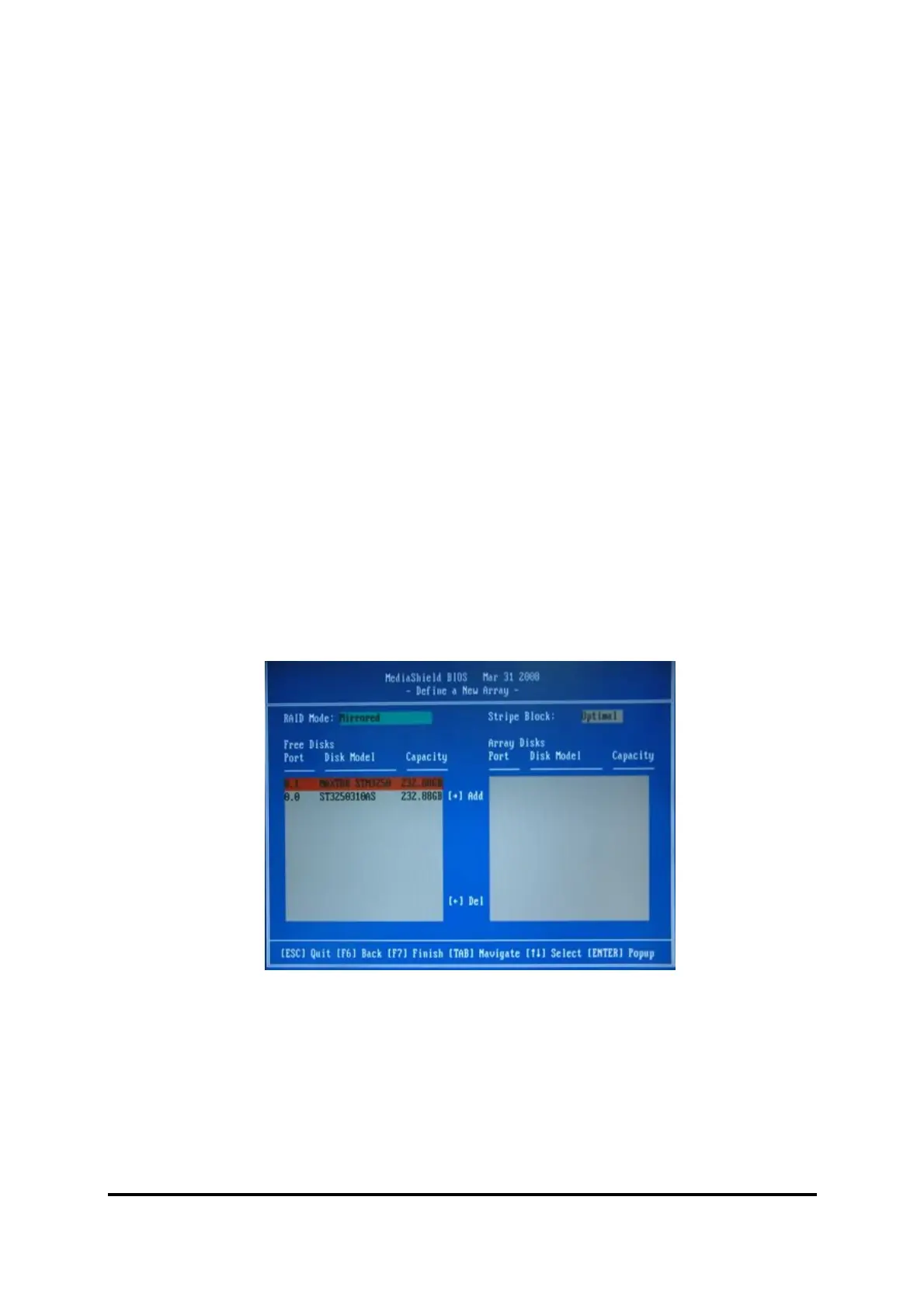38
4-7 HOW TO UPDATE BIOS
STEP 1. Prepare a boot floppy disc. (You may make one by click START click RUN
type SYS A: click OK)
STEP 2. Download upgrade tools and the latest BIOS files of the motherboard from
official website and then make a copy of it to your bootable floppy disk after
decompressing these files
STEP 3. Insert the disk into A: start your computer and then type in
“A:\xxxxxx.BAT”(xxxxxxx being the file name of the latest BIOS )
STEP 4. Type Enter to update and flash the BIOS. The system will restart
automatically when BIOS is upgraded.
4-8 RAID Function Installation
Step 1.
Please get into the location: BIOS setup \ Integrated Peripherals \ Onchip IDE function
\
RAID Config, select RAID and enable the RAID function. After the System reboots,
you can find the AMD RAID IDE ROM BIOS windows appear. It will ask you to “Press
F10 to enter RAID setup utility …“ ?
Please press “F10” key to RAID utility in the Media Shield BIOS—Define a New Array
shown up:
Select the disks you want to enable the RAID function. Add then from Free Disks to
Array Disks with navigate key →or +. You could remove the added disks from Array
Disks with navigate key ←or -, if you want to cancel the previous setting.
Users can select RAID Mold from the following items with navigate keys:↑or↓.
1. Mirrored(RAID 1) 2. Stripped (RAID 0)
3. Spanned (RAID 5)
And when Stripe Block is highlighted, users can choose from
8K/16K/32K/64K/128K/Optimal with the navigate key: ↑,↓
