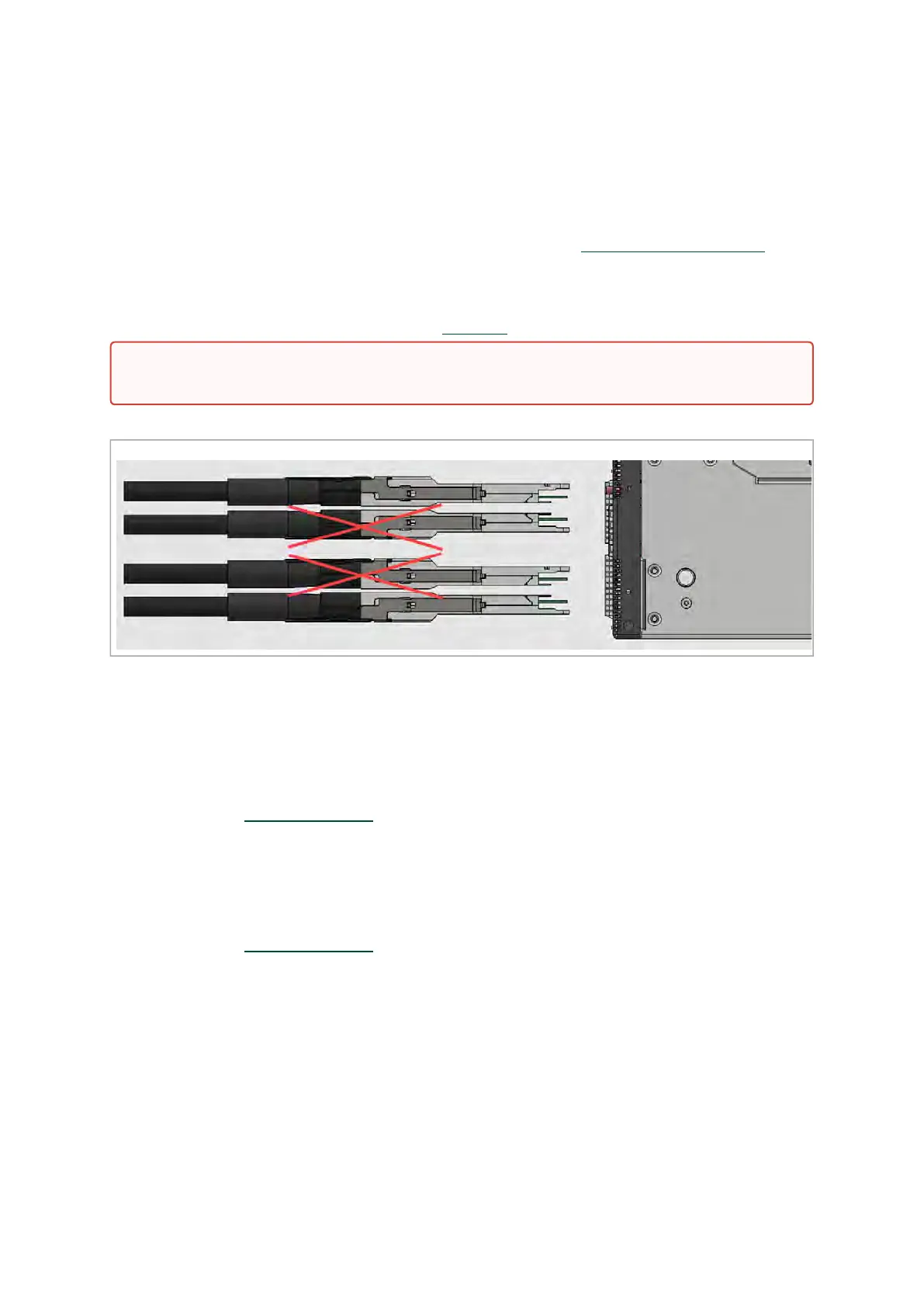•
•
•
•
•
•
•
To insert a cable, press the connector into the port receptacle until the connector is firmly seated.
The LED indicator, corresponding to each data port, will light orange when the physical connection
is established. When a logical connection is made, the LED color will change to green.
To remove a cable, disengage the locks and slowly pull the connector away from the port
receptacle.The LED indicator for that port will turn off when the cable is unseated.
For a list of Supported Cables and Transceivers, please refer to theSN5000 Systems Datasheet.
For full cabling guidelines, ask your NVIDIA representative for a copy of NVIDIA Cable Management
Guidelines and FAQs Application Note.
For more information about port LEDs, refer to Port LEDs
.
QSFP Cable Orientation
Splitter (Breakout) Cables and Adapters
When using an NVIDIA splitter cable, the following splitting options are available:
SN5400 (see"Splitting Options”
):
When running at a 50GbE per lane, each 400GbE port can be split to 2 ports of 200GbE
or 4 ports of 100GbE without any limitation, or 8 ports of 50GbE while disabling
(unmapping) the 50GbE port above or below it.
When running at a 25GbE per lane, each 200GbE port can be split to 2 ports of 100GbE
or 4 ports of 50GbE without any limitation.
SN5600 (see "Splitting Options”
):
When running at 100GbE per lane, each 800GbE port can be split to 4 ports of 200GbE
without any limitation, or 4 odd ports of 100GbE while disabling (unmapping) even
ports.
When running at a 50GbE per lane, each 400GbE port can be split to 2 ports of 200GbE
or 4 ports of 100GbE without any limitation.
When running at 25GbE, each 200GbE port can be split to 2 ports of 100GbE or 4 ports
of 50GbE without any limitation.
Do not push the cable connector into the receptacle using excessive force, as this may
cause damage to the cable or to the cage.