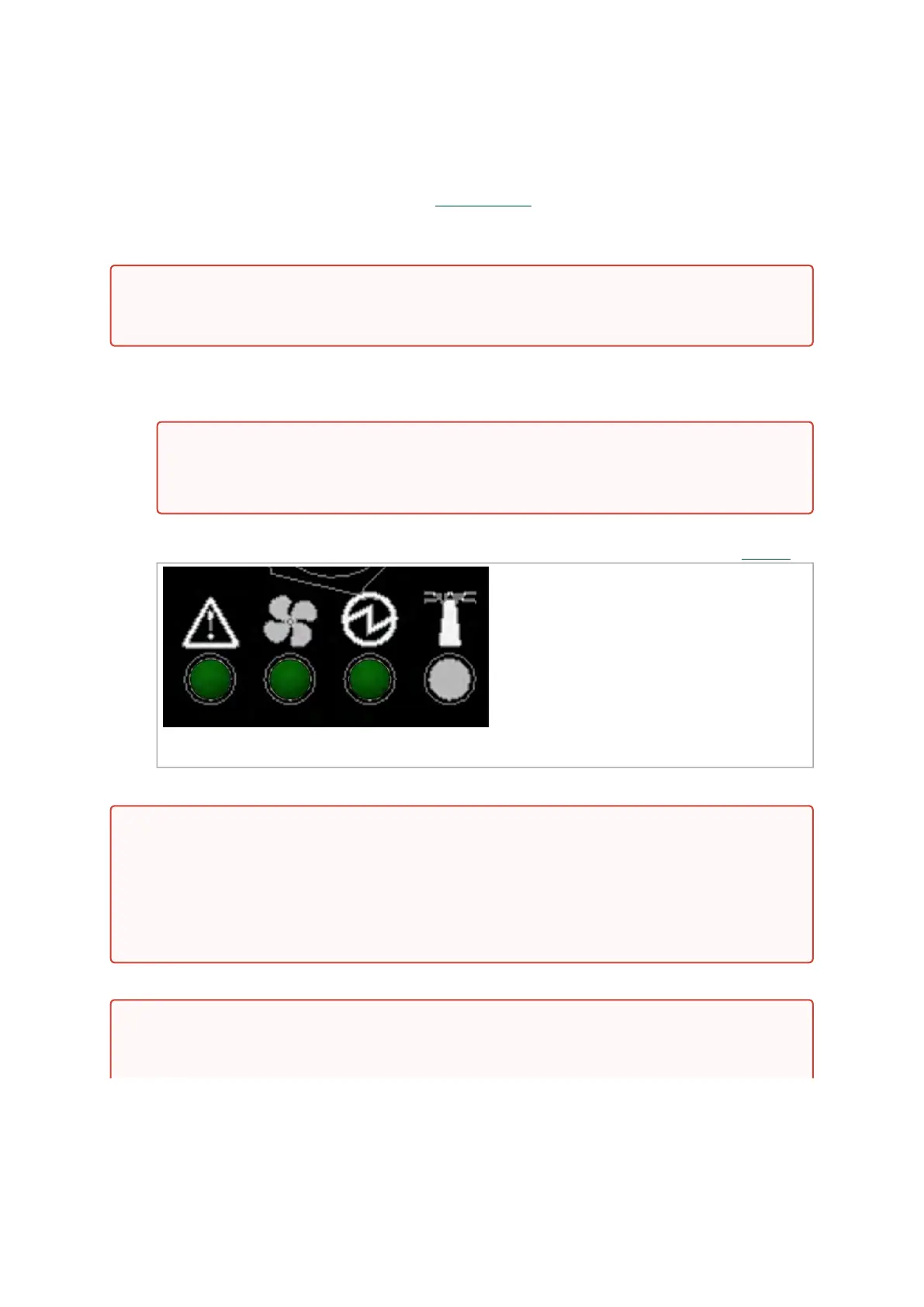1.
2.
3.
4.
Initial Power On
Each system’s input voltage is specified in the Specifications
chapter.
The power cords should be standard 3-wire AC power cords including a safety ground and rated for
16A or higher.
Plug in the first power cable.
Plug in the second power cable.
Wait for the System Status LED to turn green.
Check the System Status LEDs and confirm that all of the LEDs show status lights consistent
with normal operation as shown in the figure below. For more information, refer to “LEDs”
.
*The figure is for illustration purposes only. The LEDs location and shape may slightly vary in different
systems.
Two Power Inlets - Electric Caution Notifications:
The system platform will automatically power on when AC power is applied. The system has
no power switch. Check all power supplies and fan tray modules for proper insertion before
plugging in a power cable.
Complete system boot may take up to five minutes. If the System Status LED shows
amber after five minutes, unplug the system and call your NVIDIA representative for
assistance.
After inserting a power cable and confirming the green System Status LED light is on, make
sure that the Fan Status LED is green.
If the Fan Status LED is not green, unplug the power connection and check that the fan
module is inserted properly and that the mating connector of the fan unit is free of any dirt
and/or obstacles. If no obstacles were found and the problem persists, call your NVIDIA
representative for assistance.
• Risk of electric shock and energy hazard. The two power supply units are
independent. Disconnect all power supplies to ensure a powered down state inside of
the switch platform.