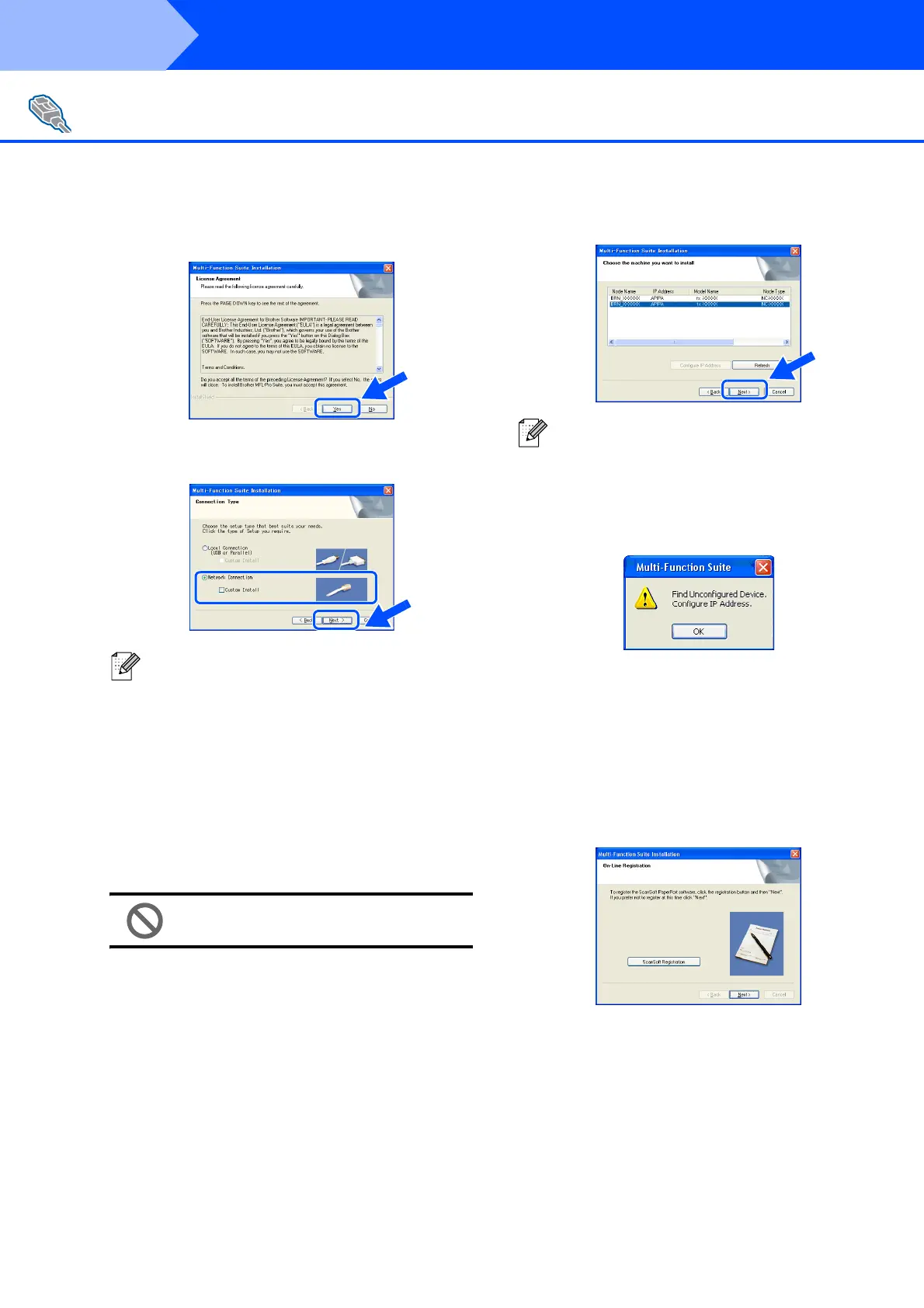22
8 When the Multi-Function Suite Software
License Agreement window appears, read
the agreement, then click Yes if you agree
to its terms.
9 Choose Network Connection and then
click Next.
0 The installation of the Océ drivers will
automatically start. The installation screens
appear one after another. Please wait, it will
take a few seconds for all the screens to
appear.
DO NOT try to cancel any of the
screens during this installation.
A If the machine is configured for your
network, select your machine from the list
and then click Next.
B If the machine is not yet configured for use
on your network, the following screen
appears.
Click OK.
The Configure IP Address will appear.
Enter the proper IP address information for
your network by following the on-screen
instructions.
C When the On-Line Registration screen is
displayed, make your selection and follow
the on-screen instructions.
For Network Interface Cable Users
(For Windows
®
98/98SE/Me/NT/2000 Professional/XP/XP Professional
x64
Edition)
If you want to install the PS driver, choose
Custom Install and then follow the on-screen
instructions. When the Select Components
screen appears, check PS Printer Driver, and
then continue following the on-screen
instructions.
This window will not appear if there is only one
of this Océ model connected on the network, it
will be selected automatically.
Step 2
Installing the Drivers & Software
