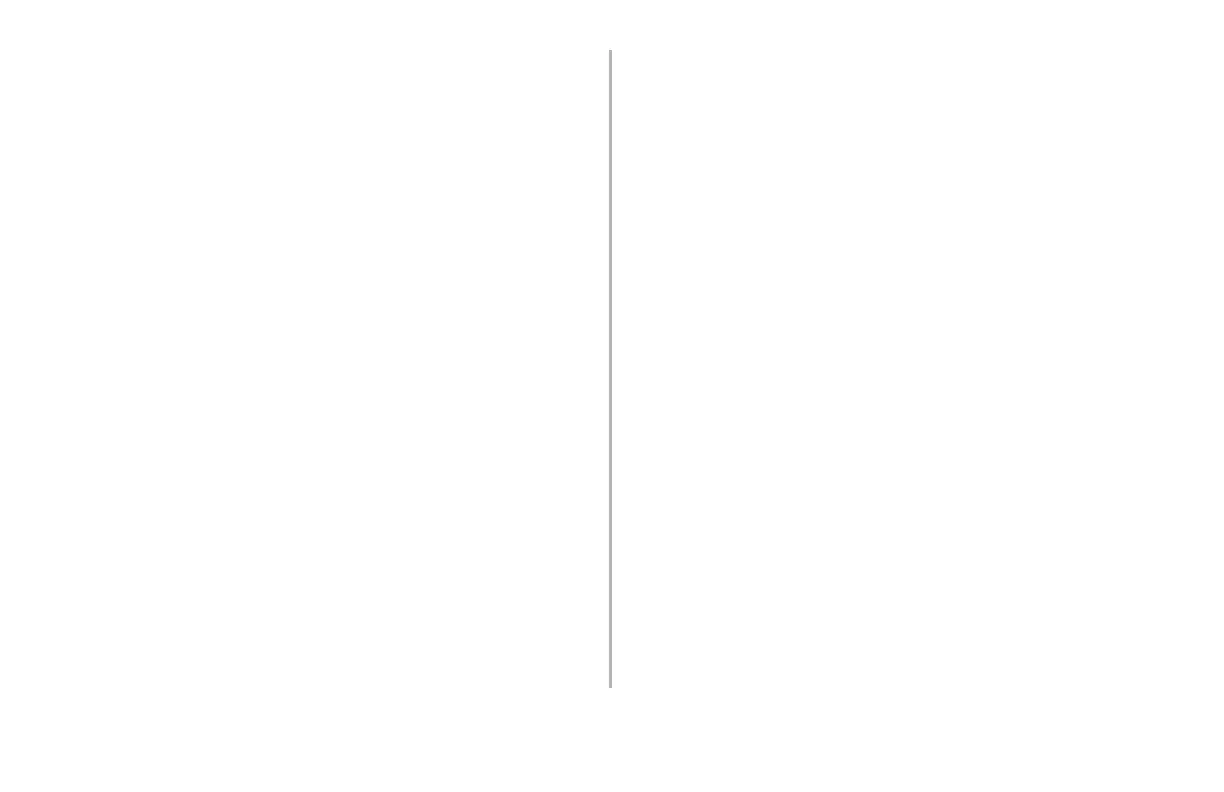Using Storage Device Manager: Network Operation • 5
Network Operation
On network systems, the Administrator oversees the
Storage Device Manager software and can use it to
manage and monitor the printer’s flash memory.
Administrator Functions
• Set up/change the Administrator’s Password.
• Enter 4-digit PIN numbers for each client, using any
four numbers from 0 through 9.
Note: If preferred, clients can choose their own PIN
number and pass it to the administrator for
entry into the software.
• Re-Initialize the printer.
• Delete files (using Printers → Show Resources is
preferable).
Note: Show Resources is preferable because it
permits you to browse to the file, click it and
click Delete, then click OK to confirm the
deletion.
Using Administrator Functions to delete a file
requires that you print out a File List, then use
the information in the File List to type in the
exact path (case sensitive) to the file. The file is
then deleted without confirmation.
Setting Up the Administrator’s
Password
Important!
The Administrator’s Password consists of eight digits—
letters or numbers—and is case sensitive.
With Storage Device Manager open and the printer icon
highlighted:
1. Click Printers → Administrator Functions.
2. Type in the default password (p1xs7d0m) under
Enter Password, then click Change Password.
Note: The default password can also be found in the
on-line Help under the topic “Administrator’s
Password Required.”
3. Type the eight-digit, alpha-numeric password of your
choice under
New Password, then type it again under
Confirm New Password.
New Password Accepted appears.
4. Click OK.
5. Click Exit twice.
