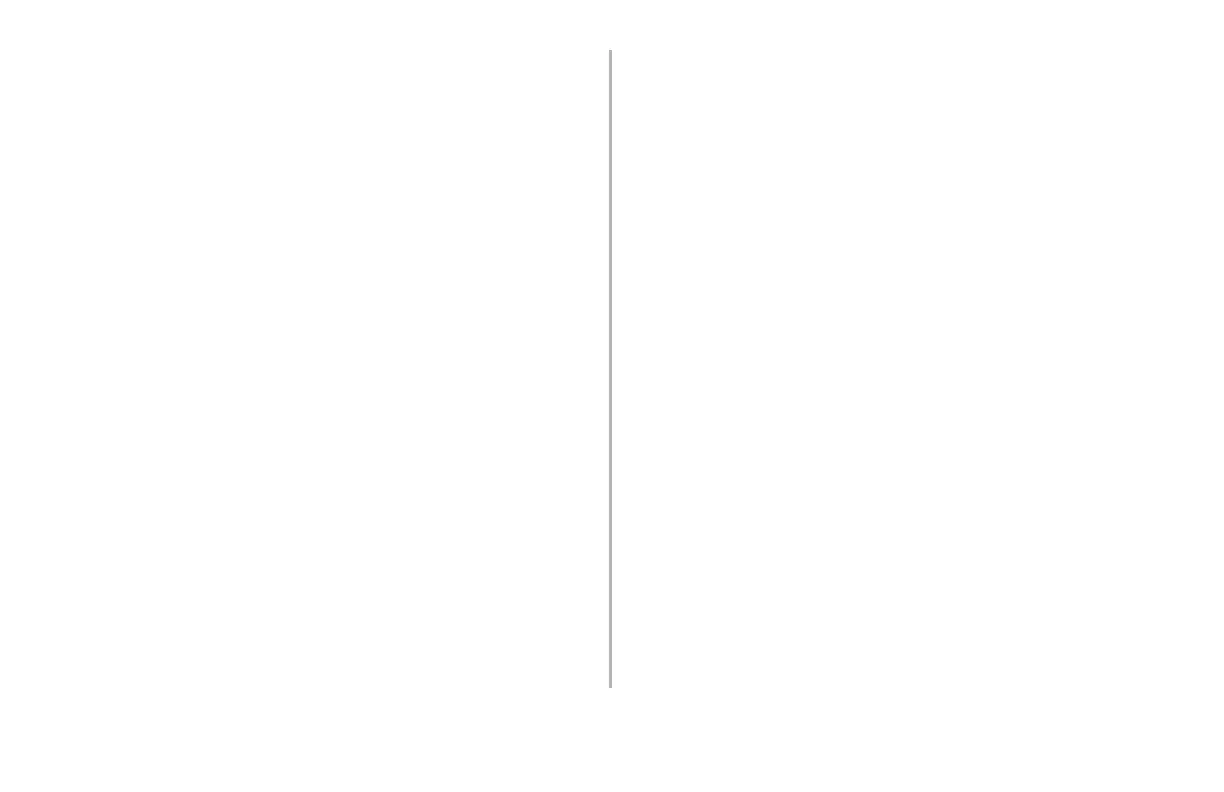Using Storage Device Manager: Testing PCL Macros • 10
Testing PCL Macros
With Storage Device Manager open and the printer icon
highlighted:
1. Click Printers → Test Macro.
The Test Macro dialog box appears.
2. Enter the ID number for the macro file you wish to
print.
Note: If you don’t have the ID number at hand, you
can obtain it by printing a File List (see
page 10). The macros with their ID numbers
will appear at the bottom beside File, under
Volume 0. E.g., for the macro entry
0:\pcl\macros\2::OKI.BIN, enter 2 for the ID
number.
3. Click OK.
Command Issued appears.
4. Click OK and wait for the macro to print.
Maintaining the Flash Memory
Printing a Font List
The Font List shows all PCL fonts in the printer, their
escape codes and print samples. Fonts stored in the
Flash memory are at the end of the list under “Disk
Resident Fonts.”
With Storage Device Manager open and the printer icon
highlighted:
1. Click Printers → Print PCL Fonts.
The Command Issued dialog box appears and the
Font List prints.
2. Click OK.
Printing a File List
The File List shows all the files stored in the Flash
memory along with their location (path). It also shows
the ID number for stored PCL macros.
With Storage Device Manager open and the printer icon
highlighted:
1. Click Printers → Print File Listing.
The Command Issued dialog box appears and the
File List prints.
2. Click OK.
