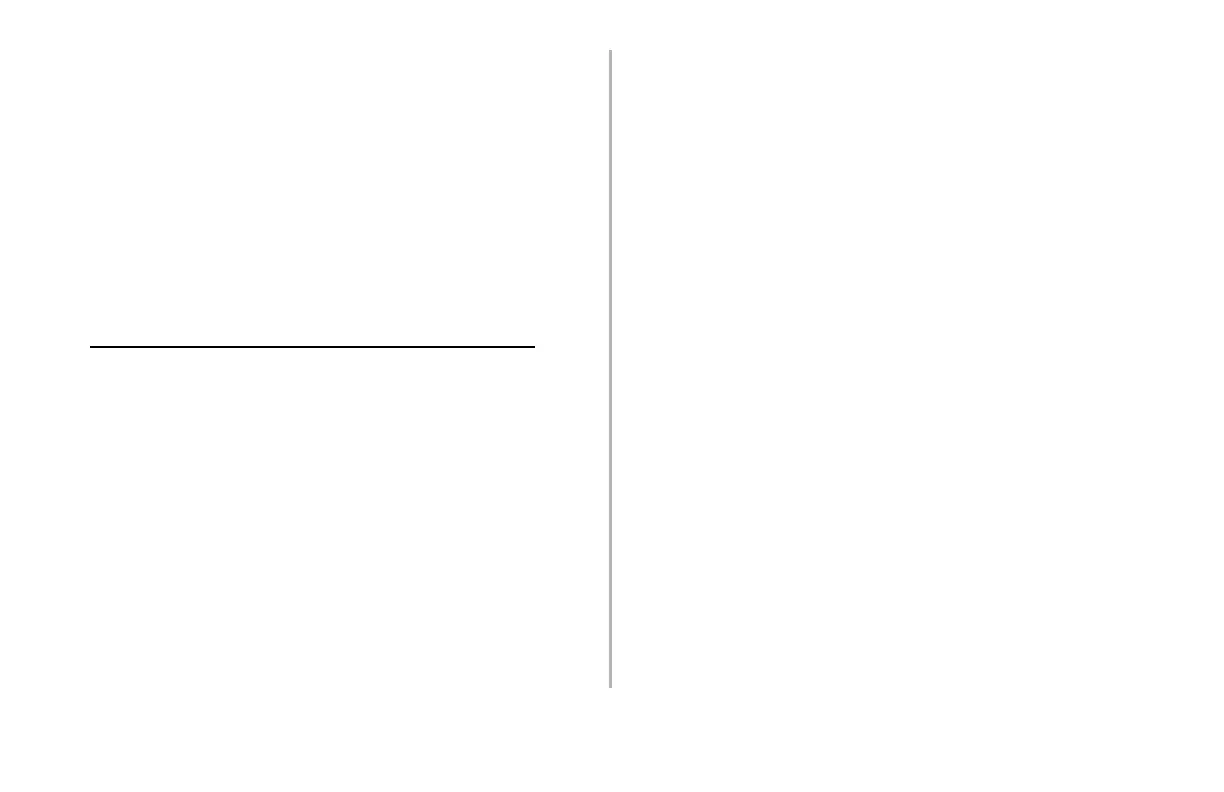Using Storage Device Manager: Storing PCL Macros • 9
Step 4: Check .bin File Settings and Save the Project
1. To check the settings for the .bin files, double-click
the file name.
The Edit Component Name dialog box appears.
2. Here you can edit the
• file name
• ID number
(Record this number: you need to enter it when
printing PCL macros.)
• Volume
Leave as 0 for non-network printers.
For network printers, change the Volume to 1.
3. Click OK.
4. When you’re through reviewing the settings, click
Projects → Save Project.
Step 5: Download the Project to the Printer
1. Click Projects → Send Project Files to Printer.
Command Issued appears.
Note: If you need to distribute this project to multiple
printers, select “Send Project to File,” then use
the PrintSupervision utility supplied with the
printer to distribute the file to all printers on
your network.
2. Click OK.
