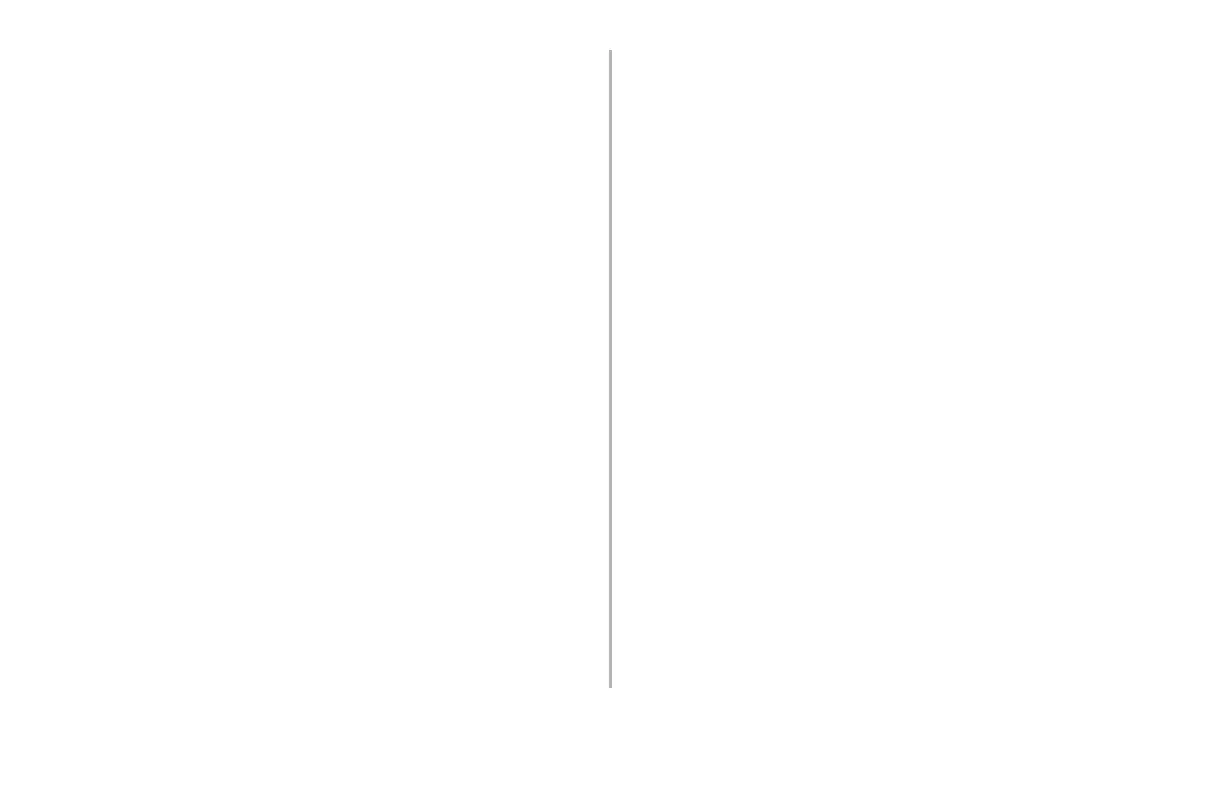Using Storage Device Manager: Storing PCL Macros • 8
Step 2: Convert the Print Files to Binary (.bin)
Format
1. Click Projects → Filter Macro File.
The Filter Printer Patterns dialog box appears.
2. Make any needed adjustments in the PCL settings†,
then click
OK.
The Open dialog box appears.
†
Note:Depending on how the PCL Macro was
created, it may be necessary to remove or filter
some common PCL commands.
3. Make sure Print spool files (*.prn) is selected in the
“Files of type” drop-down list
4. Browse to the folder where you saved the files and
double-click the file name.
The file is saved in the same directory as a .bin file.
Filter File Created appears.
5. Click OK.
6. Repeat the above steps for each .prn file you wish to
include in the project.
Step 3: Add the .bin Files to the Project
Note: You can also add files to the project by opening
either My Computer or Microsoft Explorer,
browsing to the directory where the .bin files are
stored, then selecting the files and dragging them
in to the project.
1. Click Projects → Add File to Project.
The Open dialog box appears.
2. Highlight the .bin file you wish to add and click Open.
The file name appears in the Project dialog box.
3. Repeat the above steps for each .bin file you wish to
add to the Project.
Note: To delete a file from the project, click the file
name, then click Projects → Remove File
from Project.
