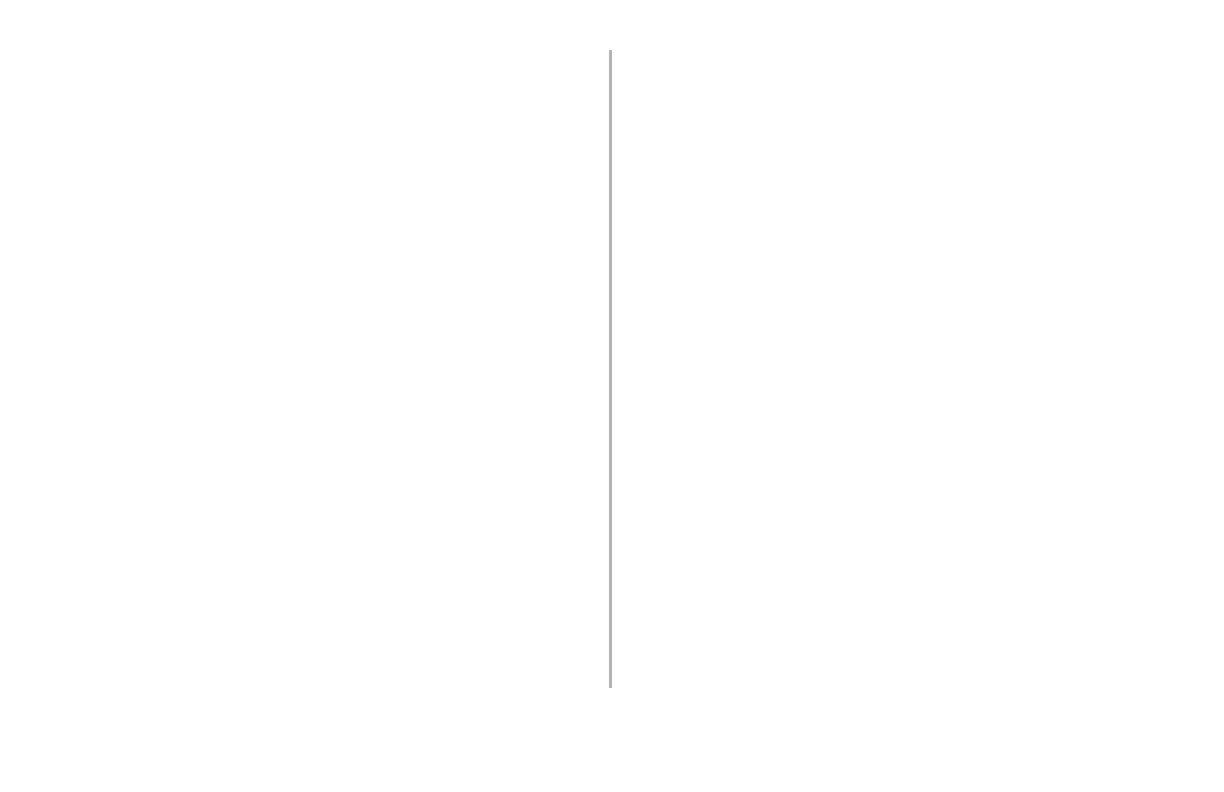Using Storage Device Manager: Storing Fonts • 6
Storing Fonts
You can download either True Type fonts (file extension
.ttf) or PCL bitmap fonts (file extension .sfp).
Downloading Fonts
With Storage Device Manager open and the printer icon
highlighted:
1. Click Projects → New Project.
The Project dialog box opens.
2. Click Projects → Add File to Project.
3. Browse to the folder on your computer containing the
ttf/sfp file(s), click the file(s) to be added, then click
Open.
The selected files appear in the Component column.
4. Repeat steps 2 and 3 for each different folder
containing files to be added.
5. Network Printers Only: Double click each file
(Component) in the project and change the Volume
from 0 to 1, then click OK.
6. For individual printers, Click Projects → Send
Project Files to Printer.
The Command Issued dialog box appears and the
file is downloaded and stored under FLASH0\Volume
0:\fonts.
Note: If you need to distribute this project to multiple
printers, select “Send Project to File,” then use
the PrintSupervision utility supplied with the
printer to distribute the file to all printers on
your network.
7. Click OK.
Using Downloaded Fonts
To use the downloaded fonts, you must embed them in
your file or application using escape codes.
The appropriate escape code for each font can be
found in the Font List printout. To print out the Font List
(see page 10 for more information on the Font List):
1. Click Printers → Print PCL Fonts.
2. Click OK.
