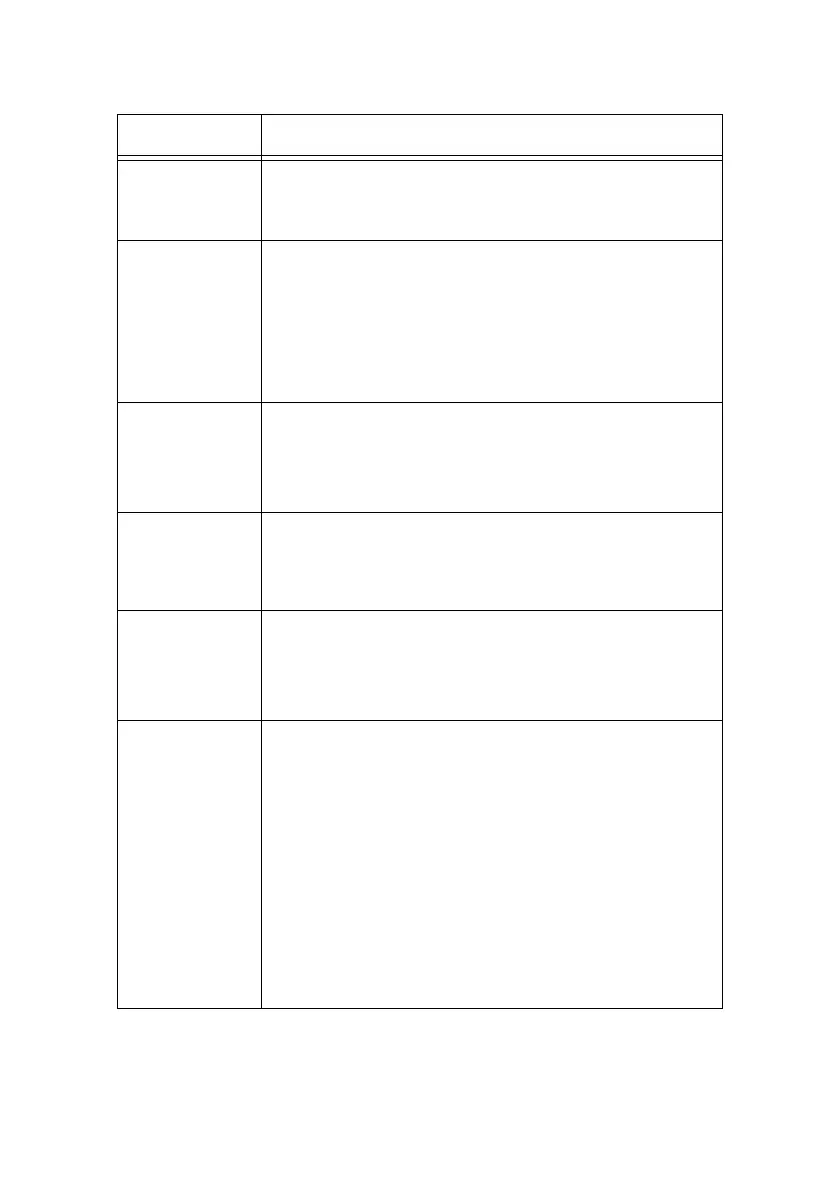B6500 User’s Guide> 101
Light of
<ATTENTION>
indicator is
blinking.
An error that you cannot rectify yourself has occurred. Record
the displayed error message or error code, switch off the
power, pull out the power plug from the outlet, and then
contact service.
Although no
print job is sent,
the message
“Printing” is
displayed on the
control panel
(when using the
parallel
interface).
Did you switch on the power of the computer after switching
on the power to the printer? Pressing the <CANCEL> button
cancels the printing.
Check that you switch on the power of the computer when
switching on the power to the printer.
Poor print
quality.
There may be a problem with the image. Refer to the section
after this, “When the Print Quality is Poor” to rectify the
problem.
“ When the Print Quality is Poor” (P. 105)
The correct
characters are
not printed
(printing
garbage).
This printer is printing with non-standard built-in fonts. Check
the fonts used in the application. Download the necessary
fonts when using PostScript.
The printout is
different from
what is displayed
on the screen.
Did you change the TrueType font settings to printer fonts?
Change to TrueType font printing for [Font Substitution] on
the [Setup] tab of the printer driver.
Online Help for the printer driver
The light of the
<READY>
indicator is on
and blinking but
there is no print
output.
There are jobs remaining in the printer. Cancel printing or
force the remaining data to be printed.
To forcibly print the job, press the <ON LINE> button to set
the printer in off-line mode, then press the <FEED/SELECT>
button. After the job has been printed, press the <ON LINE>
button again to return the printer to online mode.
When a parallel/USB port is used, data may be transmitted in
the middle of a job depending on when the <ON LINE> button
is pressed. In this case, subsequent print data received after
the <FEED/SELECT> button is pressed, will be recognized as
a new job. The data will be printed after the off-line mode has
been cancelled. Furthermore, it may not be printed properly.
Cancelling printing: “ Switching On and Off the Power” (P. 15)
Symptom Reason/Action
