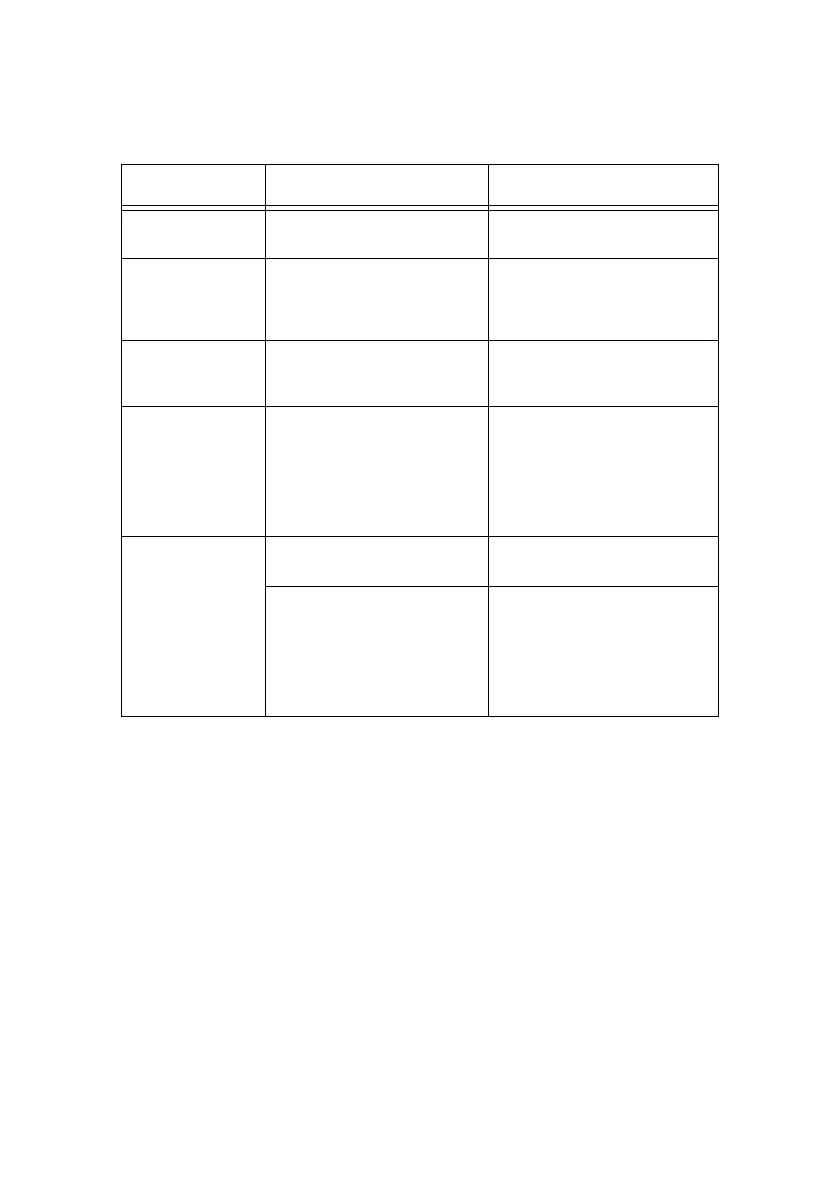B6500 User’s Guide> 129
> After configuring the settings, always click [Submit] and
switch off/on the printer to reboot.
Setting the Printer Driver Properties
Configure the following settings in the properties of the PCL printer
driver in order to receive e-mails regarding print job results. This
section explains the procedure using Windows XP as an example.
1. Click [Start] on the taskbar, then select [Printers and Faxes].
2. Click the icon of this printer, and then select [Properties]
from the [File] menu.
3. Select the [Job Options] tab.
4. Check the [Email on completion] check box and enter an
email address for notification [Email Address].
ITEM ITEM TO BE SET DESCRIPTION
Maintenance >
Services Option
Mail Notice Service Select [Enable].
Network >
General Settings
Administrator E-mail
Address (recommended
setting), Machine E-mail
Address
For details, refer to
“Environment Settings for E-
mail Printing” on page 34.
Network >
TCP/IP
Host Name, Get DNS
Address, DNS Address 1 to
3, DNS Name
For details, refer to
“Environment Settings for E-
mail Printing” on page 34.
Network >
E-mail Settings
Receiving Protocol, POP3
Server Address, POP3
Server Check Interval, POP
User Name, POP User
Password, SMTP Sending
Authentication, SMTP
Server Address
For details, refer to
“Environment Settings for E-
mail Printing” on page 34.
Network >
Mail Notice
Settings
Mail Notice Settings Select appropriate settings
for mail notification.
Mail Recipient Settings Up to 128 alphanumeric
characters can be entered for
the recipient e-mail address,
including the ASCII
characters for “@” (at mark),
“.” (full stop), “-” (hyphen)
and “_” (underscore).