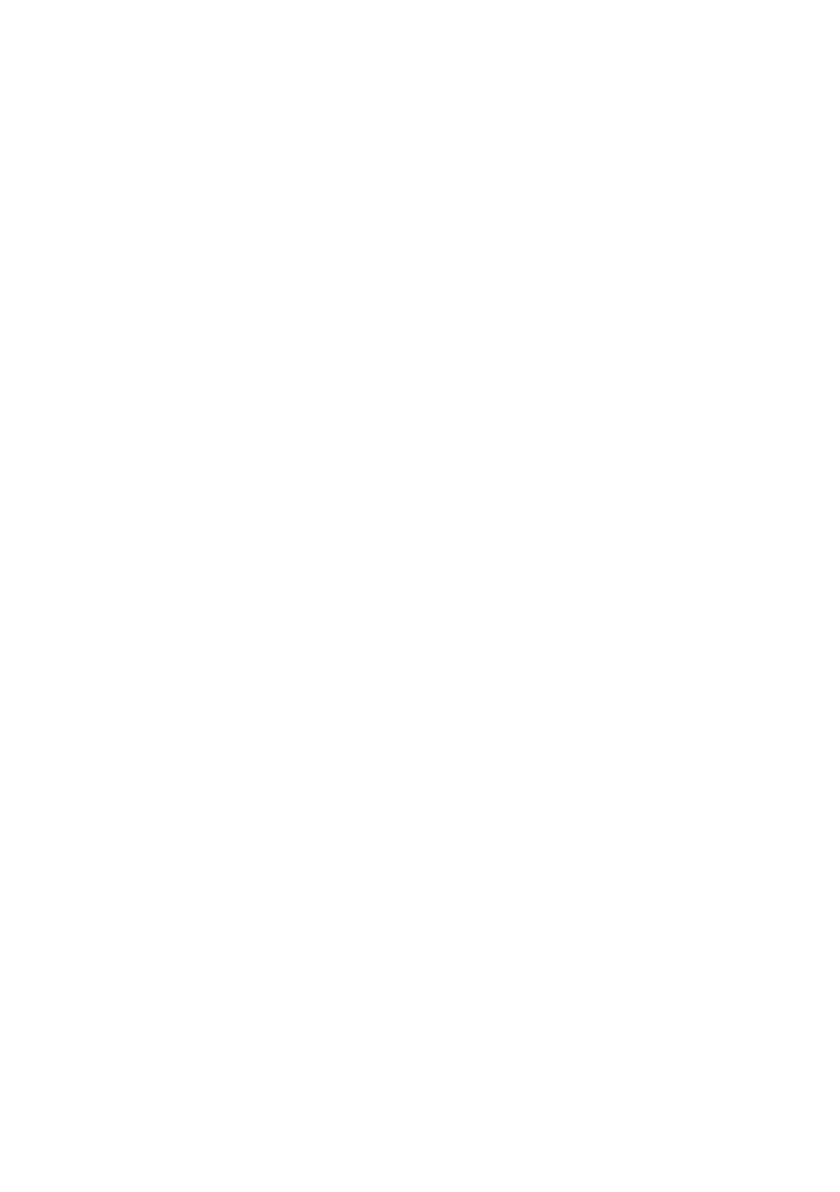B930n User’s Guide> 79
the above IP address is entered, the Port Name will default to
IP_172.168.1.31.
9. Click [Next]. [Additional Port Information Required]
displayed.
10. Under [Device Type], select [Custom] then [Settings].
11. Ensure [Protocol] is set to [LPR].
12. Ensure [Queue Name] is lp and [SNMP Status Enabled] is
deselected.
13. Click [OK].
14. Follow on screen instructions to finish installing the printer.
Port 9100
1. Select [Start].[Settings].[Control Panel].[Printers and Other
Hardware].
2. Select [Printers and Faxes].
3. Click [Add Printer] and then click [Next].
4. Select [Local printer attached to this computer], clear the
[Automatically detect and install my Plug and Play printer]
check box, and then click [Next].
5. Select [Create a New Port] and select [Type Standard TCP/IP
Port].
6. Click [Next].
7. [Welcome to the Add Standard TCP/IP Printer Port Wizard]
appears.
8. Click [Next] and provide the following information. Enter
[Printer name or IP address], for example: 172.168.1.31. If
the above IP address is entered, the Port Name will default to
IP_172.168.1.31.
9. Click [Next]. [Additional Port Information Required] is
displayed.
10. Under [Device Type], select [Custom] then [Settings].
11. Ensure [Protocol] is set to [Raw].
12. Ensure [Port Number] is 9100 and [SNMP Status Enabled] is
deselected.
