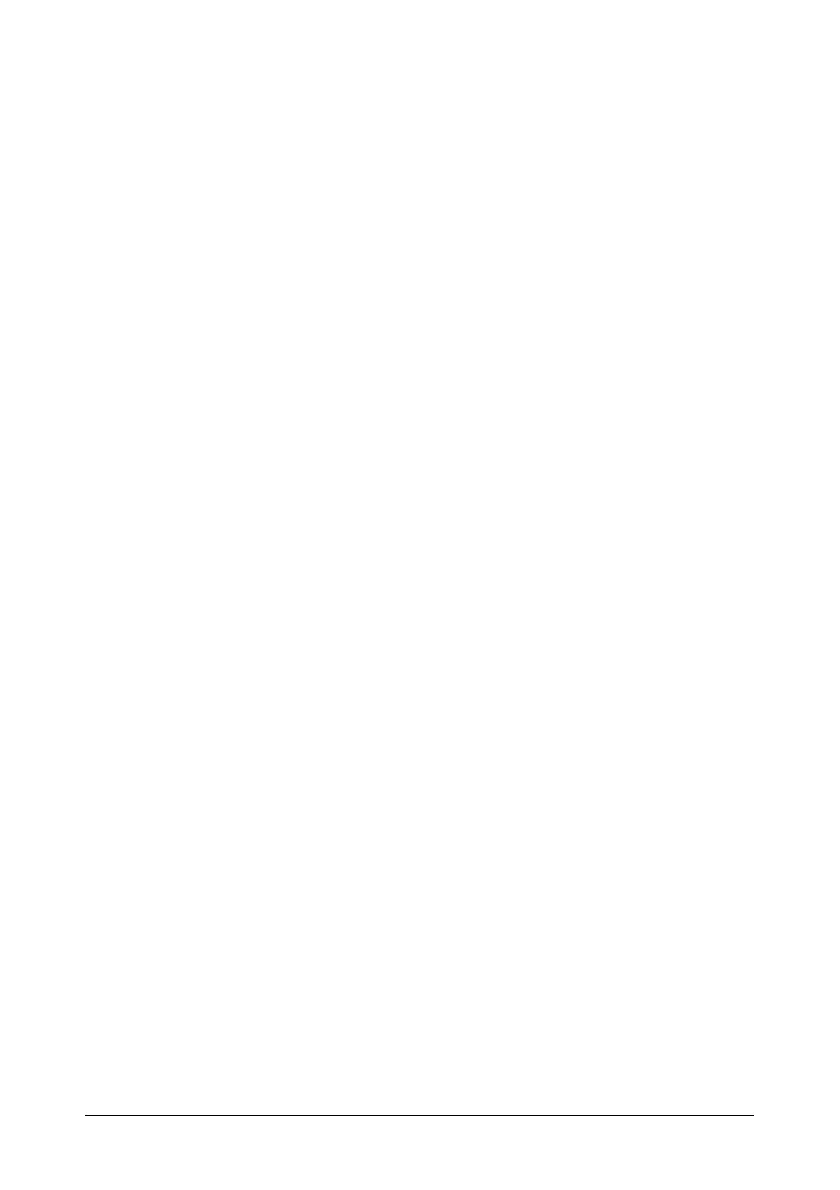26 - C110 User’s Guide
– Eject All Toner:Used when replacing all toner cartridges at the
same time.
Select this mode, and then click the Rotate Toner button to switch
the printer to the Eject All Toner mode.
(Refer to “Replacing All Toner Cartridges at the Same Time” on
page 52.)
" P/H Clean Up—Click the button to switch the printer to the P/H Clean
Up mode.
Print Head Cleanup mode is a mode that allows the user to clean the
print head window more easily. The print head window is not cleaned
automatically.
(Refer to “Cleaning the Print Head Window” on page 73.)
Note The printer can also be switched to any of these operation modes
by pressing the Rotate Toner key on the printer.
Refer to “The Rotate Toner KEY” on page 12.
Set Default
" Apply—Click to send the settings specified for "Toner Low Message",
"Toner Out Stop", "Energy Save Time" and "Auto Continue" to the
printer.
" Toner Low Message—Specifies whether a printer indicator blinks or a
warning message appears in the status display box of the Remote
Panel Utility when toner is about to run out. If Off is selected, neither
of these notifications appear when the toner is about to run out.
" Toner Out Stop—Specifies whether or not printing stops when the
toner becomes empty.
" Energy Save Time—Set time to enter Energy Save mode when no
operation is performed.
" Auto Continue—If Off is selected, the next print job will not be per-
formed if a paper size error occurred in the printer, unless the Clear
key is pressed to cancel the error.
If On is selected, the next print job is sent if a paper size error
occurred in the printer, the error is automatically cancelled, and the
next print job is performed.
Calibration
" Start—Performs the calibration operation.